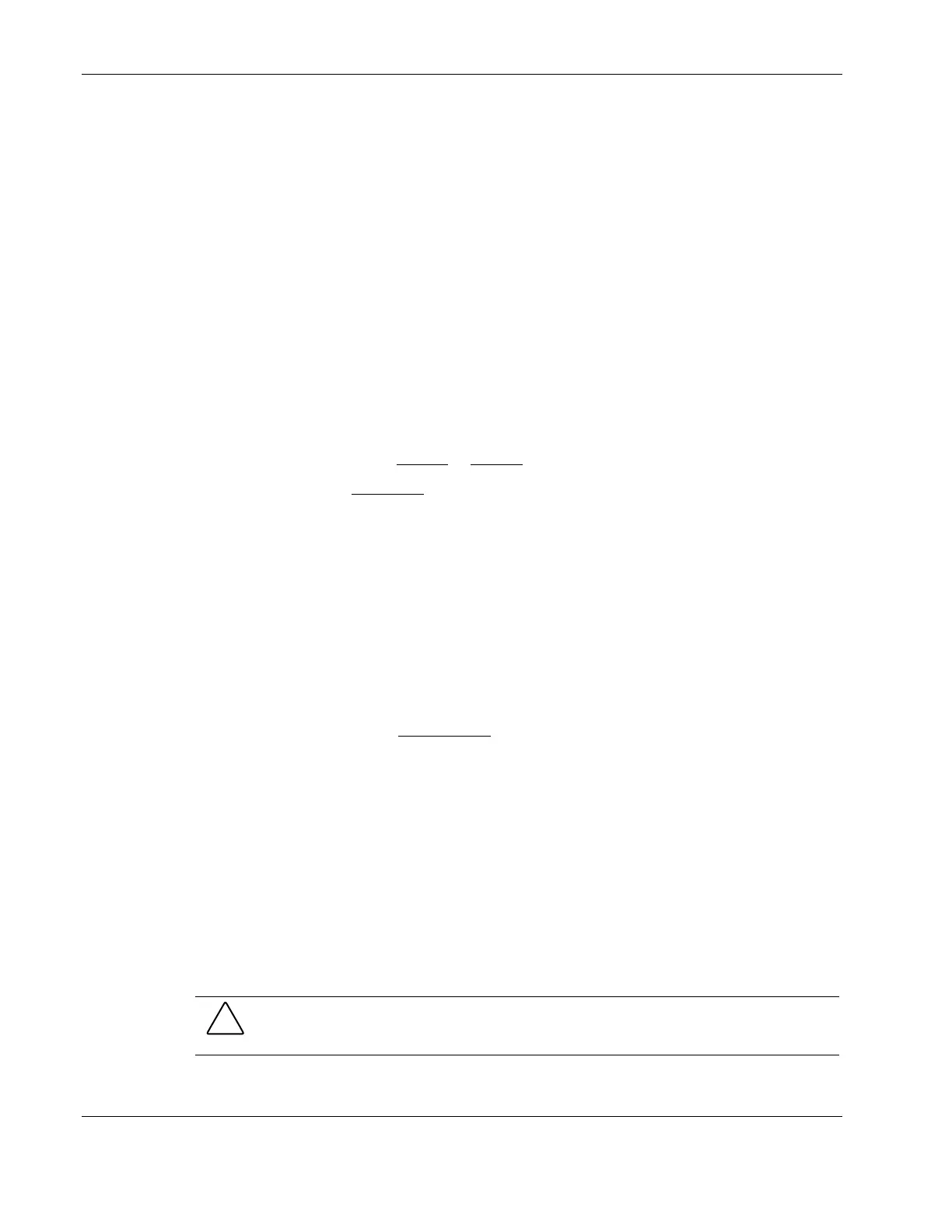Installing Novell NetWare 6.5
Section 2. Installing Novell NetWare 6.5
Phase 1 - Launching the Novell NetWare 6.5 Installer
1. Turn on the server and insert the NetWare 6.5 CD 1.
2. The system will display a text menu.
3. Press I to perform new server installation.
4. Press A to set installation from the CD-ROM.
5. Press A for floppy restore method.
6. Press A for run mode to launch the installer.
7. Select the language you want to use for installation.
8. Review the regional setting and modify if necessary, then click Continue.
9. Press F10 twice to accept all license agreements.
10. Change the prompt from Default
to Manual, then click Continue.
11. Scroll up to select Free space
, then press Enter.
12. Enter a value for the DOS partition size, then click Continue.
It is recommended that the value be not less then 200 MB.
13. Review the server settings and modify themif necessary, then click Continue.
The installer would initialize file copying.
14. Click Continue after completing the file copy.
Phase 2 - Installing the HP Drivers
The installation program then detects the system hardware and attempts to match the drivers
to the hardware. It displays a Driver names
summary screen.
1. If you have an IDE system, press Enter to continue.
If you have a SCSI model, you need to install the HP SCSI driver (the SCSI driver
proposed by default by NetWare does not install properly):
a. Scroll down to choose Modify and press Enter.
b. Scroll down to highlight the Storage Adapters item and press Enter.
The installation program displays the drivers detected: a SCSI driver and a generic
ATA/IDE/ATAPI Adapter driver (IDEATA.HAM).
c. Press Delete to remove the default SCSI driver.
The only remaining driver should be the IDEATA.HAM driver.
CAUTION: Do NOT remove the
IDEATA driver because it is used by the CD-ROM drive.
d. Insert the HP disk NW SCSI diskette you created earlier in the floppy drive.
5-2 HP ProLiant ML110 Server Network Operating System Installation Guide