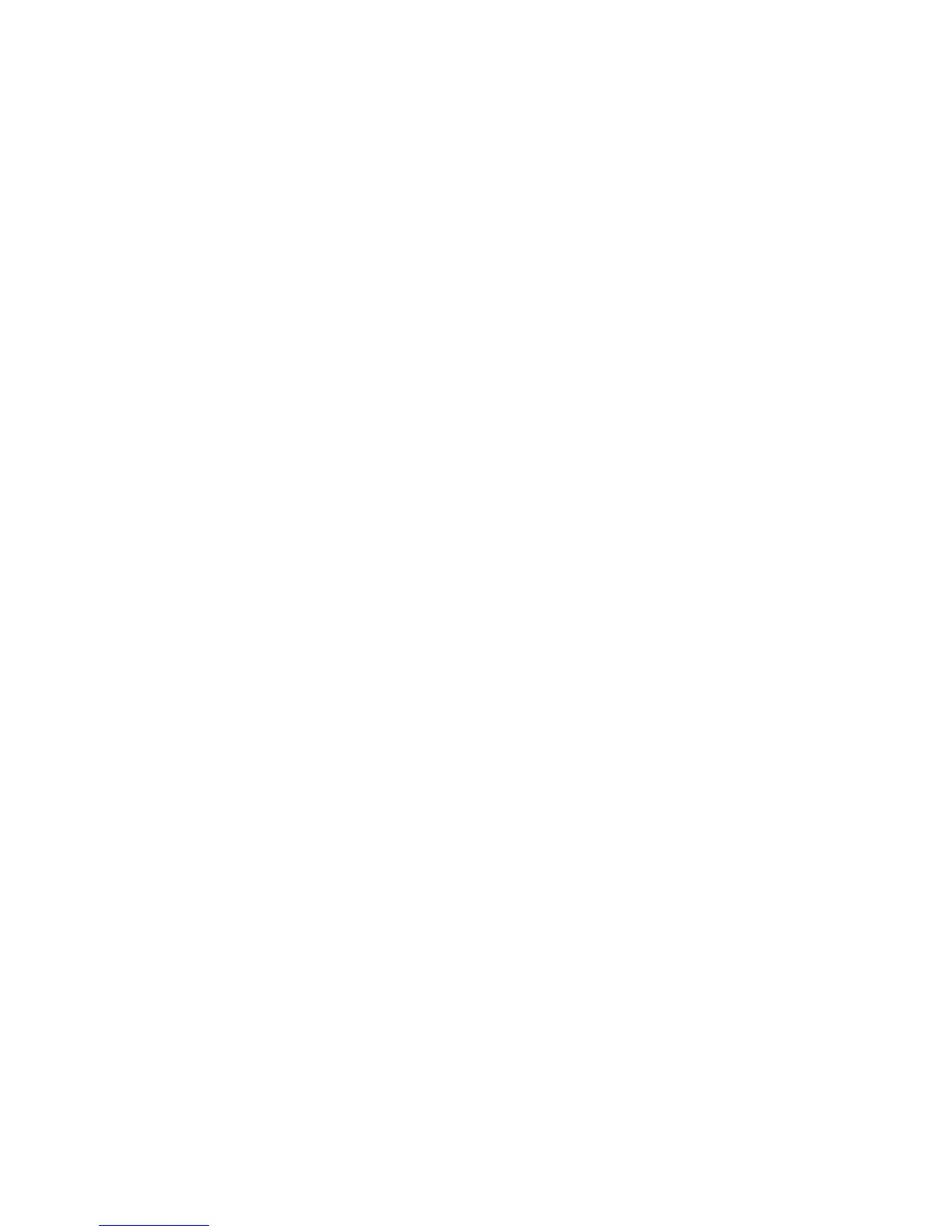322 Fabric OS Administrator’s Guide
53-1002745-02
Zone creation and maintenance
11
Viewing a zone in the defined configuration
Use the following procedure to view a zone in the configuration:
1. Connect to the switch and log in using an account with admin permissions.
2. Enter the zoneShow command, using the following syntax:
zoneshow[--sort] ["pattern"] [, mode]
If no parameters are specified, the entire zone database (both the defined and effective
configuration) is displayed.
Example
The following example shows all zones beginning with A, B, or C, in ascending order:
switch:admin> zoneshow --sort "[A-C]*"
zone: Blue_zone 1,1; array1; 1,2; array2
zone: Bobs_zone 4,5; 4,6; 4,7; 4,8; 4,9
Examining changes in the zone database
Fabric OS allows you to check for and display any differences between the transaction buffer and
the committed database by appending the options --transdiffs and --transdiffsonly to the
zoneShow and cfgShow commands.
The format of these commands with the new options is:
zoneShow –-transdiffs
zoneShow –-transdiffsonly
cfgShow --transdiffs
cfgShow –-transdiffsonly
To reflect the changes made to the zone database (A new zone is added or an existing zone is
deleted, or a zone member is added/deleted or any other valid zone database entity is modified),
the following notation is used.
• An asterisk “*” at the start indicates a change in that zone, zone configuration, alias or any
other entity in the zone database.
• A “+” before any entity (an alias or a zone name or a configuration) indicates that it is a newly
added entity.
• A “–” before any entity indicates that this entity has been deleted. If zone members are added
as well as deleted in a zone configuration, then “+-” will be displayed before the member and
a * sign will be displayed before the zone name.
•
A “+” before any member of an alias or zone name or any other entity indicates this member has
been added and in the case of “–” the particular member has been deleted.
In the case of TI zones, for inter-fabric links for example, “5,-1” is a valid zone member.
Notice that “-” is in front of port index. If this was a deleted zone member, it would have been
shown as “-5,-1”. A “-” before a domain ID would indicate that this TI zone member has been
deleted.
Example Displaying existing zone database
switch:admin> cfgshow
Defined configuration:
cfg: fabric_cfg Blue_zone
zone: Blue_zone
1,1; array1; 1,2; array2
zone: green_zone