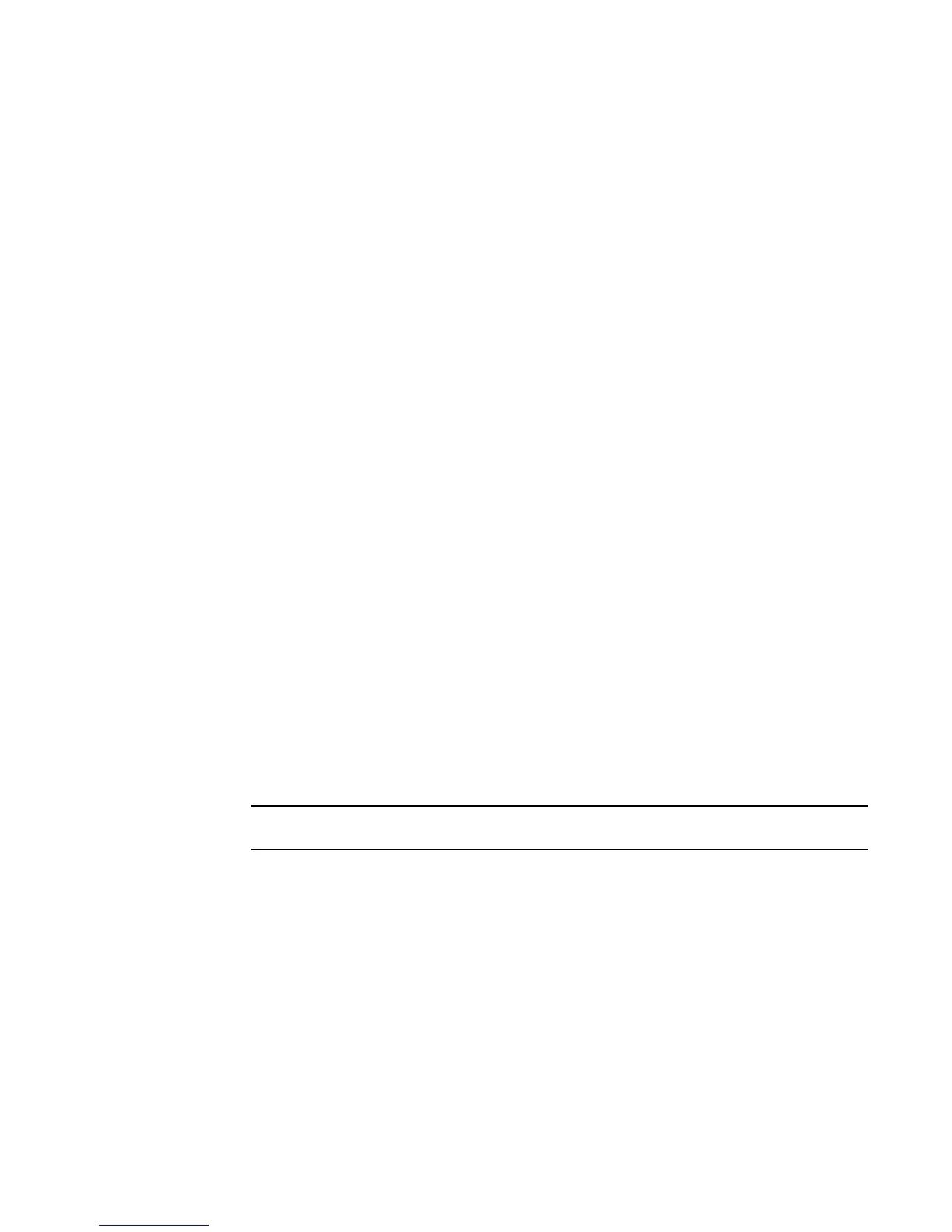86 Fabric OS Administrator’s Guide
53-1002745-02
Ports
3
Upgrade and Downgrade considerations
For an upgrade, unless both CP8 external Ethernet ports are upgraded and rebooted, the bonding
feature will not be enabled. On a downgrade, the first physical port named eth0 has to be
connected for the device to initialize correctly; the bonding feature will not be available.
Supported devices
This feature is available on a CP8 blade when it is installed on a Brocade DCX, Brocade DCX-4S,
Brocade DCX 8510-8 or Brocade DCX 8510-4.
Setting up the second Ethernet port on a CP8 blade
To set up the second Ethernet port on a CP8 blade for bonding:
1. Make sure that the speed and link operating mode settings are the same for both eth3 and
eth0. See “Setting port modes” on page 90 for instructions on setting port modes, and
“Setting port speeds” on page 92 for instructions on setting port speeds.
2. Physically connect the second Ethernet port to the same network as the primary Ethernet port.
Notes:
• The port speed and duplex mode between these Ethernet ports should always match with both
either set at a fixed speed or both set to autonegotiate.
• The CP8 blade actually contains multiple Ethernet devices, including eth0 and eth3 which map
to the two Ethernet ports on the front of the CP8 blade. Other Ethernet devices on the blade
are reserved for use by the operating system.
• The CP blade enables eth0 by default. If errors are encountered on eth0, these are treated the
same as for any other port, except if the error causes the eth0 port to go down.
If eth0 goes down, the eth3 interface becomes active (as described above) and will remain
active even if eth0 comes back up. The only ways to restore eth0 as the active interface are to:
- Unplug the network cable, wait 5 seconds, and then plug it back in.
- Perform a HA failover routine.
- Take the entire switch down and then power it back up again (see note above).
The second two options will cause a disruptive delay in content delivery.
Setting port names
Perform the following steps to specify a port name. For Backbones, specify the slot number where
the blade is installed.
1. Connect to the switch and log in using an account with admin permissions.
2. Enter the portName command.
Example of naming port 0
ecp:admin> portname 1/0 trunk1