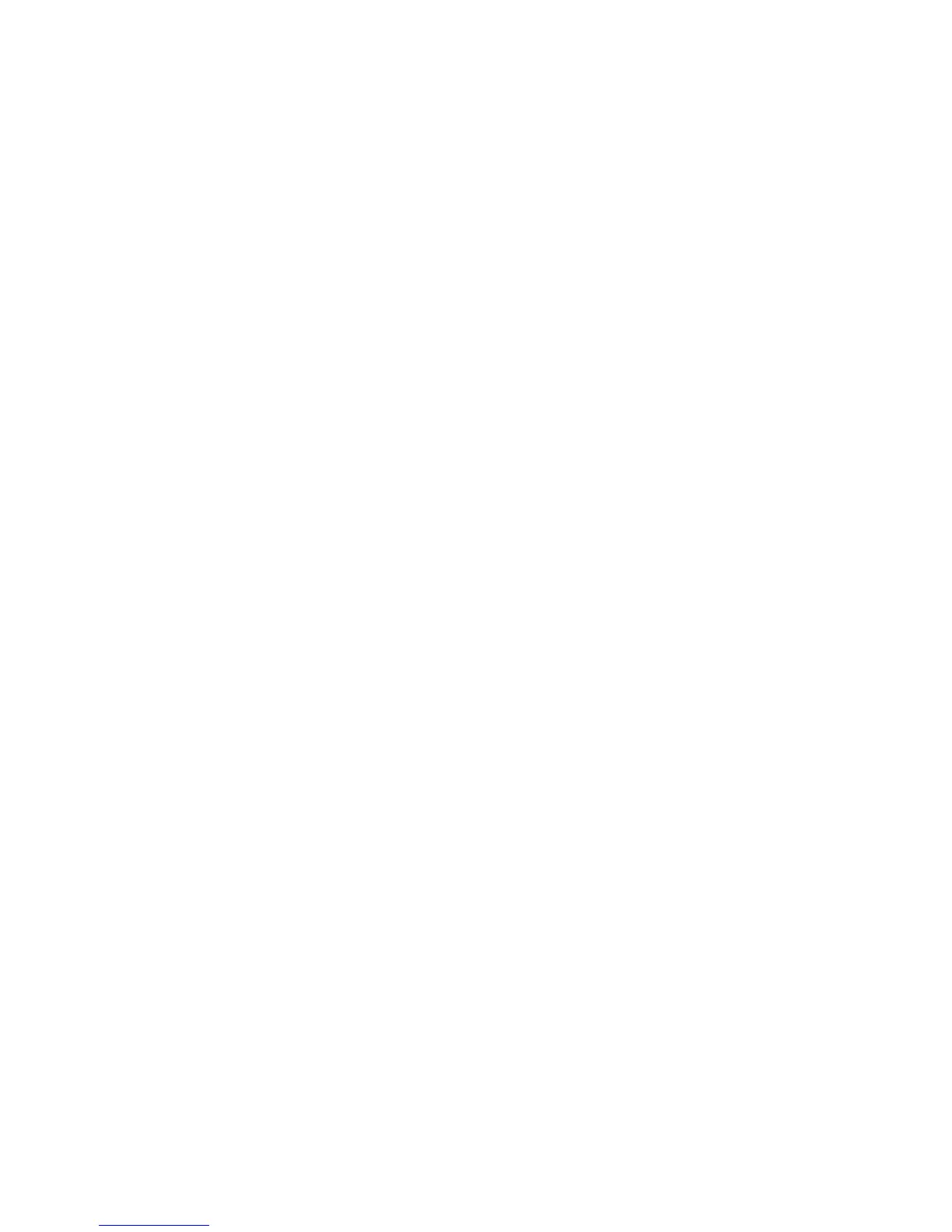Fabric OS Administrator’s Guide 369
53-1002745-02
Deleting a TI zone
12
Deleting a TI zone
Use the zone --delete command to delete a TI zone from the defined configuration. This command
deletes the entire zone; to only remove port members from a TI zone, use the zone
--remove
command, as described in “Modifying TI zones” on page 367.
1. Connect to the switch and log in using an account with admin permissions.
2. Enter the zone
--delete command.
zone --delete name
You can delete multiple zones by separating the zone names with a semicolon and enclosing
them in quotation marks.
3. Enter the cfgEnable command to reactivate your current effective configuration and enforce
the TI zones.
cfgenable "current_effective_configuration"
Example of deleting a TI zone
To delete the TI zone bluezone, type:
switch:admin> zone --delete bluezone
Remember that your changes are not enforced until you enter the cfgEnable command.
Displaying TI zones
Use the zone --show command to display information about TI zones. This command displays the
following information for each zone:
• Zone name
• E_Port members
• N_Port members
• Configured status (the latest status, which may or may not have been activated by cfgEnable)
• Enabled status (the status that has been activated by cfgEnable)
If you enter the cfgShow command to display information about all zones, the TI zones appear in
the defined zone configuration only and do not appear in the effective zone configuration.
1. Connect to the switch and log in using an account with admin permissions.
2. Enter the zone
--show command.
zone --show [ name ] [-ascending]
Example displaying information about the TI zone purplezone
switch:admin> zone --show purplezone
Defined TI zone configuration:
TI Zone Name: redzone:
Port List: 1,2; 1,3; 3,3; 4,5
Configured Status: Activated / Failover-Enabled
Enabled Status: Activated / Failover-Enabled