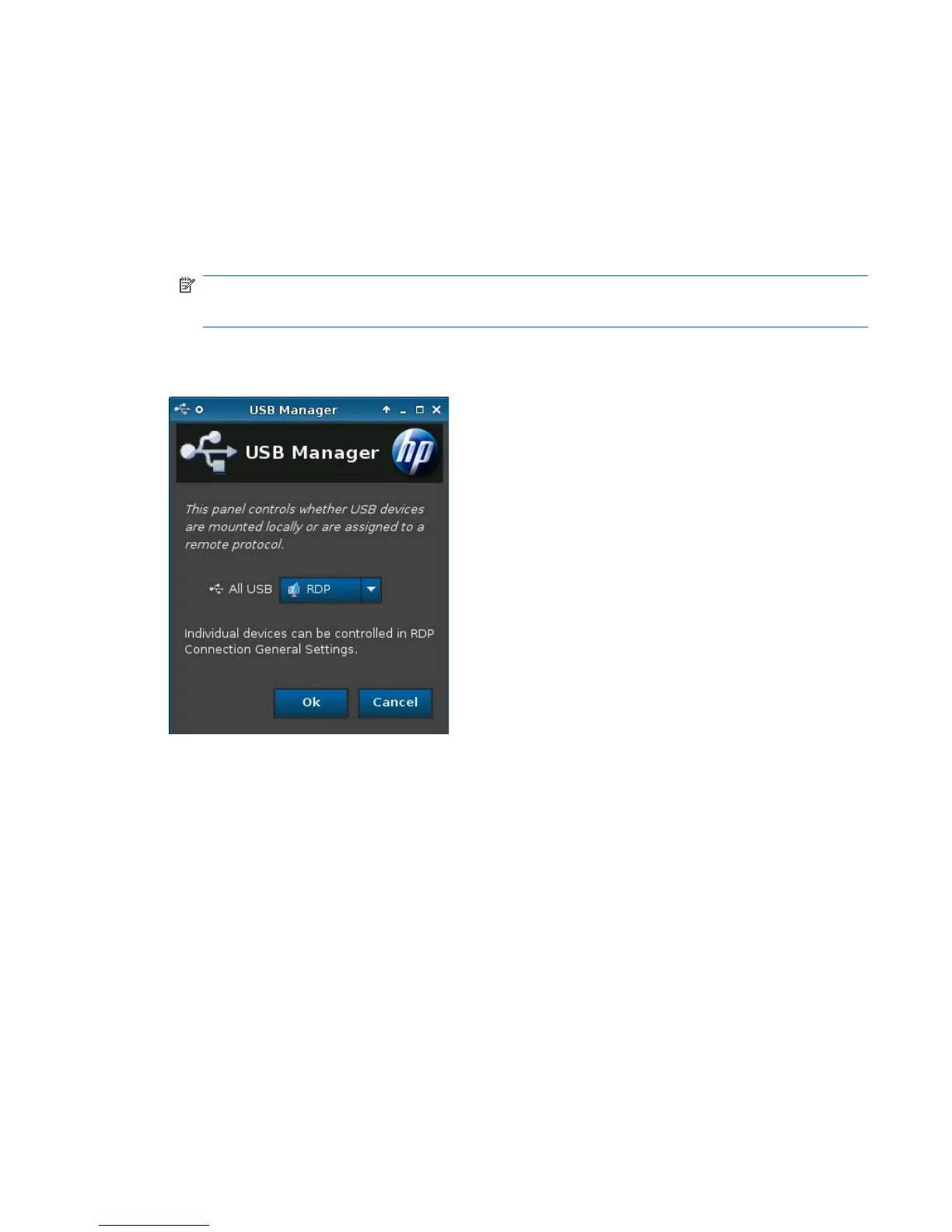3. Click OK to save your changes and close the dialog box.
A message appears to inform you that your changes will take effect at the next login.
4. Click Yes to log off and restart the desktop with your changes.
If you click No, the current desktop environment will remain unchanged.
5. Click Control Panel > Peripherals > Touch Screen and click Calibrate to calibrate the touch
screen.
NOTE: The touch screen can only be calibrated if it has been enabled and the desktop restarted.
The touch screen will not track correctly on the screen if the display is rotated.
USB Manager
To set USB mounting preferences:
1. Click Control Panel > Peripherals > USB Manager.
2. Select one of the following remote protocols:
●
Citrix
●
Local
●
RDP
●
RGS
●
vWorkspace
3. Click OK to save your preference and close the dialog box.
ENWW Control Panel 93