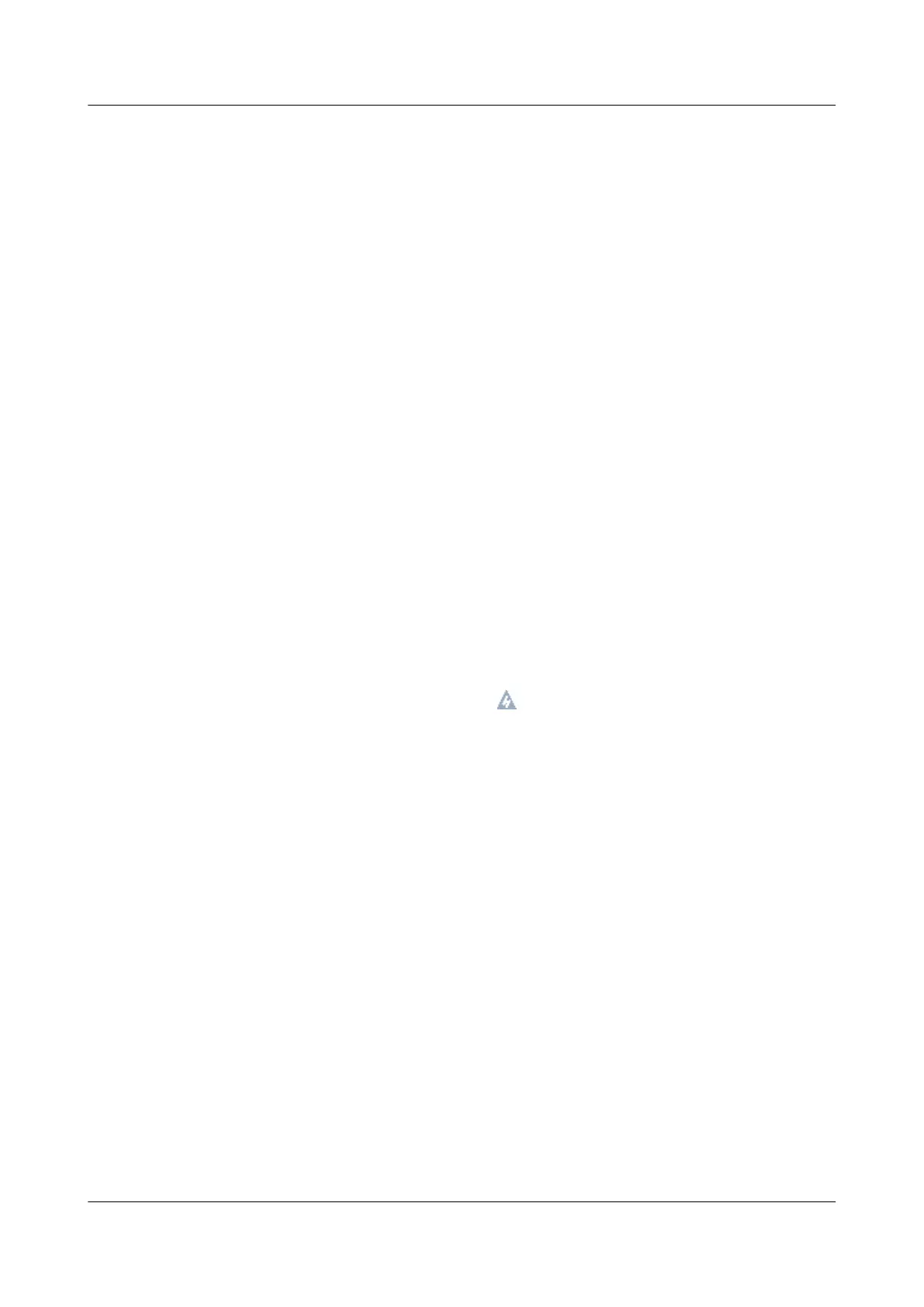Step 3 Select Socket Conguration and press Enter.
Step 4 Select IIO Conguration and press Enter.
Step 5 Select Intel(R) VMD Technology and press Enter.
Step 6 Select Intel(R) VMD Cong and press Enter.
Step 7 Select Disabled and press Enter.
Step 8 Press F10.
The Save Changes&Exit dialog box is displayed.
Step 9 Select Yes and press Enter.
The server automatically restarts for the settings to take
eect.
----End
9.6 Accessing the BIOS
9.6.1 Accessing the BIOS (V3XX or Earlier)
Procedure
Step 1 Log in to the desktop of the server.
For details, see 9.3 Logging In to the Desktop of a Server.
Step 2 On the Remote Virtual Console, click on the menu bar.
Step 3 Select Reset or Forced System Reset.
"Are you sure to perform this operation?" is displayed.
Step 4 Click Yes.
The server is restarted.
Step 5 During the restart, press Delete or F4 when the information shown in Figure 9-16
is displayed.
FusionServer Pro 1288H V5 Server
User Guide 9 Common Operations
Issue 13 (2020-06-05) Copyright © Huawei Technologies Co., Ltd. 121
