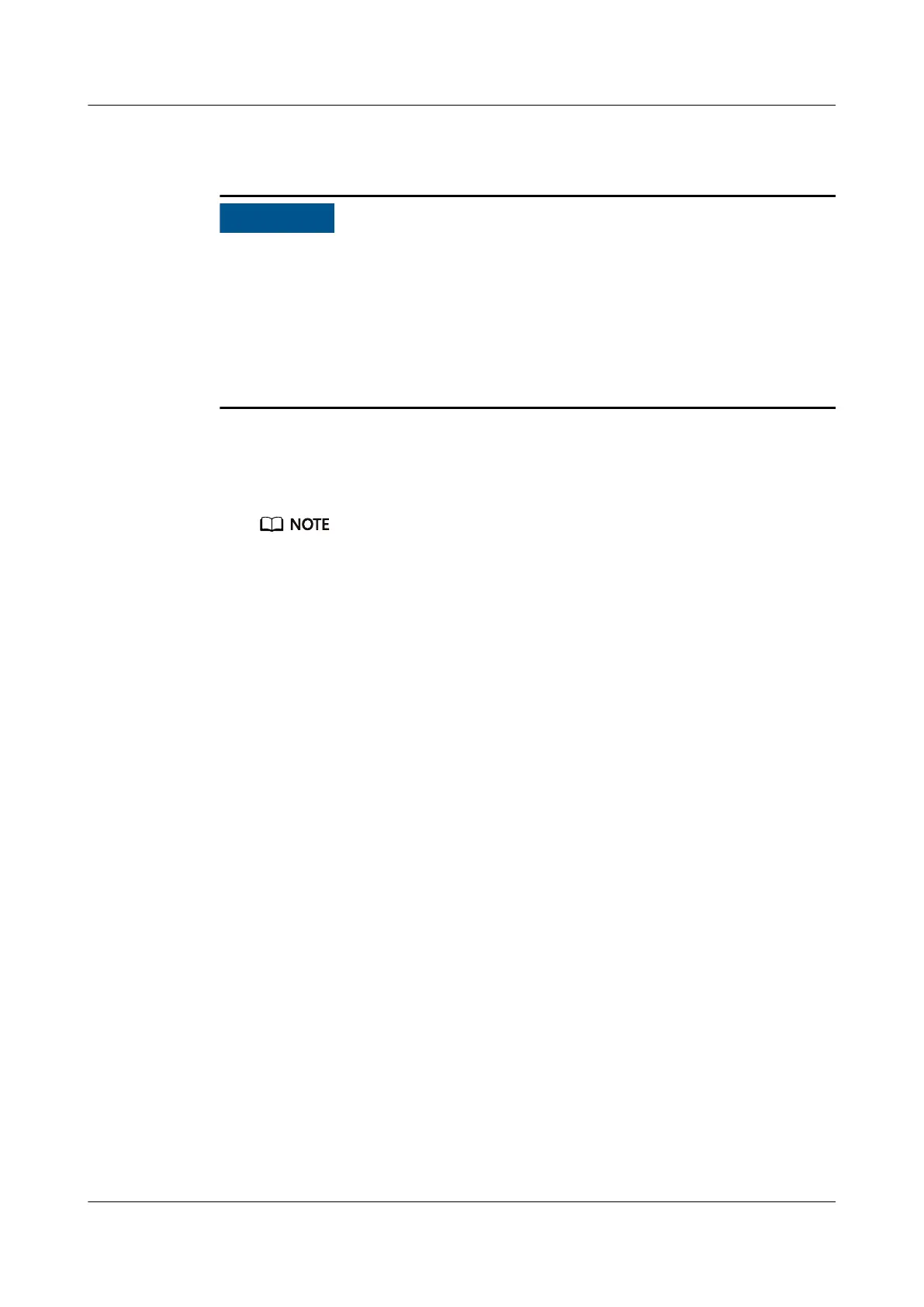7.3.1 Power-On Procedure
● Before powering on a server, ensure that the PSUs are switched o, all cables
are connected correctly, and the power supply voltage meets service
requirements.
● During the power-on process, do not remove and insert drives or disconnect
and connect network cables or Console port cables.
● If a server is powered
o, wait for at least one minute before powering it on
again.
The server can be powered on in any of the following ways:
● If PSUs are properly installed but are not yet powered on, power on the PSUs.
The server will be powered on along with the PSUs.
By default, System State Upon Power Supply is set to Power On, which allows the
server to power on after the PSUs are applied with power. You can change the System
State Upon Power Supply on the Power > Power Control page on the iBMC WebUI.
● If the PSUs are powered on and the server is in standby state (the power
indicator is steady yellow), you can use any of the following methods to
power on the server:
– Press the power button on the front panel.
For details, see 2.1.2 Indicators and Buttons.
– Use the iBMC WebUI.
i. Log in to the iBMC WebUI.
For details, see 9.2 Logging In to the iBMC WebUI.
ii. Choose Power > Power Control.
The Power Control page is displayed.
iii. Click Power On.
A
conrmation message is displayed.
iv. Click Yes.
– Use the iBMC CLI.
i. Log in to the iBMC CLI.
For details, see 9.4 Logging In to the CLI.
ii. Run the following command:
ipmcset -d powerstate -v 1
iii. Type y or Y and press Enter.
– Use the Remote Virtual Console.
i. Log in to the Remote Virtual Console.
For details, see 9.3 Logging In to the Desktop of a Server.
FusionServer Pro 1288H V5 Server
User Guide 7 Installation and Conguration
Issue 13 (2020-06-05) Copyright © Huawei Technologies Co., Ltd. 83
