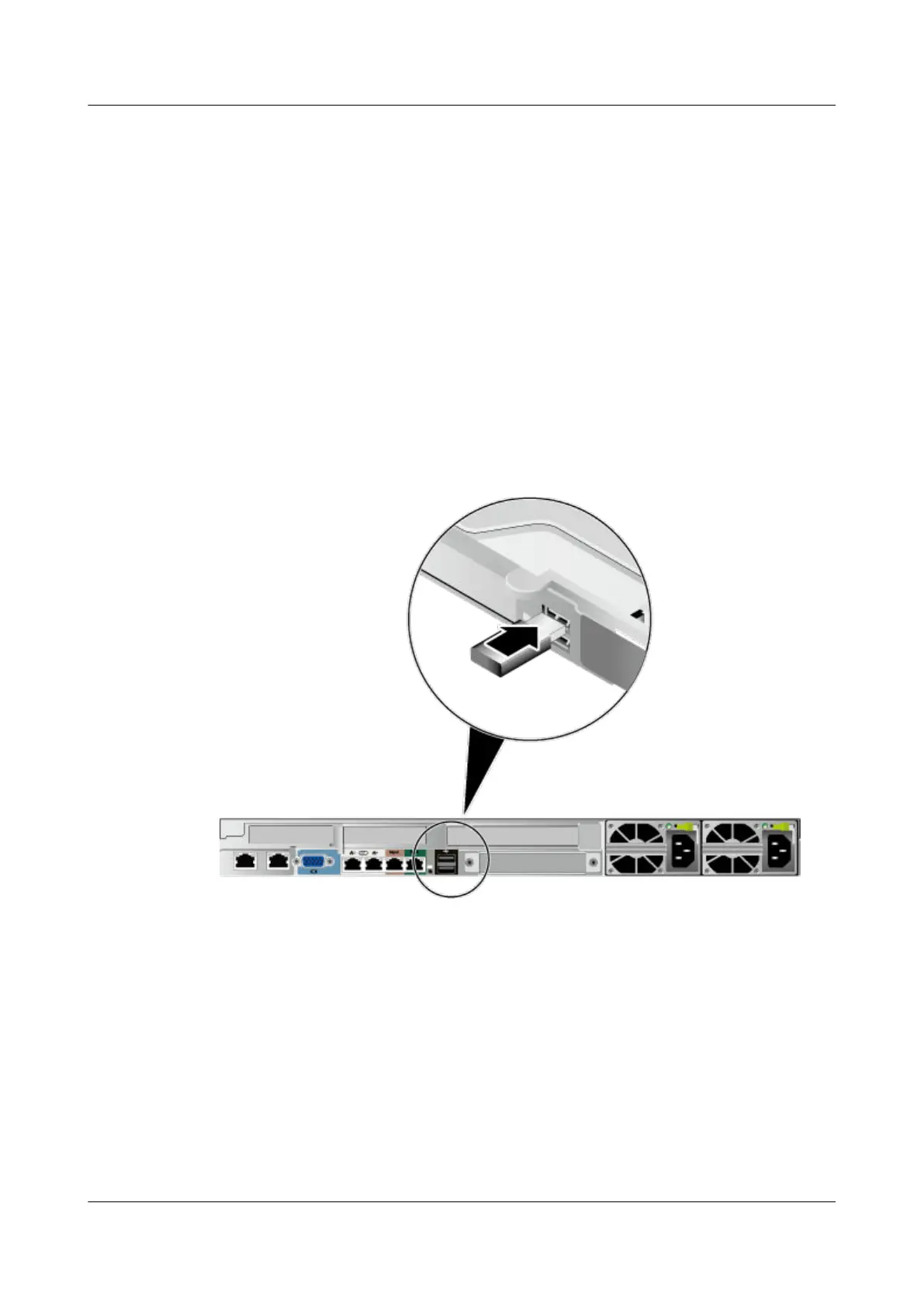Power on the device. If the LOM indicator is green, the cable is properly
connected.
Step 6 Bind the new optical cable.
Bind the new optical cable in the same way as the existing optical cables. You can
also remove all existing cable ties and bind all optical cables again if necessary.
----End
7.2.6.6 Connecting a USB Device
Procedure
Step 1 Connect the USB device to a USB port of the server.
Figure 7-21 Connecting a USB device
----End
7.2.6.7 Connecting a Serial Cable
The rear panel of the server provides a standard RJ45 serial port (3-wire), which
works as the system serial port by default. You can set it as the iBMC serial port
by using the iBMC CLI.
The serial port can be used as:
● System serial port to monitor the OS status
● iBMC serial port for debugging and fault locating
FusionServer Pro 1288H V5 Server
User Guide 7 Installation and Conguration
Issue 13 (2020-06-05) Copyright © Huawei Technologies Co., Ltd. 78
