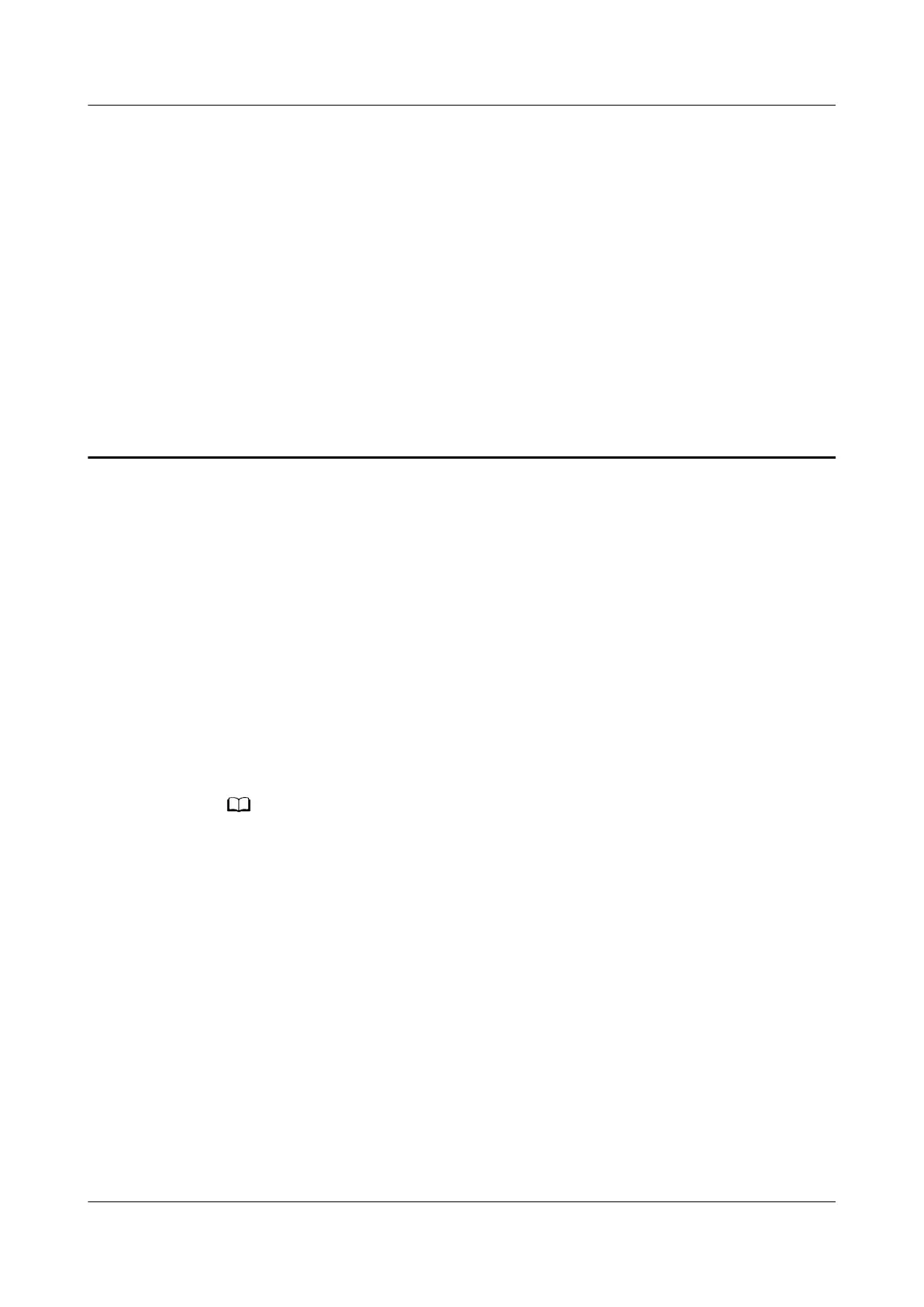39 How do I remove an associated MAC
address (or set a MAC clone) from my
HUAWEI router
Some network service providers will associate your Internet account with the MAC
address for your PC's network adapter. This means that only the computer with
the associated MAC address will be able to use your account to access the
network. In this scenario, your router will be unable to access the Internet. This is
because your router's WAN MAC address is
dierent to the MAC address
associated by the network service provider.
To resolve this issue, you can contact your broadband service provider to remove
the associated MAC address. You can also use the MAC clone feature on your
router so that your router uses the associated MAC address to access the Internet.
Step 1 Connect your computer/phone to the router's Wi-Fi(check the nameplate at the
bottom of the router for the default Wi-Fi name, no password) , or connect the
computer to the router's LAN port using an Ethernet cable.
● For routers that feature self-adaptive ports, you do not need to distinguish between
WAN and LAN ports.
● If you are connecting your phone to the router's Wi-Fi network, switch your phone's
webpage to the PC-based UI before performing the following operations.
Step 2 Open your Internet browser. Enter the default IP address in your browser address
bar and log in to the web-based management page(check the nameplate at the
bottom of the router for the default IP address). Enter the Connect to Internet
page.
Step 3 In MAC clone, select Manually enter MAC address. Your router can clone the
MAC address of the computer or router that has access to the Internet. Click Save.
HUAWEI_WIFI_AX2
HUAWEI_WIFI_AX2
39 How do I remove an associated MAC address (or
set a MAC clone) from my HUAWEI router
Issue 01 (2022-02-18) Copyright © Huawei Technologies Co., Ltd. 141
