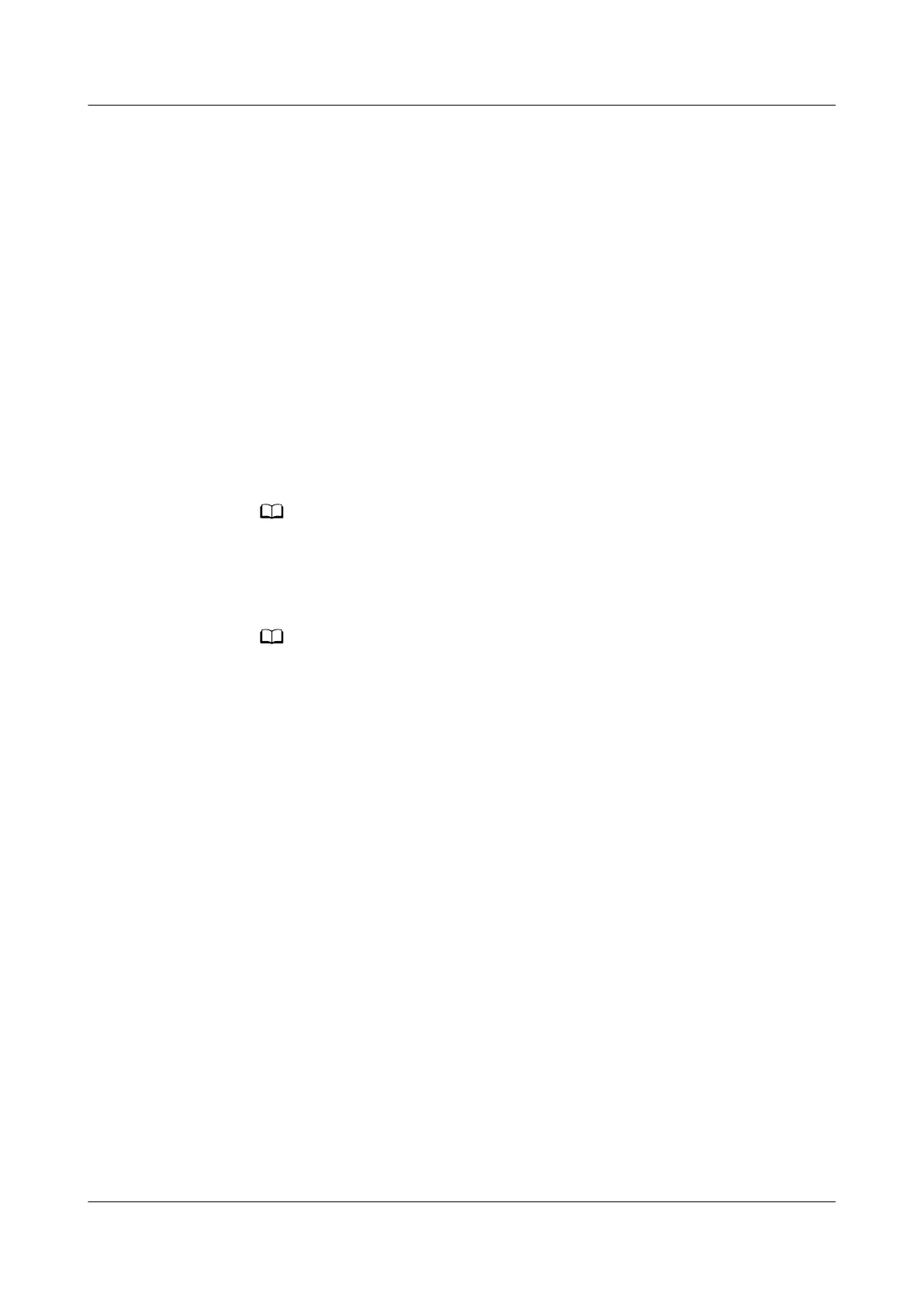4. Select the Router setup and click Save, the conguration process is complete.
Step 4 Getting your other devices online: To connect your wired devices (such as
computers and TV set-top boxes) to the Internet, use an Ethernet cable to connect
the devices to the LAN ports on your router. For phones, tablets, network
computers, and other wireless devices, connect them to your router's Wi-Fi
network.
----End
Method 2: Using default IP address
1. Setup preparation: Connect your router to a power source. Connect your
computer/phone to the router's Wi-Fi(check the nameplate at the bottom of
the router for the default Wi-Fi name, no password) , or connect the
computer to the router's LAN port using an Ethernet cable. Open an internet
browser, enter the default IP address in your browser address bar and log in
to your router's web-based management page (check the nameplate at the
bottom of the router for the default IP address).
● If the router features self-adaptive network ports, you do not need to distinguish
the WAN port from the LAN port.
2. Setting up your router: Click GET STARTED, Follow the wizard to complete
conguration.
Your router will automatically detect your home Internet access mode. The
information in this section is based on using a broadband account for a PPPoE
connection.
If your Internet access mode is set to DHCP, no further
congurations are needed.
Once you have followed the Internet access wizard to set a Wi-Fi name, Wi-Fi
password and login password, the process should be complete.
HUAWEI_WIFI_AX2
HUAWEI_WIFI_AX2
4 How can I set up the Internet for my new HUAWEI
router on my phone
Issue 01 (2022-02-18) Copyright © Huawei Technologies Co., Ltd. 12
