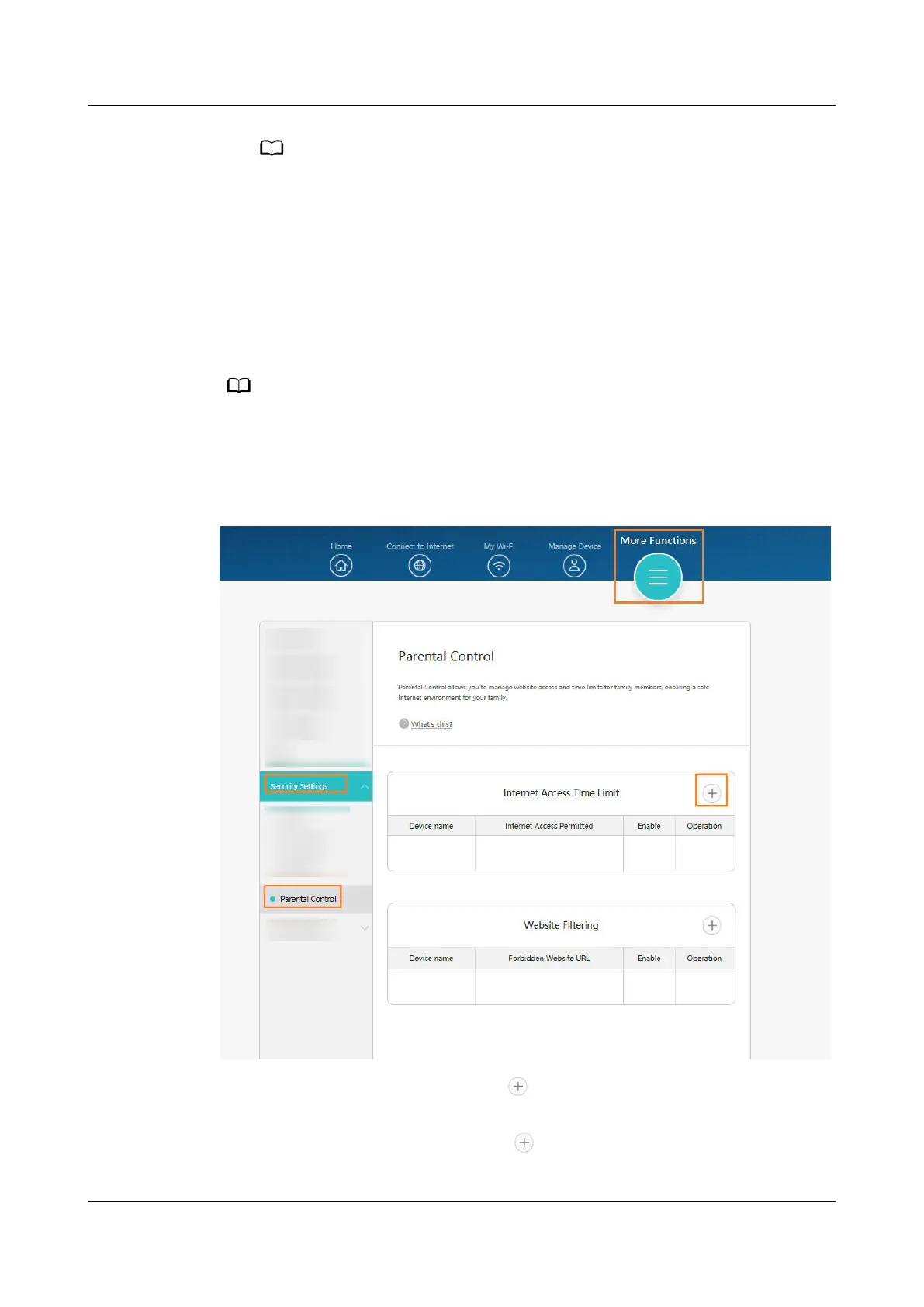You can also select the device from the list of Connected devices on the Router page
and go to Parental control > New to set up control settings for your child.
Method 2: Using the web-based management page
Step 1 Connect your computer/phone to the router's Wi-Fi(check the nameplate at the
bottom of the router for the default Wi-Fi name, no password) , or connect the
computer to the router's LAN port using an Ethernet cable. Enter the default IP
address in your browser address bar and log in to the web-based management
page(check the nameplate at the bottom of the router for the default IP address).
● For routers that feature self-adaptive ports, you do not need to distinguish between
WAN and LAN ports.
● If you are connecting your phone to the router's Wi-Fi network, switch your phone's
webpage to the PC-based UI before performing the following operations.
Step 2 Go to More Functions > Security Settings > Parental Control.
Step 3 In the Parental Control area, click the icon on the right, select the device and
set Internet access time limits. Click OK.
Step 4 In the Website Filtering area, click the
icon on the right, select the device and
set the websites that you want to restrict. Click OK.
HUAWEI_WIFI_AX2
HUAWEI_WIFI_AX2
50 How do I set Parental control on my HUAWEI
router
Issue 01 (2022-02-18) Copyright © Huawei Technologies Co., Ltd. 168
