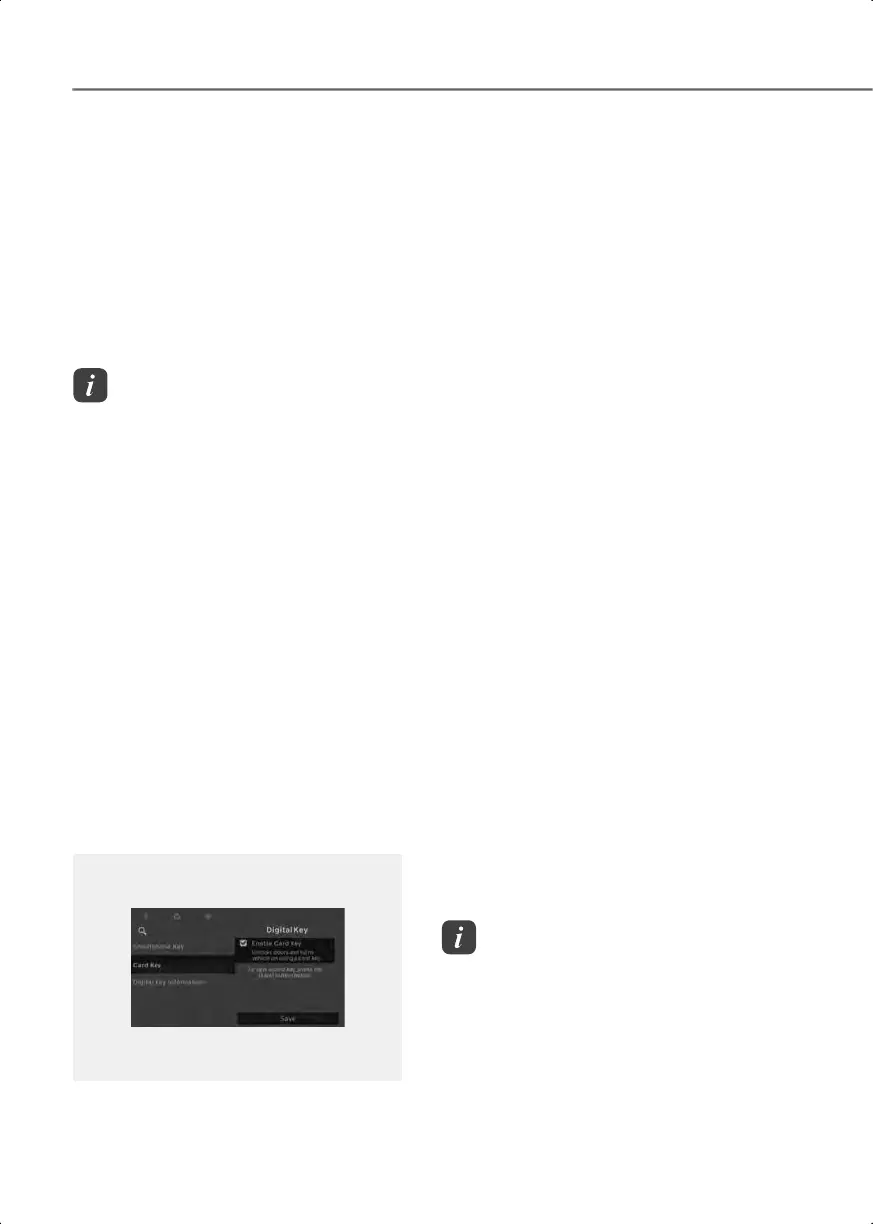Convenience Features
5-16
[A] Vehicle authentication pad (Wireless charging
pad)
1. After placing your registered card key
on the vehicle authentication pad
(wireless charging pad), depress the
brake pedal and press the Start/Stop
button.
2. After start-up, the digital key data will
be automatically updated within 5 to 20
seconds. Remove the digital key (card
key) from the pad.
Information
• If you do not place the digital key(card key)
on the center of the vehicle authentication
pad (wireless charging pad), the vehicle
may not start. Remove the digital key (card
key) and then try again.
• If the digital key (card key) is near other
NFC-enabled cards such as a transportation
card or credit card, it may not be
recognized.
For more information, refer to the
"Start/Stop Button" section in Chapter 6.
• Always remove the digital key (card key)
from the vehicle authentication pad
(wireless charging pad) after turning on the
vehicle. If you place the card key on the
wireless charging pad while driving, the
digital key (card key) may malfunction.
Disabling digital key
B5026401_3
If you do not want to use the digital key
(smartphone key and card key), disable
the function temporarily. Have the smart
key in the vehicle to change the settings.
From the Settings menu, go to Setup >
Vehicle > Digital Key > Enable Card Key
(deselect) in the infotainment system.
Personalized profile and
vehicle settings
You can set the registered digital key
profiles for Driver 1 and Driver 2. When
you use the digital card key or the
HYUNDAI Digital Key app, the vehicle can
be set to the user-defined personalized
profile (includes items such as driver
settings and audio preferences).
Linking/Unlinking profile
Profile link
1. Select Setup > User Profile > Profile
Settings > Link Digital Key
(Smartphone) in the infotainment
system.
2. Unlock your smartphone and place it on
the vehicle authentication pad
(wireless charging pad).
3. Select Link to connect the registered
phone’s digital key and the user’s
profile.
Profile unlink
Select Digital Key Information from the
infotainment system Settings menu to
unlink a profile.
Information
If you connect both Driver 1 and Driver 2 with
a single smartphone, the digital key
(smartphone key) always uses the profile
settings for Driver 1. If you unlink Driver 1,
the Driver 2 profile settings are used.
Hyundai_CE_en_US.book Page 16
