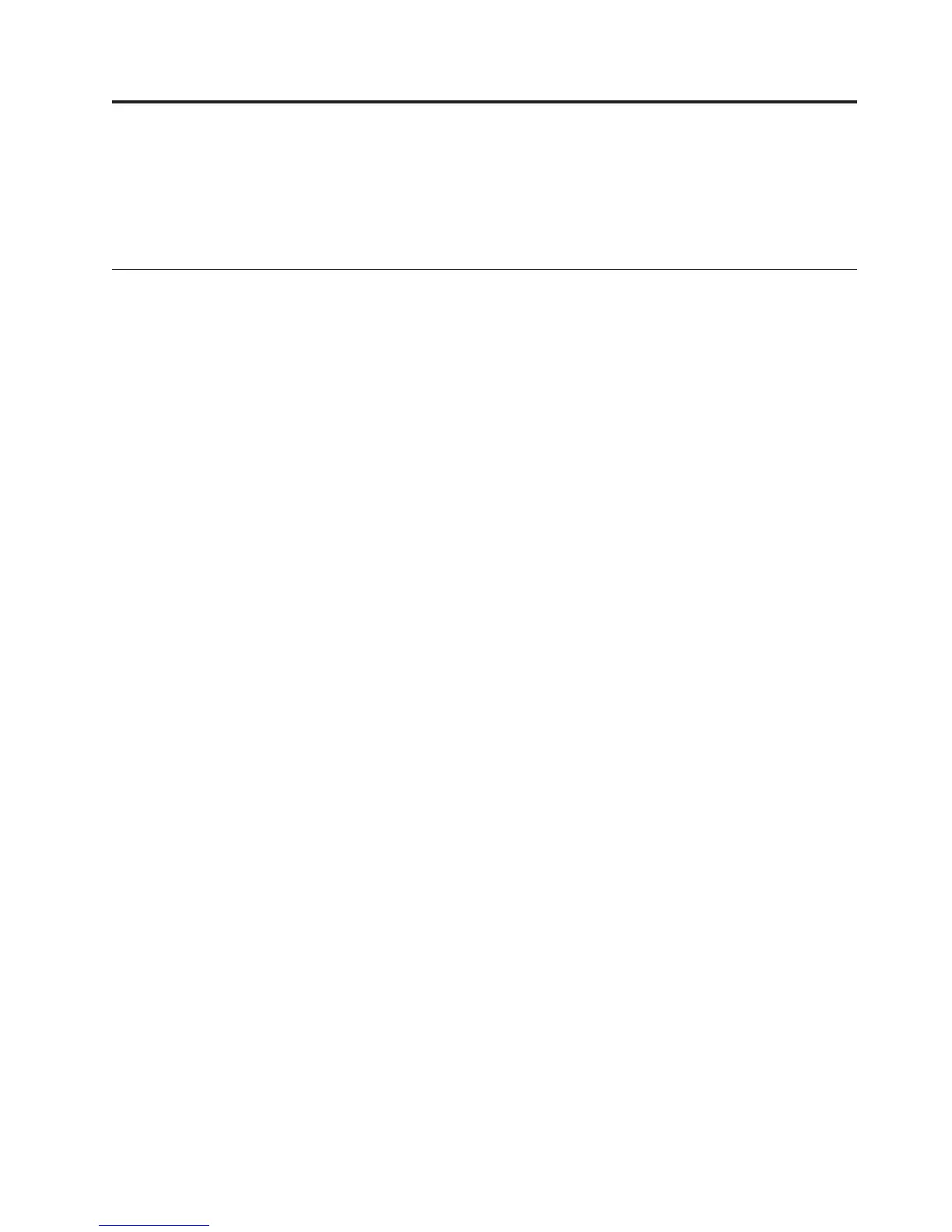Chapter 3. Installing options
Use this information for instructions about installing optional hardware devices in
the blade server. Some option-removal instructions are provided in case you have
to remove one option to install another.
Installation guidelines
Use these guidelines before you install the blade server or optional devices.
Before you install optional devices, read the following information:
v Before you begin, read “Safety” on page v and “Handling static-sensitive
devices” on page 22. This information will help you work safely.
v When you install your new blade server, take the opportunity to download and
apply the most recent firmware updates. This step will help to ensure that any
known issues are addressed and that your blade server is ready to function at
maximum levels of performance.
To download firmware updates for your blade server, complete the following
steps.
Note: Changes are made periodically to the IBM Web site. The actual procedure
might vary slightly from what is described in this document.
1. Go to http://www.ibm.com/systems/support/.
2. Under Product support, click BladeCenter.
3. Under Popular links, click Software and device drivers.
4. Click BladeCenter HS22 to display the matrix of downloadable files for the
blade server.
v Observe good housekeeping in the area where you are working. Place removed
covers and other parts in a safe place.
v Back up all important data before you make changes to disk drives.
v Before you remove a blade server from the BladeCenter unit, you must shut
down the operating system and turn off the blade server. You do not have to
shut down the BladeCenter unit itself.
v Blue on a component indicates touch points, where you can grip the component
to remove it from or install it in the blade server, open or close a latch, and so
on.
v Orange on a component or an orange label on or near a component indicates
that the component can be hot-swapped, which means that if the server and
operating system support hot-swap capability, you can remove or install the
component while the server is running. (Orange can also indicate touch points
on hot-swap components.) See the instructions for removing or installing a
specific hot-swap component for any additional procedures that you might have
to perform before you remove or install the component.
v For a list of supported optional devices for the blade server, see
http://www.ibm.com/servers/eserver/serverproven/compat/us/.
© Copyright IBM Corp. 2010 21