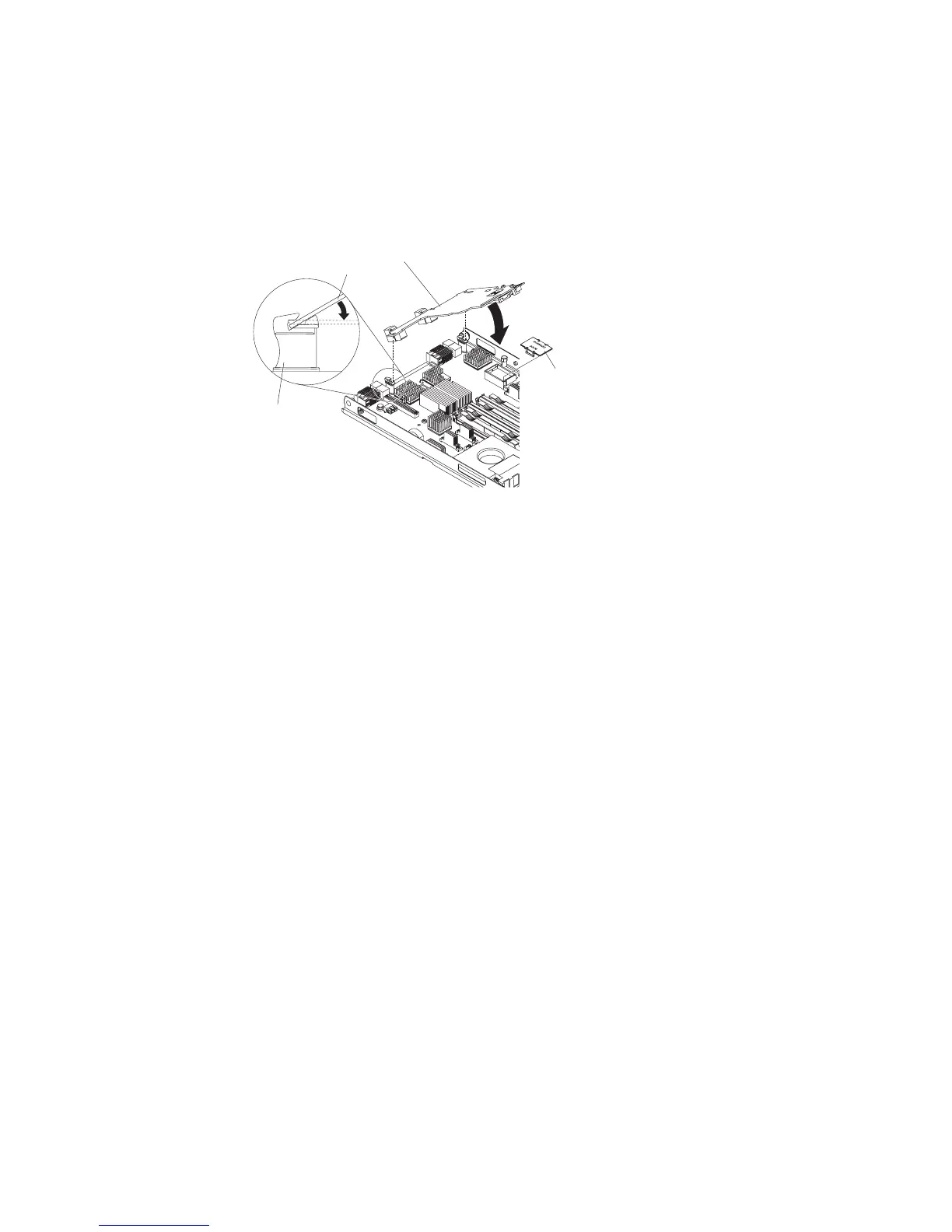Installing a horizontal-compact-form-factor expansion card
Use these instructions to install a compact-form-factor expansion card in the blade
server.
The blade server supports a horizontal-combination-form-factor (CFFh) expansion
card. The following illustration shows how to install a CFFh expansion card.
Blade
expansion
connector
cover
Expansion
card
Expansion
card
standoff
To install a CFFh expansion card, complete the following steps:
1. Before you begin, read “Safety” on page v and “Installation guidelines” on
page 21.
2. If the blade server is installed in a BladeCenter unit, remove it (see
“Removing the blade server from the BladeCenter unit” on page 23 for
instructions).
3. Carefully lay the blade server on a flat, static-protective surface.
4. Open the blade server cover (see “Removing the blade server cover” on page
24 for instructions).
5. Locate the blade server expansion connector (see “Blade server connectors” on
page 19).
6. If a cover is installed on the blade expansion connector, remove it by using
your fingers to lift the cover from the blade expansion connector.
7. Touch the static-protective package that contains the expansion card to any
unpainted metal surface on the BladeCenter unit or any unpainted metal surface
on any other grounded rack component; then, remove the expansion card
from the package.
8. Orient the expansion card and slide the slots at the back end of the card onto
the pins on the expansion-card standoff; then, gently pivot the card into the
blade server expansion connector.
9. Firmly press on the indicated locations to seat the expansion card.
Note: For device-driver and configuration information to complete the
installation of the expansion card, see the documentation that comes with the
expansion card.
10. If you have other devices to install or remove, do so now; otherwise, go to
“Completing the installation” on page 49.
40 BladeCenter HS22 Type 7870 and 1936: Installation and User's Guide