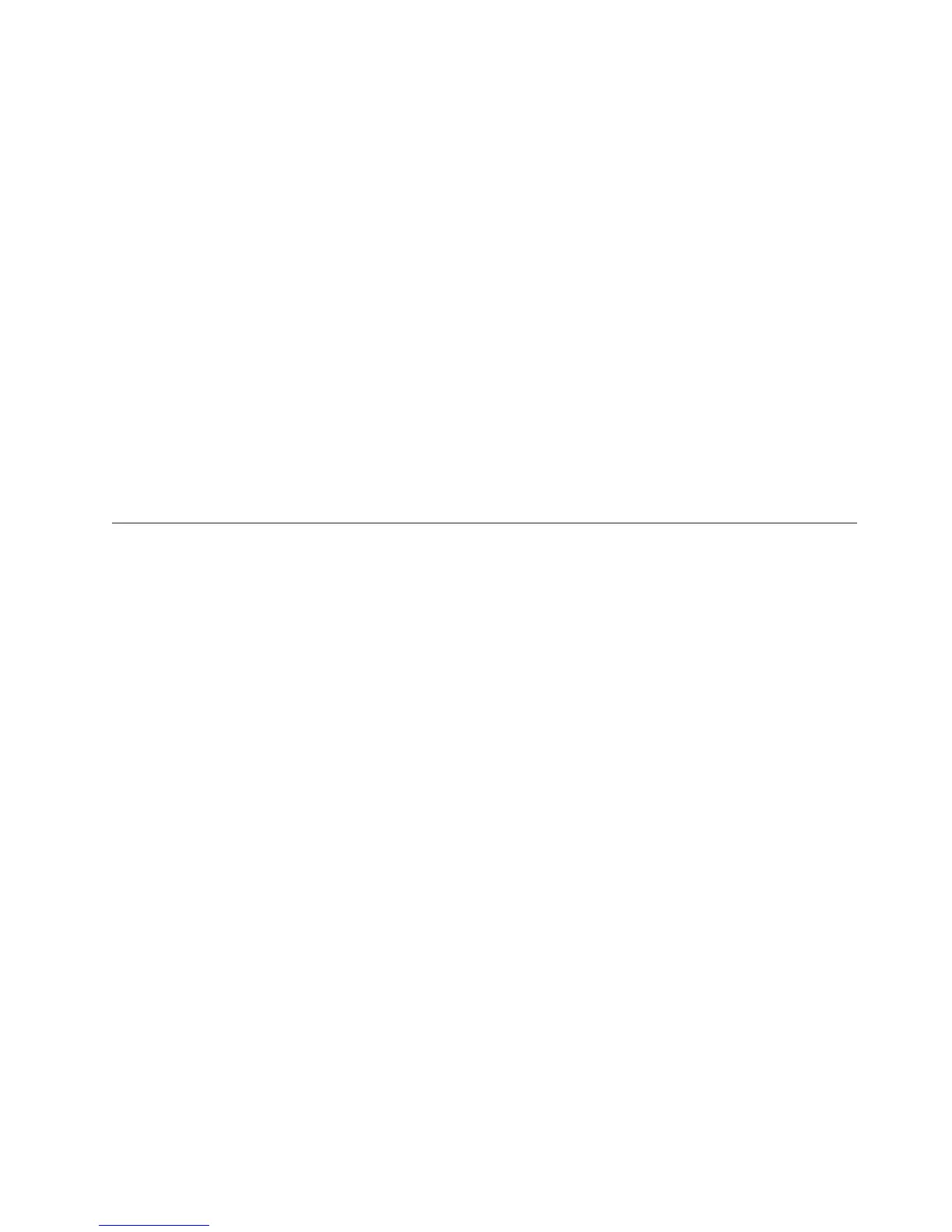6. If an expansion unit is installed, remove the expansion unit (see “Removing
an optional expansion unit” on page 26).
7. If a CIOv expansion card is installed, remove the expansion card (see
“Removing a CIOv-form-factor expansion card” on page 43).
8. Locate the USB connector on the blade server (see “Blade server connectors”
on page 19).
9. Touch the static-protective package that contains the USB Flash key to any
unpainted metal surface on the BladeCenter unit or any unpainted metal surface
on any other grounded rack component in the rack in which you are installing
the USB module for at least two seconds; then, remove the USB module from
its package.
10. Orient the connector on the USB Flash key with the USB connector on the
blade server.
11. Use your fingers to push the USB Flash key into the USB connector on the
blade server.
12. If a CIOv expansion card was removed during the install process, install the
expansion card (see “Installing a CIOv-form-factor expansion card” on page
42).
13. If you have other devices to install or remove, do so now; otherwise, go to
“Completing the installation” on page 49.
I/O expansion cards
Use this information to install an I/O expansion card, such as a SAS connectivity
card, in the blade server.
The illustrations show installation of the SAS connectivity card in the system
board; installing the card in an expansion unit is similar.
The blade server has two I/O expansion connectors on the system board. One
connector supports horizontal combination-form-factor (CFFh) expansion cards and
the other connector supports vertical-combination-I/O (CIOv) expansion cards. See
http://www.ibm.com/servers/eserver/serverproven/compat/us/ for a list of
available I/O expansion cards for your blade server.
Make sure that the BladeCenter unit and the I/O modules to which the I/O
expansion card is mapped support the network-interface type of the I/O expansion
card. For example, if you add an Ethernet expansion card to a blade server, the
I/O modules in I/O-module bays 3 and 4 on the BladeCenter unit must both be
compatible with the expansion card. All other expansion cards that are installed in
other blade servers in the BladeCenter unit must also be compatible with these I/O
modules. In this example, you can then install two Ethernet switch modules, two
pass-thru modules, or one Ethernet switch module and one pass-thru module in
the BladeCenter unit. Because pass-thru modules are compatible with a variety of
I/O expansion cards, installing two pass-thru modules enables the use of several
types of compatible I/O expansion cards in blade servers within the same
BladeCenter unit.
Chapter 3. Installing options 39