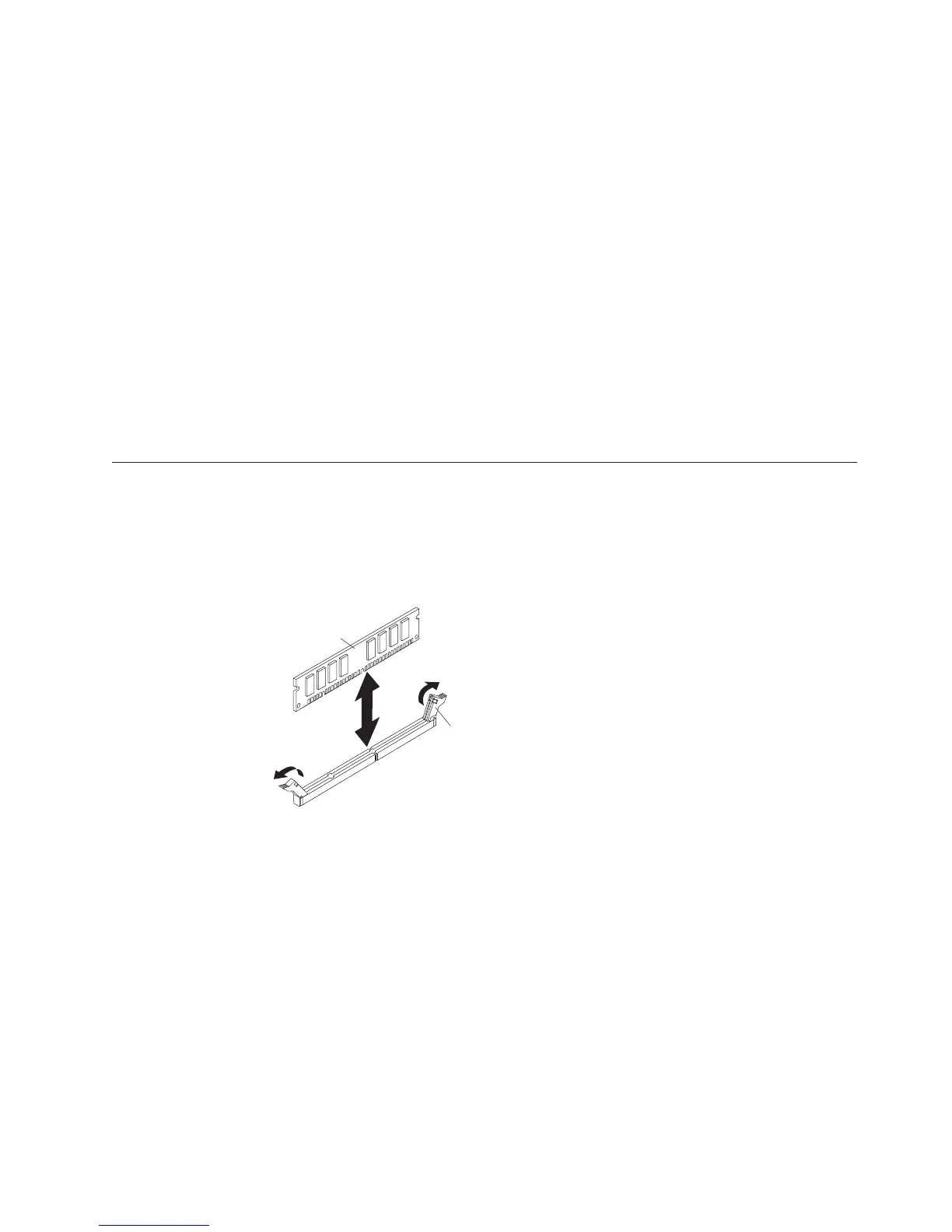a. Make sure that the retaining clips are in the open position, away from the
center of the DIMM connector.
b. Turn the DIMM so that the DIMM keys align correctly with the DIMM
connector on the system board.
Attention: To avoid breaking the retaining clips or damaging the DIMM
connectors, handle the clips gently.
c. Press the DIMM into the DIMM connector. The retaining clips will lock the
DIMM into the connector.
d. Make sure that the small tabs on the retaining clips are in the notches on
the DIMM. If there is a gap between the DIMM and the retaining clips, the
DIMM has not been correctly installed. Press the DIMM firmly into the
connector, and then press the retaining clips toward the DIMM until the
tabs are fully seated. When the DIMM is correctly installed, the retaining
clips are parallel to the sides of the DIMM.
12. If the DIMM access door is open, use your fingers to close it.
13. If you have other devices to install or remove, do so now; otherwise, go to
“Completing the installation” on page 49.
Removing a memory module
Use this information to remove a memory module from the blade server.
The following illustration shows how to remove a DIMM from the blade server.
This information also applies to removing a DIMM filler.
Retaining
clip
DIMM
To remove a DIMM, complete the following steps.
1. Before you begin, read “Safety” on page v and “Installation guidelines” on
page 21.
2. If the blade server is installed in a BladeCenter unit, remove it (see “Removing
the blade server from the BladeCenter unit” on page 23).
3. Remove the blade server cover (see “Removing the blade server cover” on page
24).
4. If an optional expansion unit is installed, remove the expansion unit (see
“Removing an optional expansion unit” on page 26).
5. Locate the DIMM connectors (see “Blade server connectors” on page 19).
Determine which DIMM you want to remove from the blade server.
Attention: To avoid breaking the retaining clips or damaging the DIMM
connectors, handle the clips gently.
Chapter 3. Installing options 33