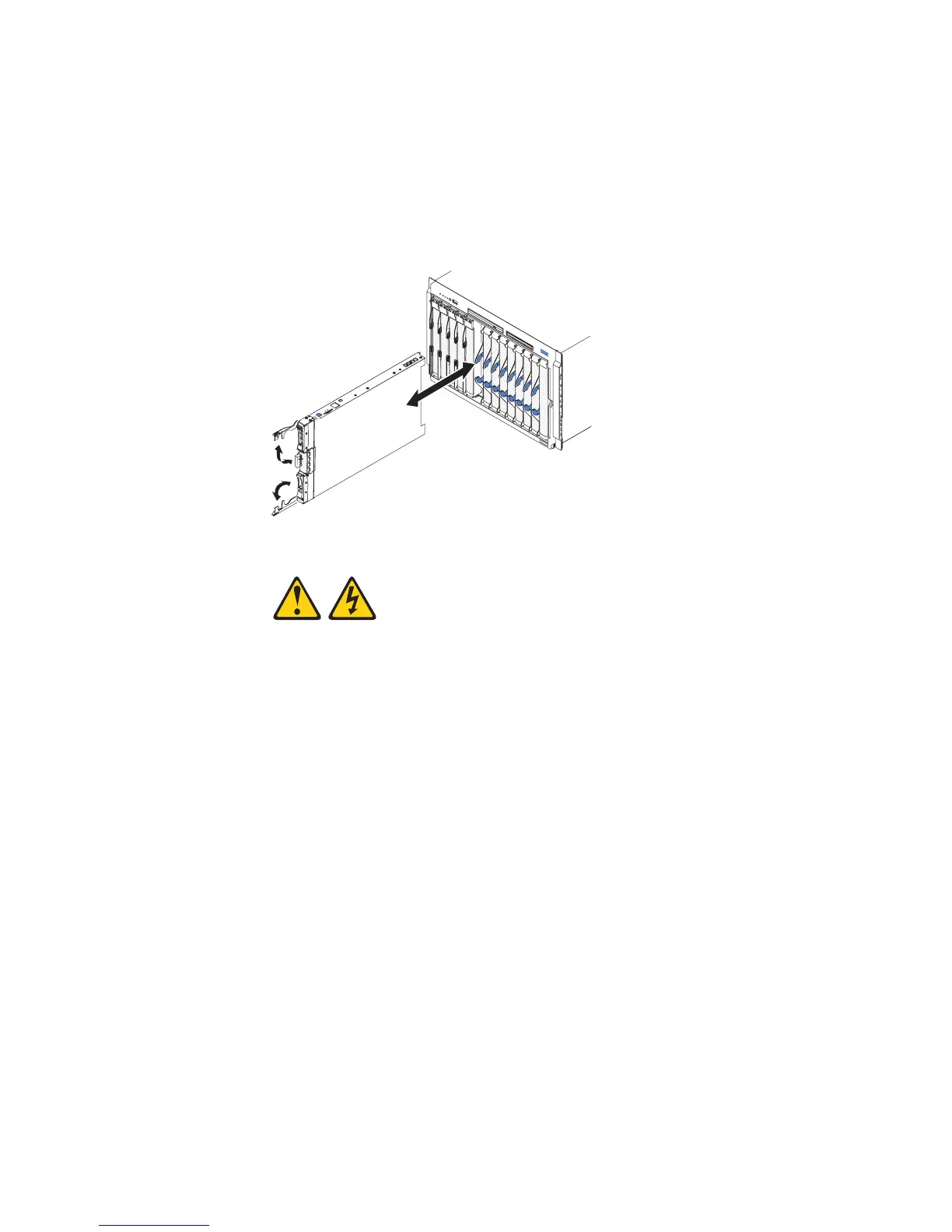Installing the blade server in a BladeCenter unit
Use these instructions to install the blade server in a BladeCenter unit.
The following illustration shows how to install a blade server into a BladeCenter
unit. The appearance of your BladeCenter unit might be different; see the
documentation for your BladeCenter unit for additional information. To install a
blade server in a BladeCenter unit, complete the following steps.
Statement 21
CAUTION:
Hazardous energy is present when the blade server is connected to the power
source. Always replace the blade cover before installing the blade server.
1. Before you begin, read “Safety” on page v and “Installation guidelines” on
page 21.
2. Select the blade bay for the blade server; at least one blade bay is required.
Notes:
a. When any blade server or device is in blade bay 7 through 14, power
modules must be installed in all four power-module bays. For additional
information, see the Installation and User’s Guide that comes with the
BladeCenter unit.
b. If you are reinstalling a blade server that you removed, you must install it
in the same blade bay from which you removed it. Some blade server
configuration information and update options are established according to
blade server bay number. Reinstalling a blade server into a different blade
server bay number from the one which it was removed can have
unintended consequences, and you might have to reconfigure the blade
server.
c. To help ensure proper cooling, performance, and system reliability, make
sure that each blade bay on the front of the BladeCenter unit contains a
blade server, expansion unit, or blade filler. Do not operate a BladeCenter
unit for more than 1 minute without a blade server, expansion unit, or
blade filler in each blade bay.
Chapter 3. Installing options 51