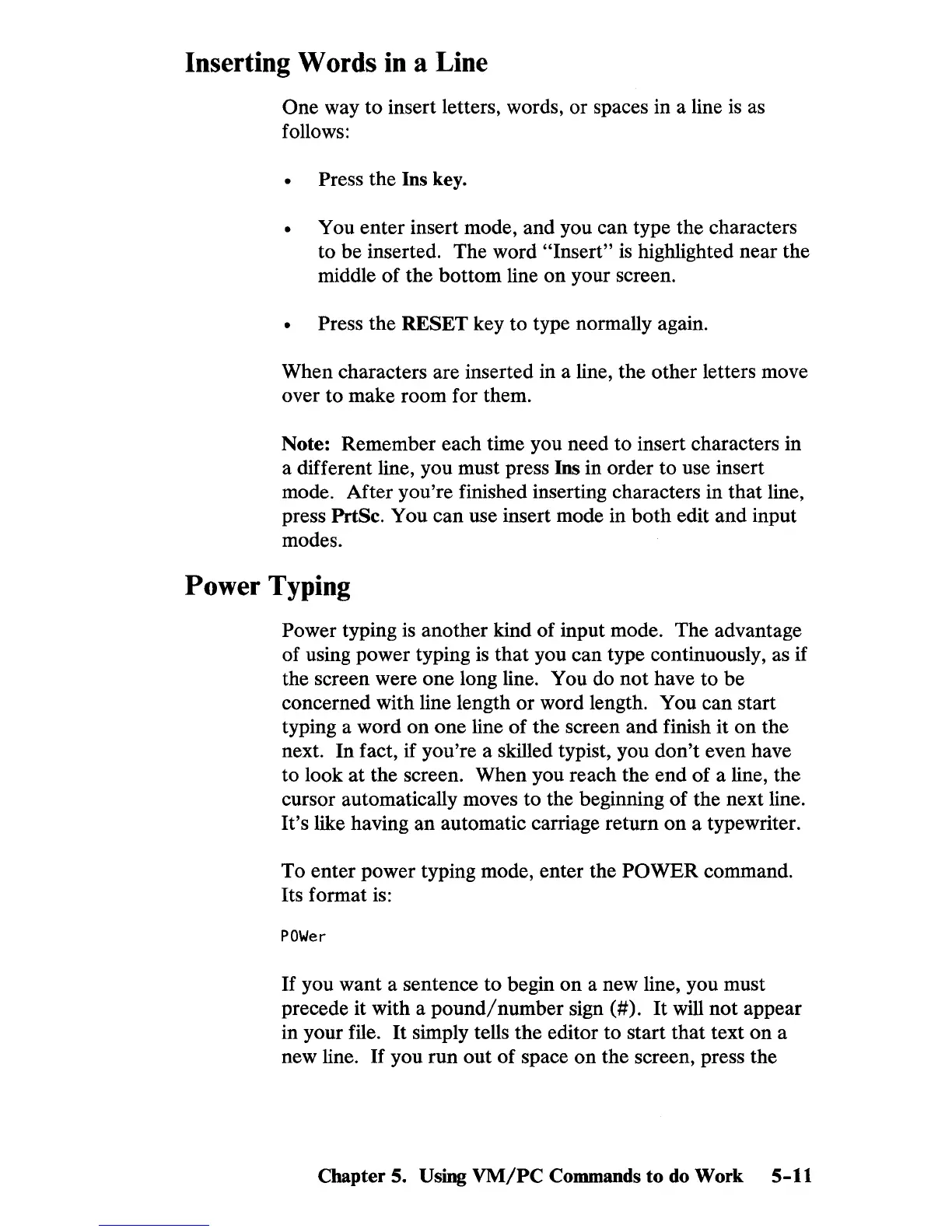Inserting Words in a Line
One way to insert letters, words, or spaces in a line
is
as
follows:
Press the Ins key.
You enter insert mode, and you can type the characters
to be inserted. The word
"Insert"
is
highlighted near the
middle of the bottom line on your screen.
Press the RESET key to type normally again.
When characters are inserted in a line, the other letters move
over to make room for them.
Note: Remember each time you need to insert characters in
a different line, you must press Ins in order to use insert
mode. After you're finished inserting characters in that line,
press PrtSe. You can use insert mode in
both
edit and input
modes.
Power Typing
Power typing
is
another kind of input mode. The advantage
of using power typing
is
that you can type continuously, as if
the screen were one long line. You do not have to be
concerned with line length or word length. You can start
typing a word on one line
of
the screen and finish it on the
next.
In
fact, if you're a skilled typist, you
don't
even have
to look at the screen. When you reach the end of a line, the
cursor automatically moves to the beginning of the next line.
It's like having an automatic carriage return on a typewriter.
To enter power typing mode, enter the
POWER command.
Its format is:
POWer
If
you want a sentence
to
begin on a new line, you must
precede it with a
pound/number
sign
(#).
It
will not appear
in your file.
It
simply tells the editor to start that text
on
a
new line.
If
you run out
of
space on the screen, press the
Chapter 5.
Using
VM/PC
Commands to
do
Work 5-11