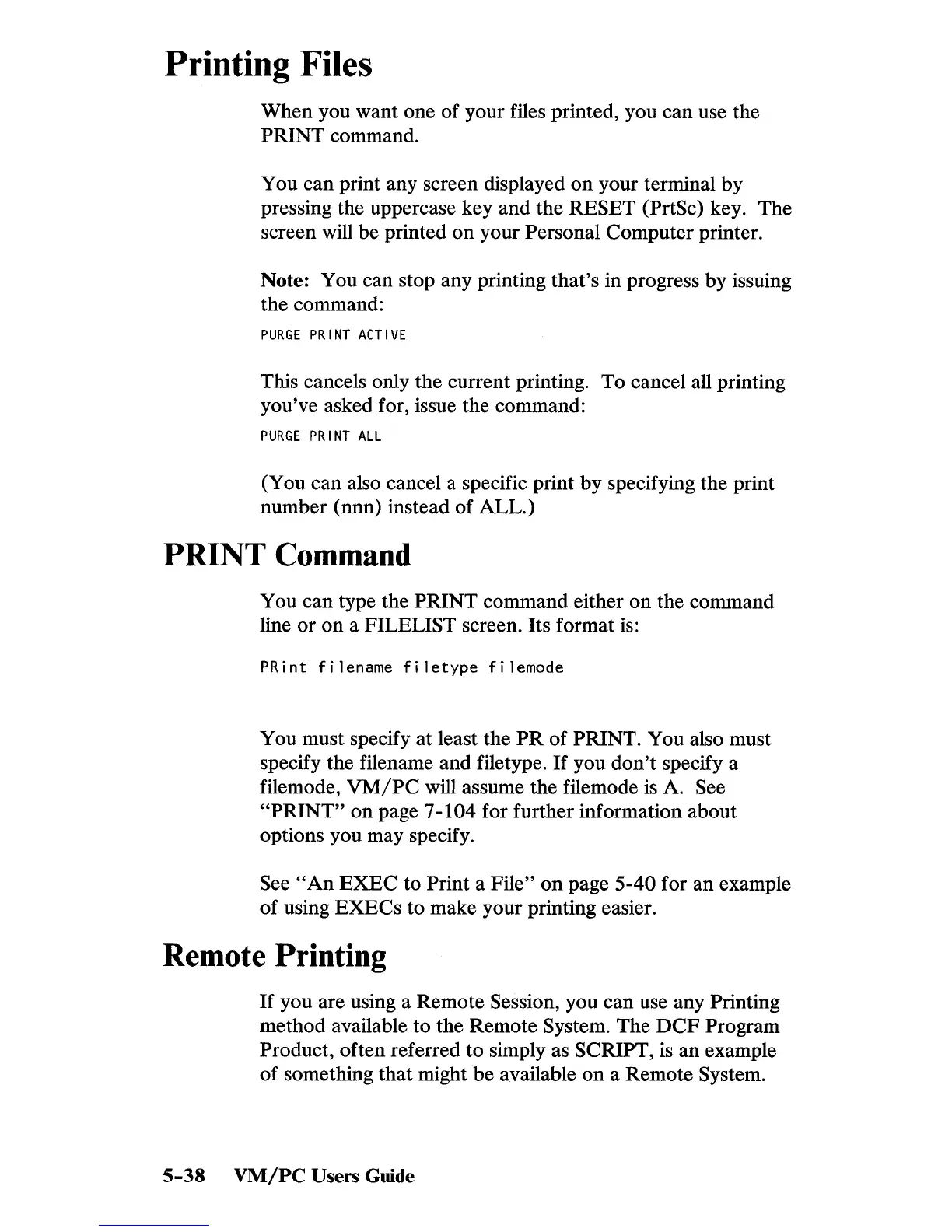Printing Files
When you want one of your files printed, you can use the
PRINT command.
You can print any screen displayed
on
your terminal
by
pressing the uppercase key and the RESET (PrtSc) key. The
screen will be printed
on
your Personal Computer printer.
Note: You can stop any printing that's in progress by issuing
the command:
PURGE
PRINT
ACTIVE
This cancels only the current printing. To cancel all printing
you've asked for, issue the command:
PURGE
PRINT
ALL
(You can also cancel a specific print by specifying the print
number (nnn) instead of ALL.)
PRINT
Command
You can type the PRINT command either
on
the command
line
or
on
a FILELIST screen. Its format
is:
PRint
filename
filetype
filemode
You must specify
at
least the
PR
of PRINT. You also must
specify the filename
and
filetype.
If
you
don't
specify a
filemode,
VMjPC
will assume the filemode
is
A. See
"PRINT"
on
page 7-104 for further information about
options you may specify.
See
"An
EXEC
to Print a File"
on
page 5-40 for an example
of
using
EXECs
to make your printing easier.
Remote Printing
If
you are using a Remote Session, you can use any Printing
method available to the Remote
System. The
DCF
Program
Product, often referred to simply as
SCRIPT, is an example
of
something that might be available
on
a Remote System.
5-38
VMjPC
Users
Guide