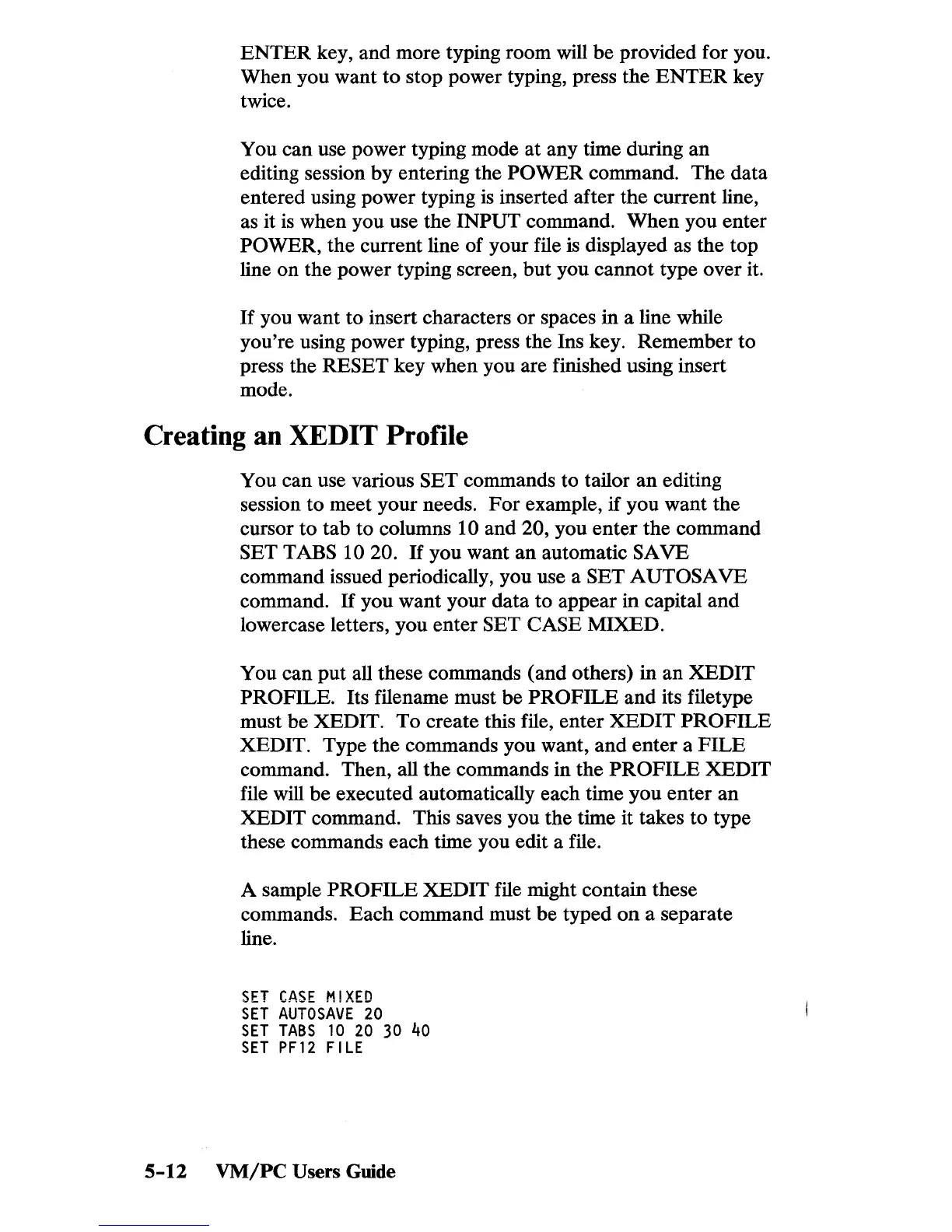ENTER
key, and more typing room will be provided for you.
When you want
to
stop power typing, press the
ENTER
key
twice.
You can use power typing mode at any time during
an
editing session by entering the POWER command. The data
entered using power typing
is
inserted after the current line,
as it
is
when you use the INPUT command. When you enter
POWER, the current line of your file
is
displayed as the top
line on the power typing screen, but you cannot type over it.
If
you want to insert characters
or
spaces in a line while
you're using power typing, press the Ins key. Remember to
press the
RESET key when you are finished using insert
mode.
Creating
an
XEDIT Profile
You can use various SET commands to tailor an editing
session to meet your needs.
For
example, if you want the
cursor
to
tab
to columns 10 and 20, you enter the command
SET TABS 10 20.
If
you want an automatic SA VB
command issued periodically, you use a
SET A UTOSA VB
command.
If
you want your data to appear in capital and
lowercase letters, you enter
SET CASE MIXED.
You can put all these commands (and others) in an XEDIT
PROFILE. Its filename must be
PROFILE
and its filetype
must be XEDIT.
To
create this file, enter XEDIT
PROFILE
XEDIT. Type the commands you want, and
enter
a
FILE
command. Then, all the commands in the
PROFILE
XEDIT
file will be executed automatically each time you enter
an
XEDIT command. This saves you the time it takes to type
these commands each time you edit a file.
A sample
PROFILE
XEDIT file might contain these
commands. Each command must be typed
on
a separate
line.
SET
CASE
M!XED
SET
AUTOSAVE
20
SET
TABS
10
20
30
40
SET
PF12
FILE
5-12
VM/PC
Users
Guide
