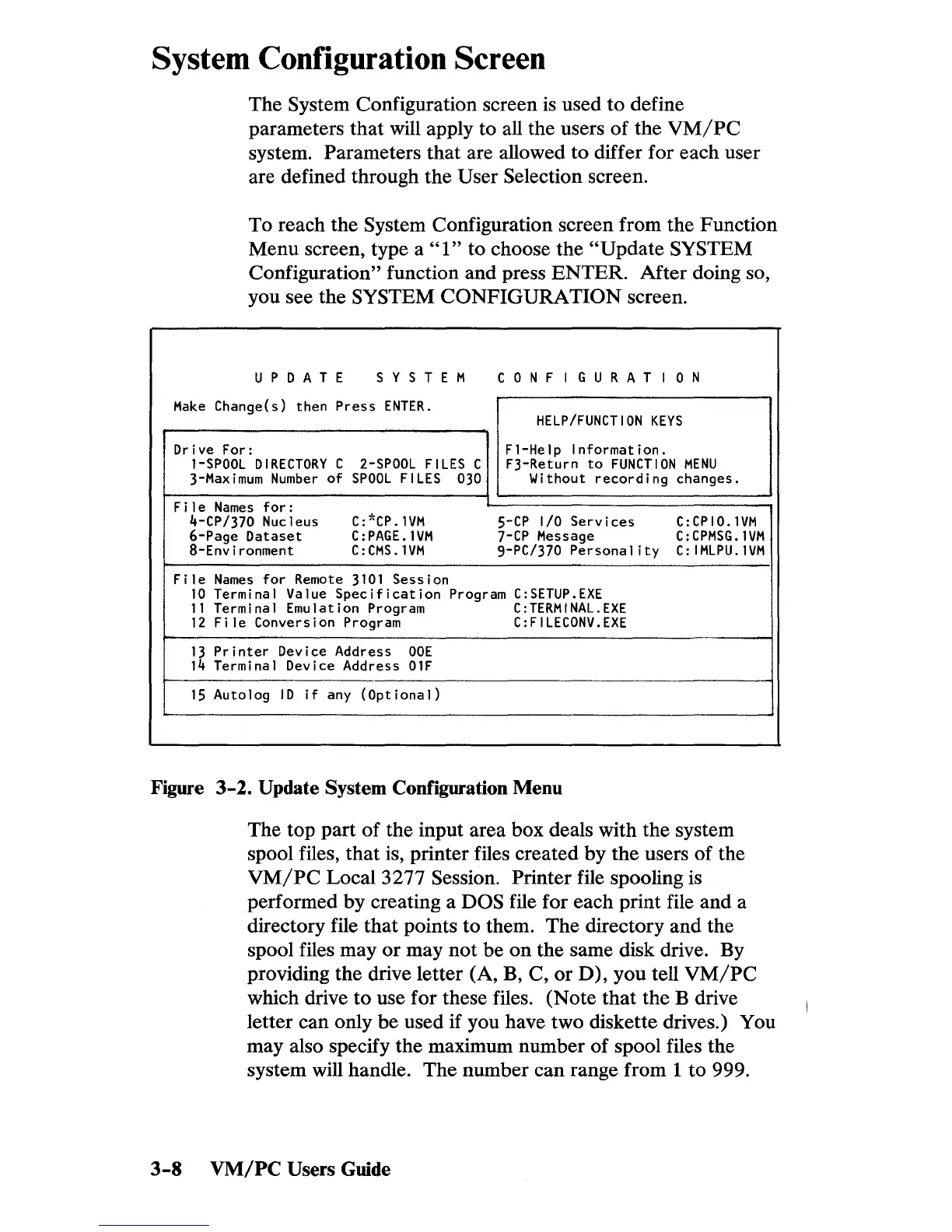System Configuration Screen
The System Configuration screen
is
used
to
define
parameters
that
will apply to all the users
of
the
VM/PC
system. Parameters
that
are allowed
to
differ for each user
are defined through the User Selection screen.
To reach the System Configuration screen from the Function
Menu screen, type a
"1"
to choose the
"Update
SYSTEM
Configuration" function and press
ENTER.
After
doing so,
you see the SYSTEM
CONFIGURATION
screen.
U P 0
ATE
S Y S T E M
CON
F I G U
RAT
I o N
Make
Change(s) then
Press
ENTER.
HELP/FUNCTION
KEYS
Drive For: F1-Help
Information.
1-SPOOL
DIRECTORY
C
2-SPOOL
FILES
C F3-Return
to
FUNCTION
MENU
3-Maximum
Number
of
SPOOL
FILES
030
Without
recording
changes.
F i
I e
Names
for:
4-CP/370 Nucleus
C:*CP.1VM
5-CP
I/O
Services
C:CPI0.1VM
6-Page
Dataset
C:PAGE.1VM
7-CP
Message
C:CPMSG.1VM
8-Env ironment
C:CMS.1VM
9-PC/370 Personal
ity
C:
IMLPU.1VM
File
Names
for
Remote
3101
Session
10
Terminal Value
Specification
Program
C:SETUP.EXE
11
Terminal Emulation Program
C:TERMINAL.EXE
12
Fi
Ie Conversion Program
C:FILECONV.EXE
--
13
Printer
Device Address
OOE
14
Terminal Device Address
01F
15
Autolog
10
if
any
(Optional)
Figure
3-2.
Update System Configuration Menu
The top
part
of
the input area box deals with the system
spool files,
that
is, printer files created
by
the
users
of
the
VM/PC
Local 3277 Session. Printer file spooling is
performed
by
creating a DOS file for each print file and a
directory file
that
points
to
them.
The
directory and the
spool files
mayor
may
not
be
on
the same disk drive. By
providing the drive letter (A, B, C,
or
D), you tell
VM/PC
which drive
to
use for these files. (Note
that
the B drive
letter can only
be
used if you have two diskette drives.) You
may also specify the maximum number
of
spool files the
system will handle. The number can range from 1
to
999.
3-8
VMjPC
Users Guide