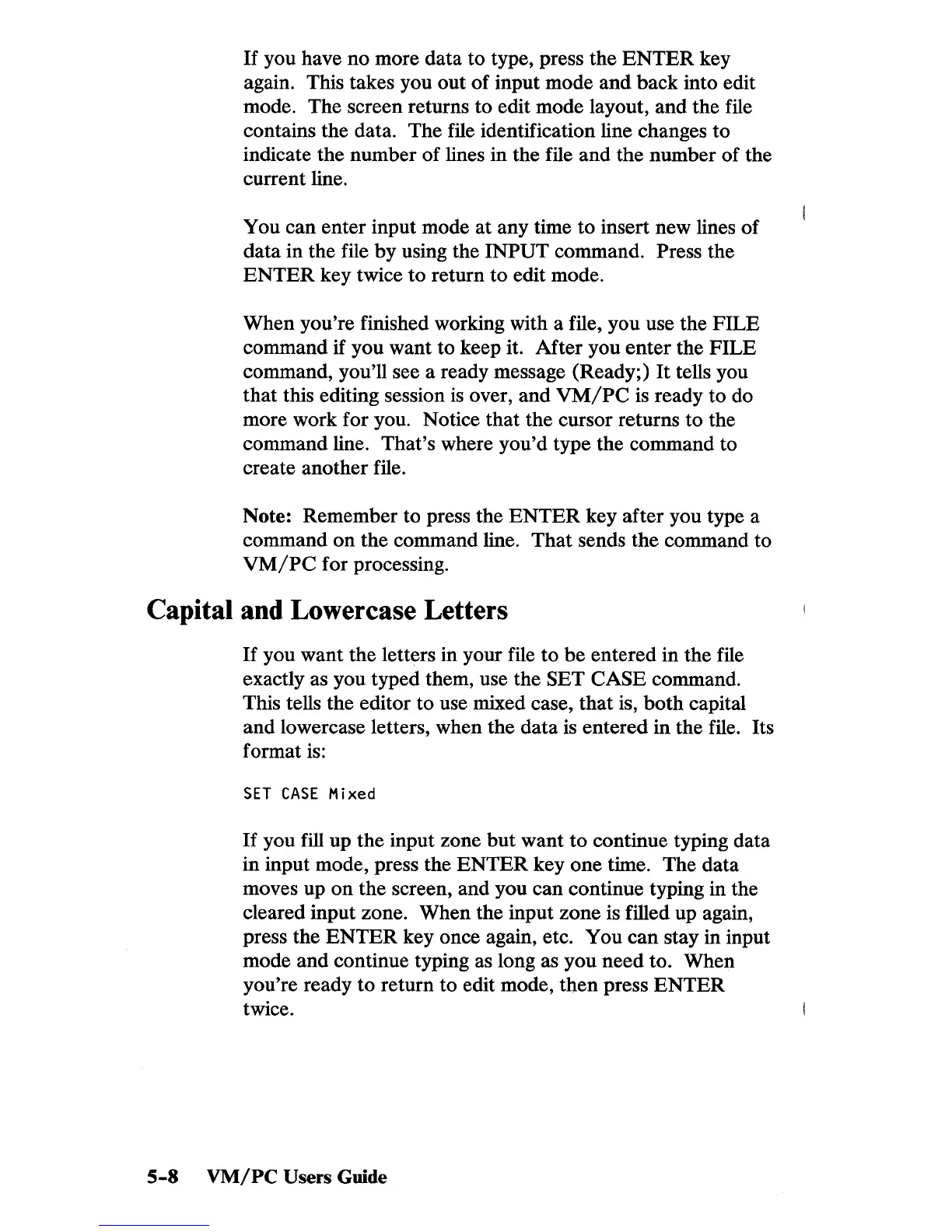If
you have no more data to type, press the
ENTER
key
again. This takes you
out
of
input mode
and
back into edit
mode. The screen returns to edit mode layout, and the file
contains the data. The file identification line changes to
indicate the number of lines in the file and the number of the
current line.
You can enter input mode at any time to insert new lines
of
data in the file
by
using the INPUT command. Press the
ENTER
key twice to return to edit mode.
When you're finished working with a file, you use the
FILE
command if you want to keep it. After you
enter
the FILE
command, you'll see a ready message (Ready;)
It
tells you
that this editing session
is
over, and
VM/PC
is ready to do
more work for you. Notice that the cursor returns to the
command line. That's where you'd type the command to
create another file.
Note: Remember to press the
ENTER
key after you type a
command
on
the command line.
That
sends the command to
VM/PC
for processing.
Capital and Lowercase Letters
If
you want the letters in your file to be entered in the file
exactly as you typed them, use the
SET CASE command.
This tells the editor to use mixed case, that is,
both
capital
and lowercase letters, when the data
is
entered in the file. Its
format
is:
SET
CASE
Mixed
If
you fill up the input zone
but
want
to
continue typing data
in input mode, press the
ENTER
key one time. The data
moves up
on
the screen, and you can continue typing in the
cleared input zone. When the input zone is filled up again,
press the
ENTER
key once again, etc. You can stay in input
mode and continue typing as long as you need to. When
you're ready
to
return to edit mode, then press
ENTER
twice.
5-8
VM/PC
Users Guide