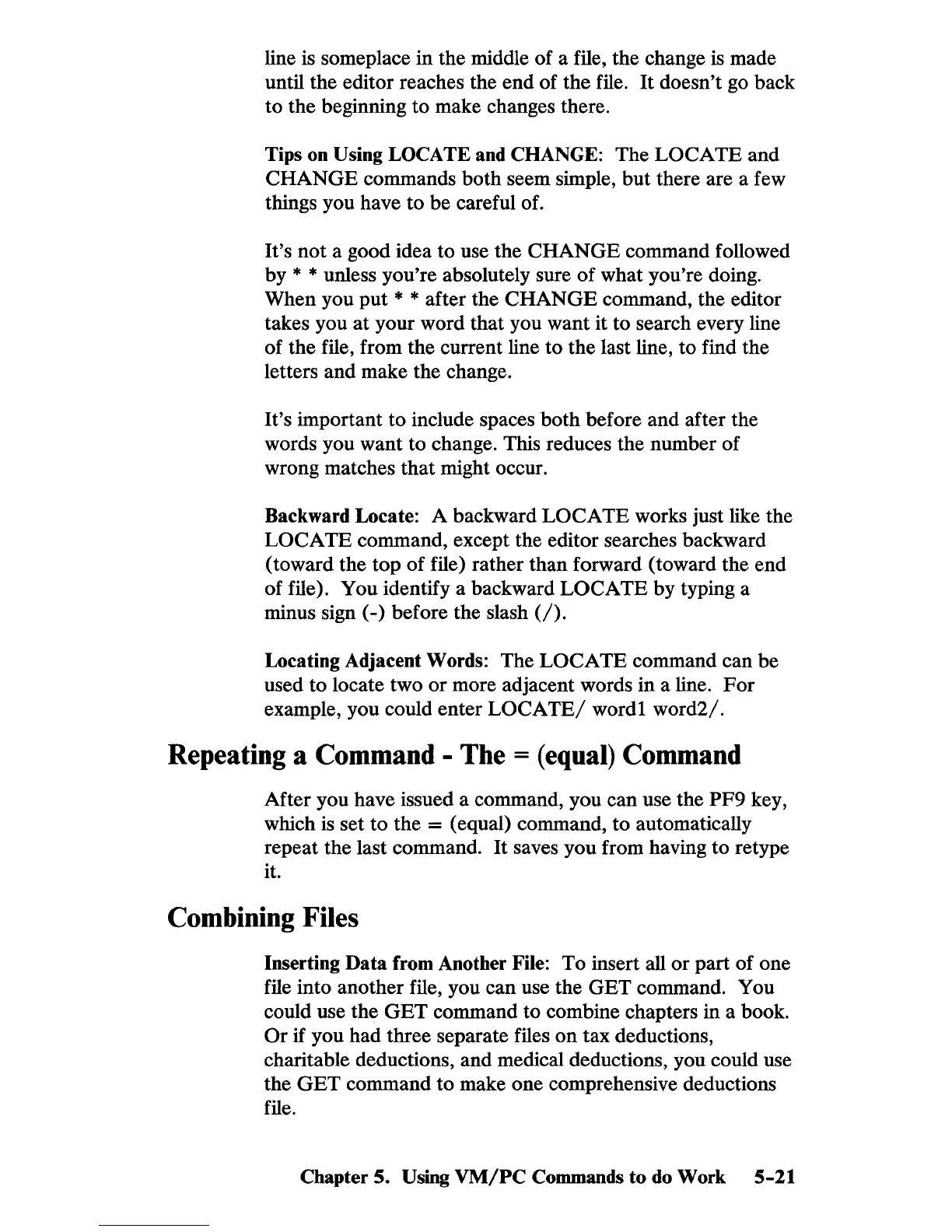line
is
someplace in the middle of a file, the change
is
made
until the editor reaches the end of the file.
It
doesn't
go
back
to the beginning to make changes there.
Tips
on
Using LOCATE and CHANGE: The LOCATE and
CHANGE commands both seem simple, but there are a few
things you have to be careful of.
It's not a good idea to use the CHANGE command followed
by
* * unless you're absolutely sure of what you're doing.
When you put
* * after the CHANGE command, the editor
takes you at your word that you want it to search every line
of the file, from the current line to the last line, to find the
letters and make the change.
It's important to include spaces both before and after the
words you want to change. This reduces the number of
wrong matches that might occur.
Backward Locate: A backward
LOCATE works just like the
LOCATE command, except the editor searches backward
(toward the top of file) rather than forward (toward the end
of file) . You identify a backward
LOCATE by typing a
minus sign (-) before the slash
(/).
Locating Adjacent Words: The LOCATE command can be
used to locate two or more adjacent words in a line.
For
example, you could enter
LOCATE/
word! word2/.
Repeating a Command - The = (equal) Command
After you have issued a command, you can use the PF9 key,
which
is
set to the = (equal) command, to automatically
repeat the last command.
It
saves you from having to retype
it.
Combining Files
Inserting Data from Another File: To insert all or part of one
file into another file, you can use the GET command. You
could use the
GET
command to combine chapters in a book.
Or
if you had three separate files
on
tax deductions,
charitable deductions, and medical deductions, you could use
the
GET
command to make one comprehensive deductions
file.
Chapter 5.
Using
VM/PC
Commands to
do
Work 5-21
