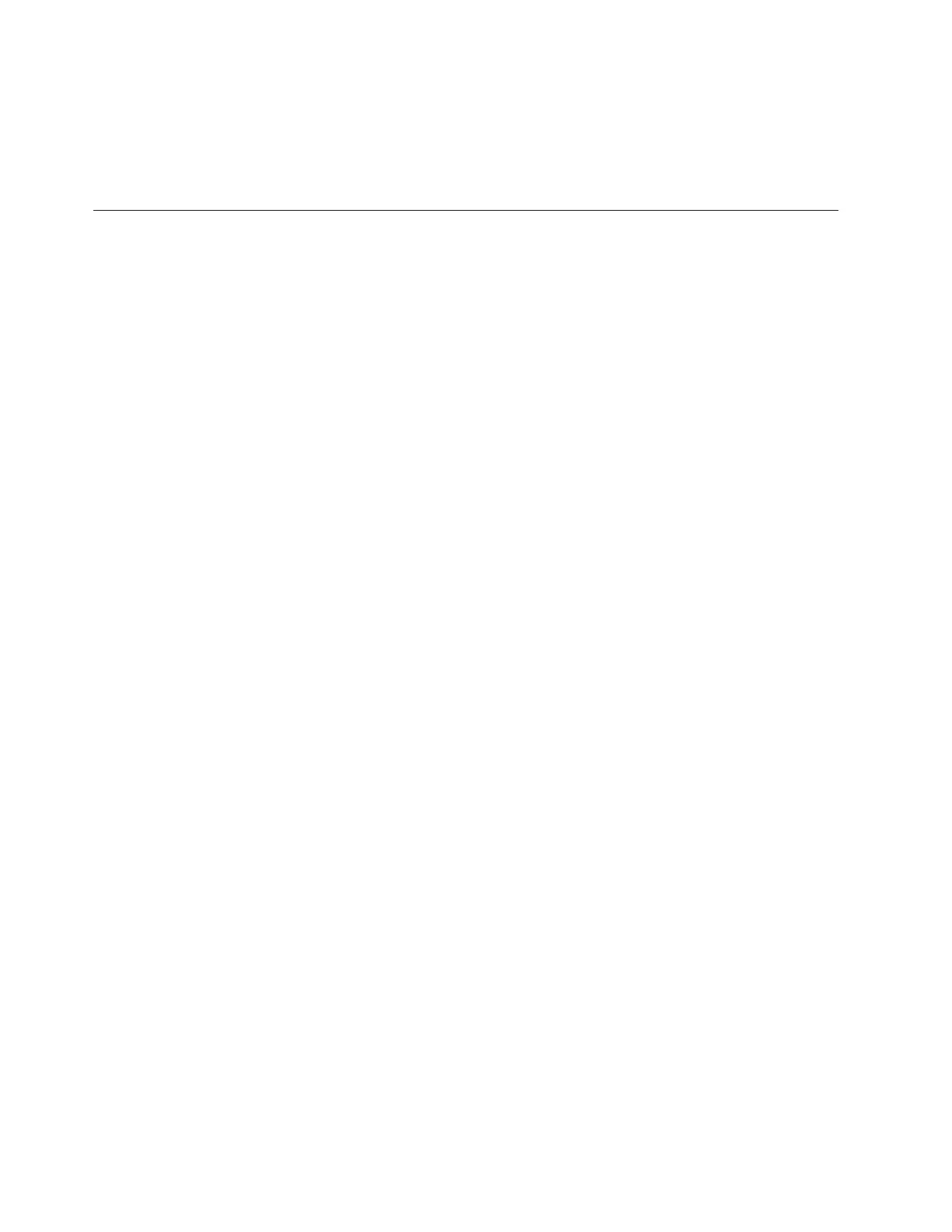After completing this procedure the health status indicator could still be red
because the Fibre Channel links may not have sent an event showing that they
have recovered. Refer to “Connectivity issues” on page 24 to help you see if this is
the case and refer to “Health status and recovery” on page 22 to help you return
the health status indicator back to green.
Restoring data
This section covers the recovery procedures that relate to restoring data.
Restoring asynchronous data
Recovering a file system with asynchronous replication requires that you configure
and start a replication relationship from the target site to the source site.
After the source site (site A) has failed, set the target site (Site B) as the new source
site and replicate back to Site A. To restore asynchronous data, perform the
following steps:
1. Where the previous replication relationship was Site A replicating to Site B,
configure the asynchronous replication by reversing the source and target site
information. Site B replicates to Site A. See “Configuring asynchronous
replication” and transpose the source and target information.
2. Start the replication that was configured in step 1 by using the startrepl
–fullsync CLI command. See “Starting and stopping asynchronous replication”
for more information.
3. If the amount of data that is to be replicated back to Site A is large, multiple
replications from Site B to Site A might be required. Multiple replications are
required until modifications to Site B can be suspended to perform a final
replication to Site A to enable Site A to synch up.
Note: Do not use the fullsync option for these incremental replications.
4. After you verify that the data on Site A has been replicated accurately, you can
reconfigure Site A as the primary site. Remove any replication tasks from Site B
to Site A by using the rmtask CLI command.
Restoring Tivoli Storage Manager data
The Storwize V7000 Unified system contains a Tivoli Storage Manager client that
works with your Tivoli Storage Manager server system to perform high-speed data
backup and recovery operations.
Before restoring a file system, determine whether a backup is running and when
backups were completed. To restore the data, perform the following steps:
1. Determine whether a backup is running and when backups were completed by
running the lsbackup CLI command. Specify the file system.
For example, the command to display the gpfs0 file system backup listing
shows the output in the following format:# lsbackup gpfs0 Filesystem Date
Message gpfs0 20.01.2010 02:00:00.000 G0300IEFSSG0300I The filesystem
gpfs0 backup started. gpfs0 19.01.2010 06:10:00.123 G0702IEFSSG0702I The
filesystem gpfs0 backup was done successfully. gpfs0 15.01.2010
02:00:00.000 G0300IEFSSG0300I The filesystem gpfs0 backup started.
2. Restore the backup by using the startrestore CLI command. Specify a file
system name pattern.
You cannot restore two file systems at the same time; therefore, the file pattern
cannot match more than one file system name.
264 Storwize V7000 Unified: Problem Determination Guide Version