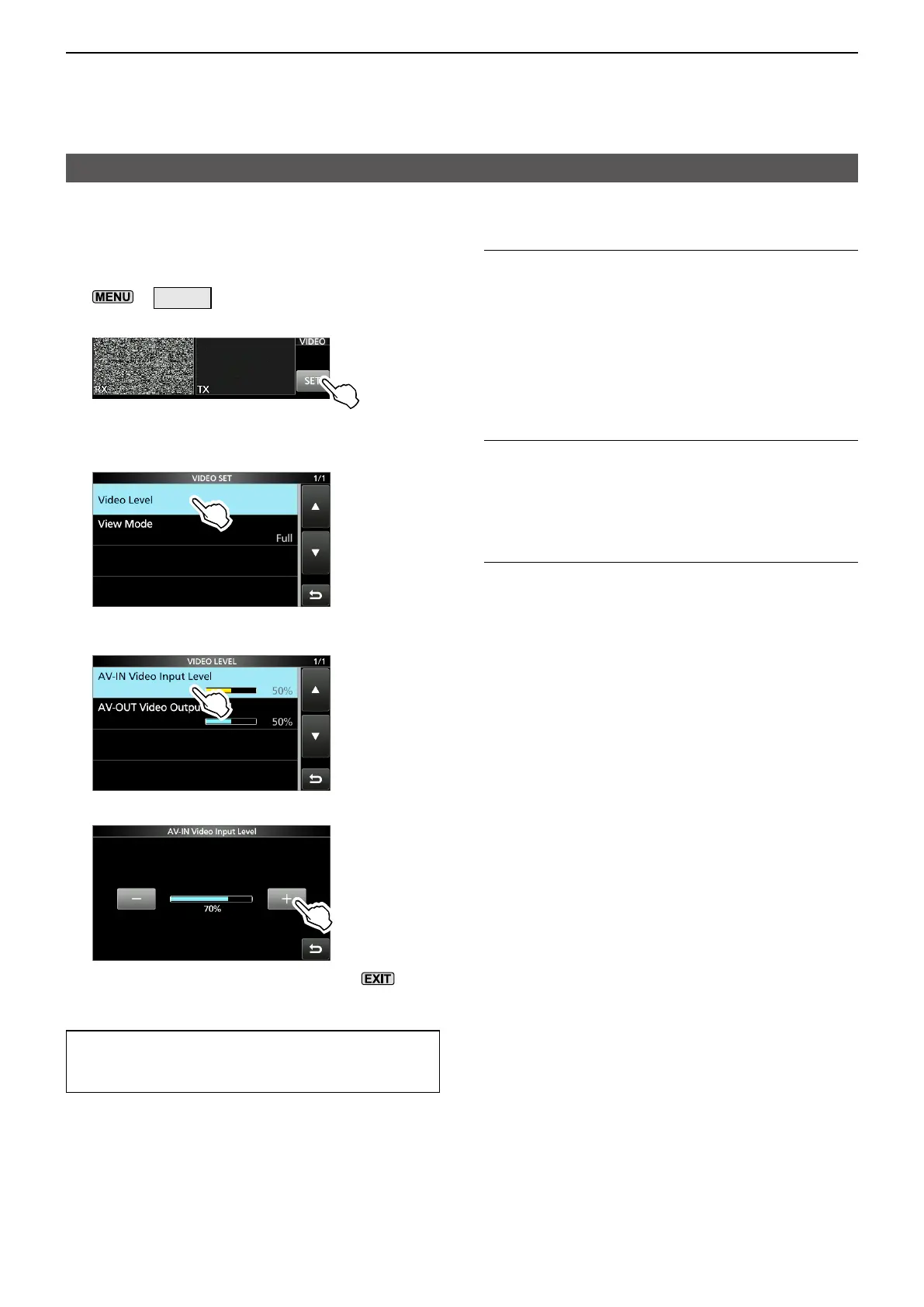1
ADVANCED OPERATIONS
1-15
Operating ATV
D VIDEO SET screen
In this screen, you can set the VIDEO settings�
1� Display the VIDEO screen�
»
VIDEO
2� Touch [SET]�
3� Touch the item to open its setting screen�
(Example: Video Level)
4� Touch the item to set�
(Example: AV-IN Video Input Level)
5� Touch the option to set� (Example: 70%)
6� To close the VIDEO SET screen, push
several times�
TIP: You can set each item to its default by touching
the item for 1 second, and then touching “Default” on
the QUICK MENU screen�
AV-IN Video Input Level (Default: 50%)
Sets the video signal input level from an external
device connected to the [AV-IN] jack�
L This setting also aects the video signal modulation
level� If you set this level too high, your transmitted
video signals may be displayed too dark on the received
station’s device�
L Adjust this level to avoid excessive input from the [AV-IN]
jack (over deviation), depending on the connected device�
AV-OUT Video Output Level (Default: 50%)
Sets the video signal output level to an external
device connected to the [AV-OUT] jack�
L This setting also aects the brightness of the received
video that is displayed on the controller’s screen�
View Mode (Default: Full)
Selects the view mode for the VIDEO screen�
• Normal: Displays a 4:3 image in a 4:3 ratio�
• Full: Expands a 4:3 image horizontally to t the
display area (16:9)�
• Zoom: Expands a 4:3 image proportionately� Use
to expand the letter box format image
(image with black top and bottom) to t the
display area without changing the ratio�
