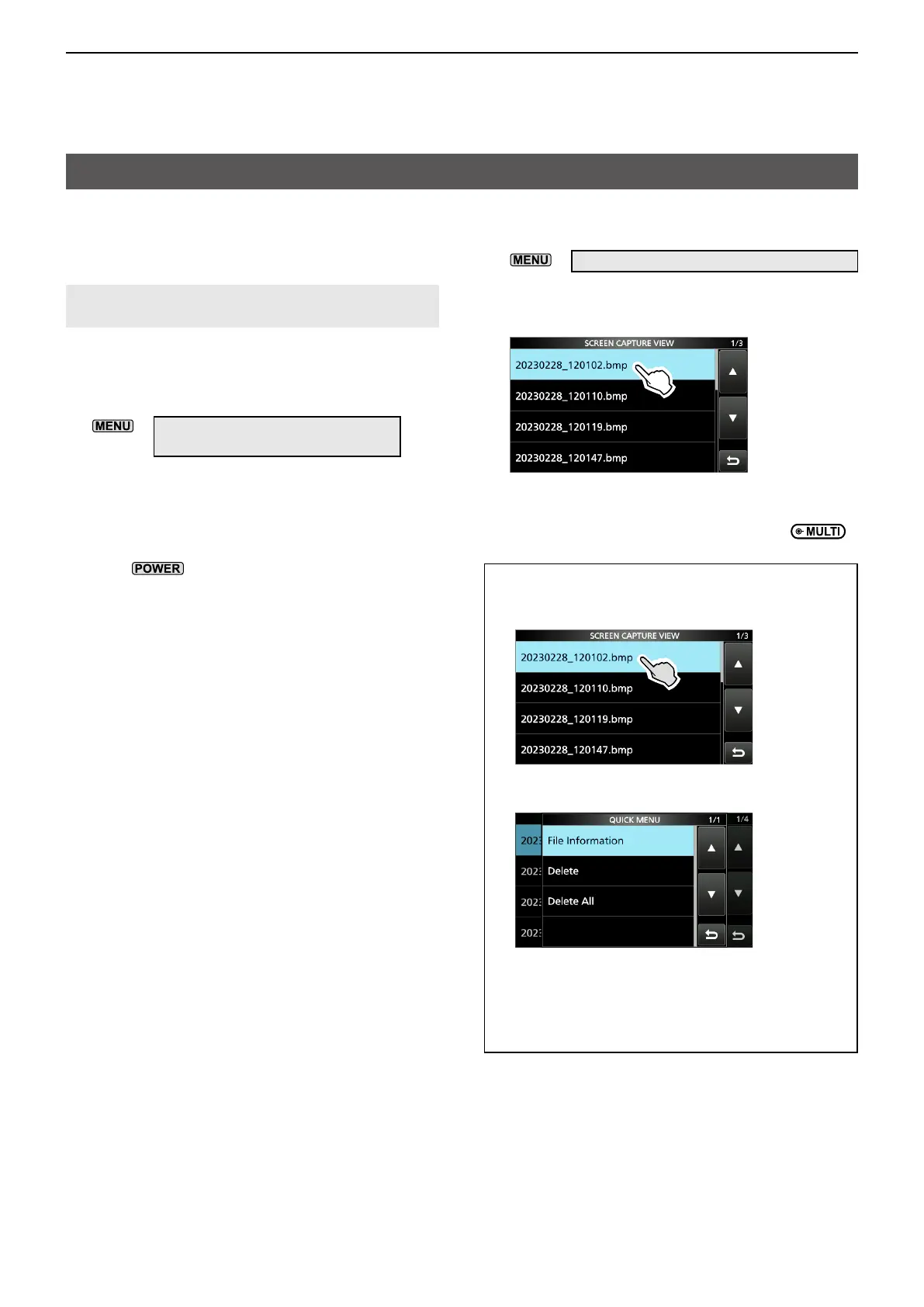8
OTHER FUNCTIONS
8-7
Screen Capture function
You can capture the transceiver display onto an SD
card� Most of the screens used in this manual are
captured using this function�
However, some displays cannot be captured�
NOTE: To use the Screen Capture function, an SD
card (user supplied) is required�
D Setting the Screen Capture function
1� Open the “Screen Capture [POWER] Switch”
screen�
»
SET > Function >
Screen Capture [POWER] Switch
2� Touch “ON�”
D Capturing a screen
1� Display the desired screen to capture�
2� Push to capture the screen�
• The captured screen is saved onto the card�
L When “Screen OFF [POWER] Switch” is set to
ON, the dialog to select “Screen OFF” or “Screen
Capture” is displayed�
D Viewing the captured screen
1� Open the SCREEN CAPTURE VIEW screen�
»
SET > SD Card > Screen Capture View
• The capture list is displayed�
• The latest screen capture is at the top of the list�
2� Touch the desired screen capture to display it�
• The screen capture is displayed�
L While a screen capture is displayed, you can scroll
through all the screen captures by rotating
�
Checking the le information and deleting a le
1� Touch the screen capture that you want to view
or delete for 1 second�
2� Touch an item from “File Information,” “Delete,”
and “Delete All�”
• File Information: Displays the le name, size,
and date of the selected screen
capture�
• Delete: Deletes the selected le.
• Delete All: Deletes all les.
