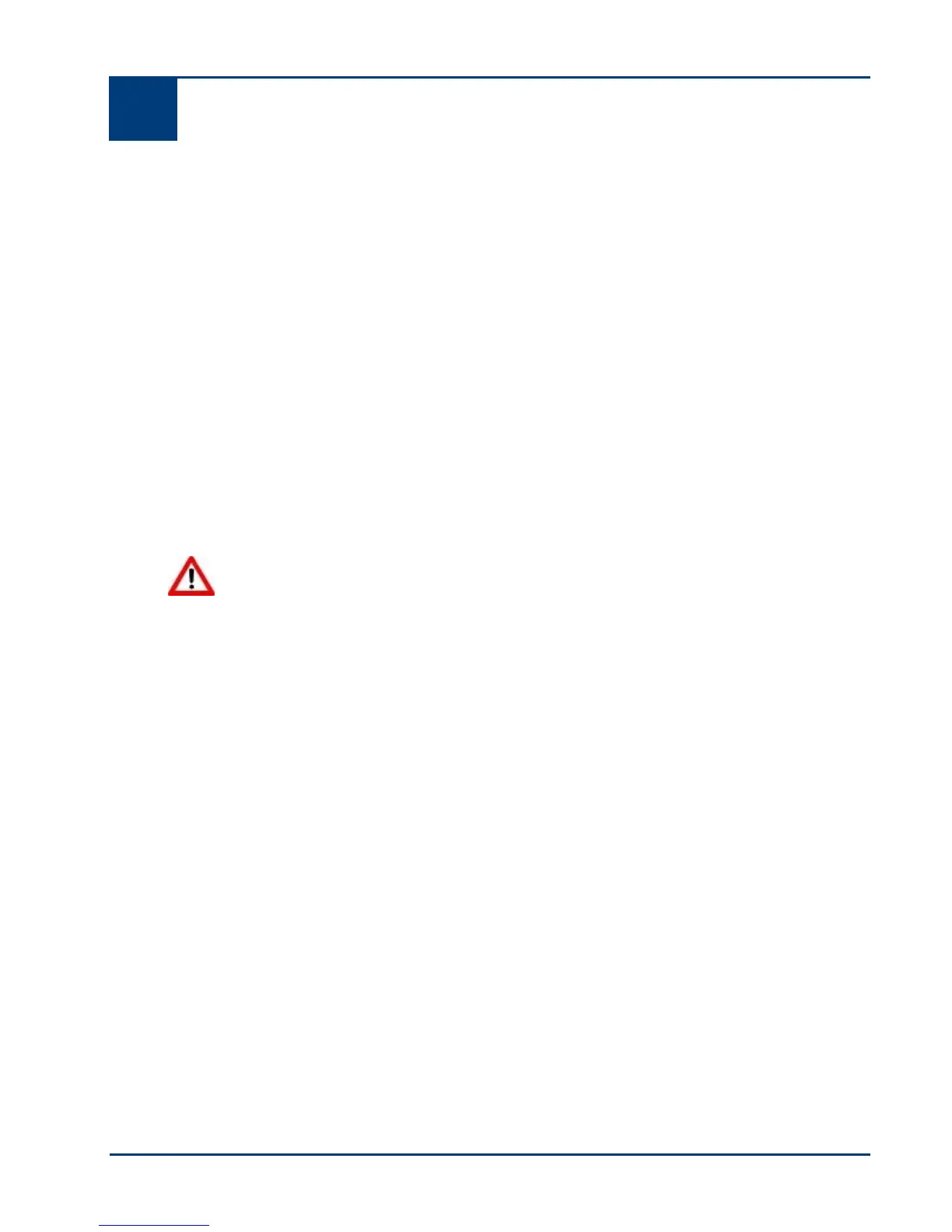4 Print
User guide 17
4 Print
You can print pictures directly from a PictBridge camera or a Bluetooth device. To print pictures
from a PTP camera, mass storage camera, thumb drive or memory card, transfer the images to the
computer using EasyShare or the Windows camera Wizard and then print them from an
application.
Printing pictures from a PictBridge Camera
You can print pictures on your Kodak ESP 3 All-in-One printer directly from a PictBridge camera.
The camera controls the photo selection and printing.
1 Load the paper tray with photo paper, print side down.
2 Connect a PictBridge camera to the USB port. The first photo is displayed on the camera.
3 Use your PictBridge camera to select and print the pictures.
Transferring pictures to the computer
After you take pictures with your digital camera, you can transfer them to the computer and print
them on your Kodak ESP 3 All-in-One printer. You can transfer .jpg, .mov or .wav files to your
computer from PictBridge cameras, memory cards and USB mass storage devices.
Warning Do not attempt to remove a memory card from a slot while it is being
accessed. Doing so may damage files on the card. You can safely remove a card only
when the Memory Card Status light is not blinking.
Transfer to a Windows computer
To transfer pictures from a PictBridge camera
1 On the front printer panel, connect a PictBridge camera to the USB port. The KODAK
All-in-One Printer software dialog opens on the PC monitor.
2 On the KODAK All-in-One Printer Software dialog, select Transfer my pictures and click OK.
3 Complete the file transfer with Kodak EasyShare. If Kodak EasyShare is not installed, follow the
instructions in the Scanner and Camera Wizard to complete the transfer.
To transfer pictures from a memory card
1 On the front printer panel, insert a memory card into one of the memory card slots. The
KODAK All-in-One Printer software dialog opens on the PC monitor.
2 On the KODAK All-in-One Printer Software dialog, select Transfer my pictures and click OK.
3 On the Select Device dialog, select the device you want to use and click OK
4 Complete the file transfer with Kodak EasyShare. If Kodak EasyShare is not installed, follow the
instructions in the Scanner and Camera Wizard to complete the transfer.
