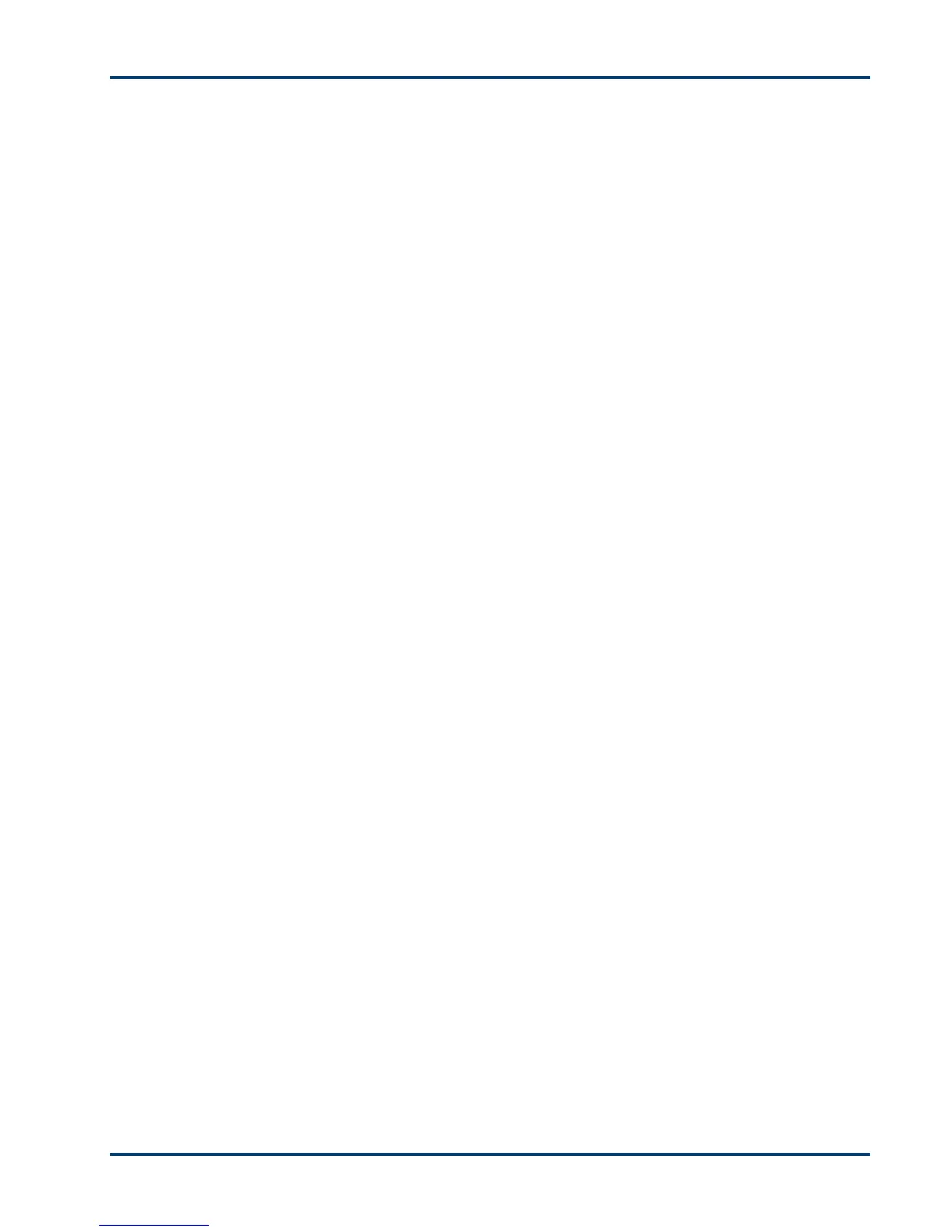Chapter 8
50 Kodak ESP·3 All-in-One
PictBridge camera not detected
Check the USB connections from the PictBridge compatible camera or device to the printer.
If disconnected, reconnect the USB cable from the PictBridge-compatible camera or device to
the printer.
Make sure there is at least one picture in the PictBridge-compatible camera or the device's
internal memory or memory card.
Make sure the connected camera or device is PictBridge compatible. See your camera or device
user guide for details.
Check the camera batteries.
Picture cropped
Change the picture quality setting (or resolution) on your digital camera to 3:2. See your
camera user guide for details.
Adjust cropped pictures using the Kodak Home Centre or Kodak EasyShare software on your
computer.
If you are printing from an application on your computer, select the proper paper size from the
printer options.
Note Cropping may vary depending on the selected picture size. The dimensions of the photo on
the camera are slightly different than each paper size so a portion will be cropped to fit
perfectly on whatever paper size was selected.
Picture print smudged
Probable cause
Fingerprints may be on glossy side of paper.
Corrective action
Handle paper by the edges.
Picture will not print
A selected picture does not print.
The image file may be corrupt. Review the picture on the camera or computer and delete, if
necessary.
The image file may not be in JPEG format. The Kodak printer can print only JPEG files in stand-
alone mode. Connect to a computer and use software to print other image formats.
