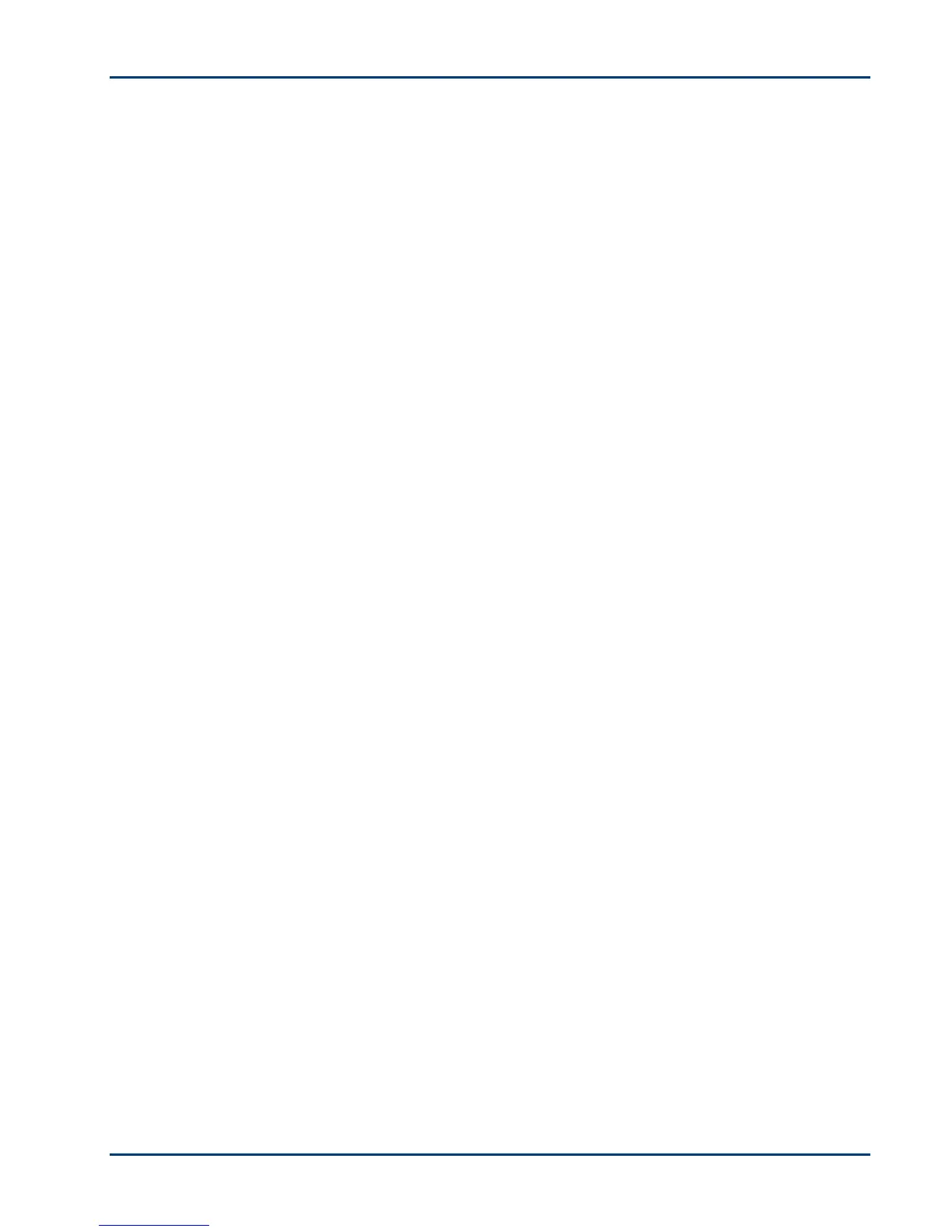Support
User guide 49
Print troubleshooting
Use this section to resolve print problems.
Envelope printing incorrect
Probable cause
The envelopes are not loaded correctly.
Corrective action
1 Remove the envelopes from the paper tray.
2 Straighten the stack of envelopes against a flat surface and reload the stack into the paper tray
with the flap on top and on the right.
3 Squeeze the paper guide and slide it to the right until it touches the edge of the envelopes.
Multiple-page document in reverse order
Probable cause
The printing settings in the printer driver are set to print the first page of your document first.
Corrective action
Configure the printer driver to print the document in reverse order so the pages will be in the
correct order when printing is complete.
To set a Windows PC to print in reverse order
1 Open printers and faxes.
2 Select your Kodak All-in-One printer in the Name column.
3 Click on Select printing preferences on the Printer Tasks list.
4 On the General tab, select Print last page first.
To set a Macintosh to print in reverse order
1 On the File menu, select Print.
2 On the Print dialog, select Paper Handling
3 Select the Reverse Page Order option.
