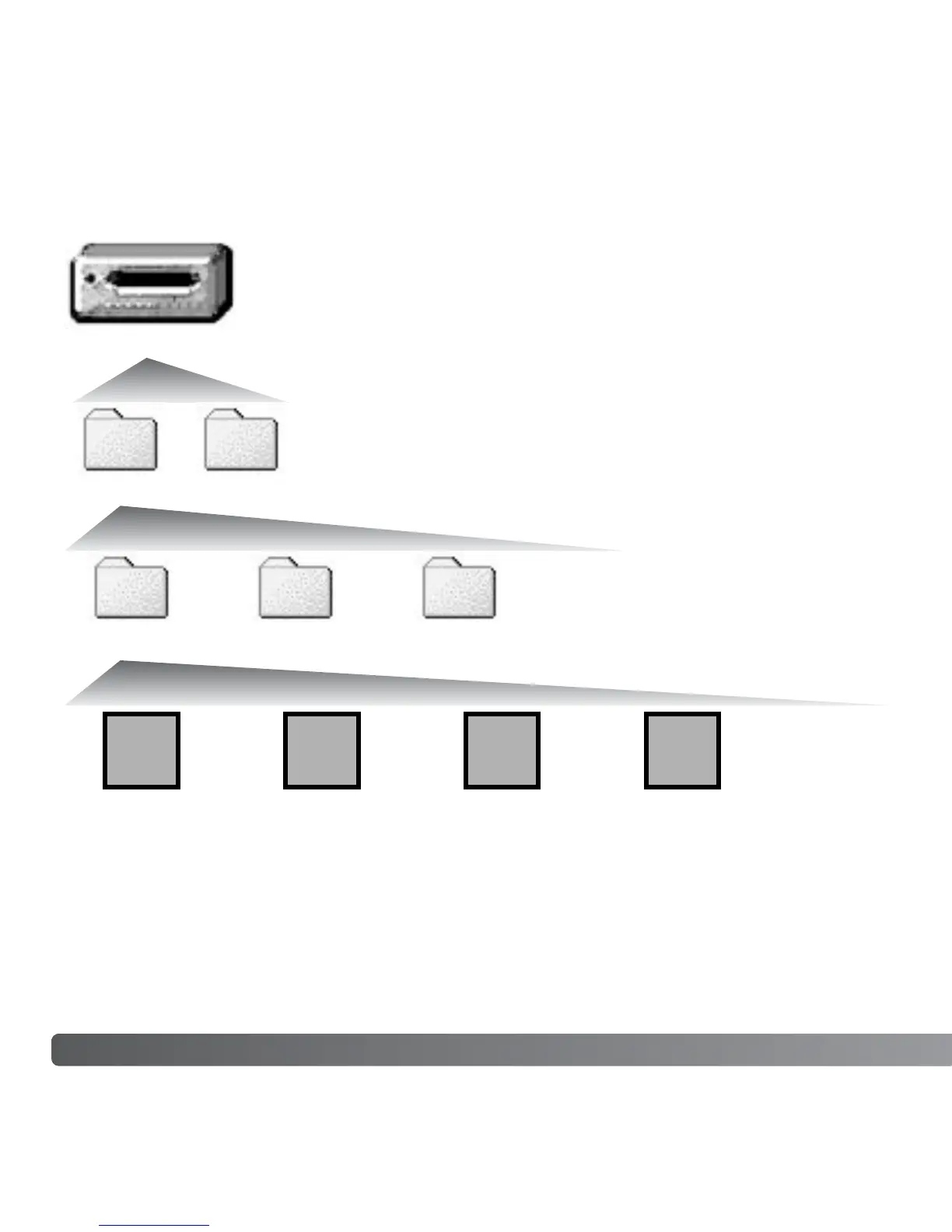Once the camera is connected to the computer, image and audio
files can be accessed by double clicking on icons. Image folders are
located in the DCIM folder. To copying images and audio
recordings, simply drag and drop the file icon into a location in the
computer.
Files and folders on the memory card can
be deleted using the computer. Never
format the memory card from the computer;
always use the camera to format the card.
Only files recorded by the camera should
be stored on the memory card.
106 DATA-TRANSFER MODE
MEMORY CARD FOLDER ORGANIZATION
Drive Icon
Dcim
PICT0001.JPG PICT0002.MOV
Audio recordingFine, standard,
or economy
image
Movie clip
Misc
PICT0001.WAV
PICT0001’s
voice-memo or
audio-caption
file
PICT0003.WAV
100KM002 10140124 102KM_EM
The misc. folder
contains DPOF
print files (p. 84).
