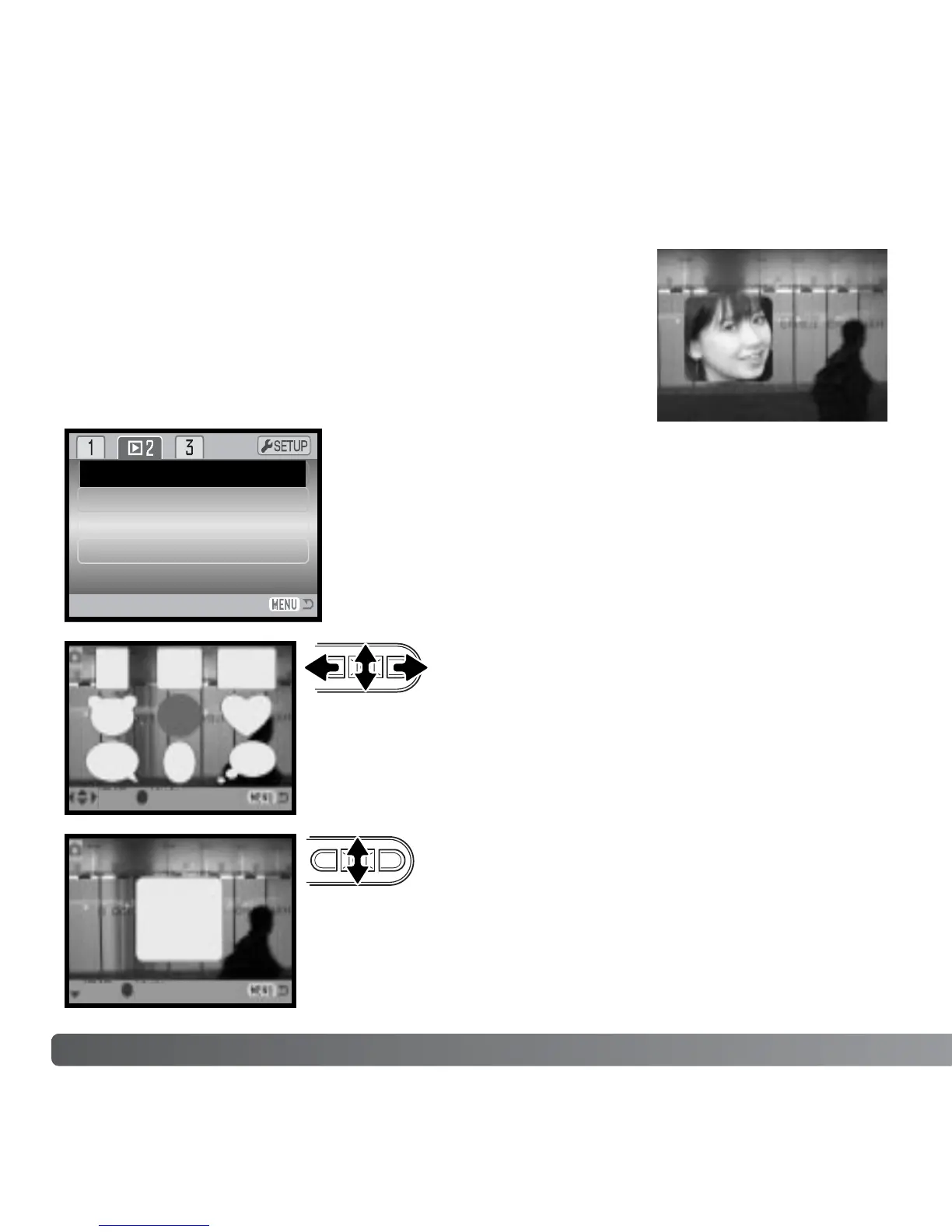76 PLAYBACK - ADVANCED OPERATION
IMAGE PASTING
Image pasting makes a still image composite by pasting a
small image into a background image. The composite image
has the same image size and quality as the background
image.
The image-pasting option of in section 2 of the playback
menu offers the choice of frame type and size as well as
where to place the pasted image. Display the background
image on the LCD monitor. Select image pasting in the
playback menu and press the center button to start the
pasting process.
Crop frame
Frame capture
Movie editor
Image pasting Enter
sel. enter
size
enter
Nine frame choices are shown on the LCD monitor. Select the
frame with the controller. Press the center button to continue.
The frame is displayed on the background image. Change the
frame size using the up and down keys; three sizes are
available. Press the center button to continue.
