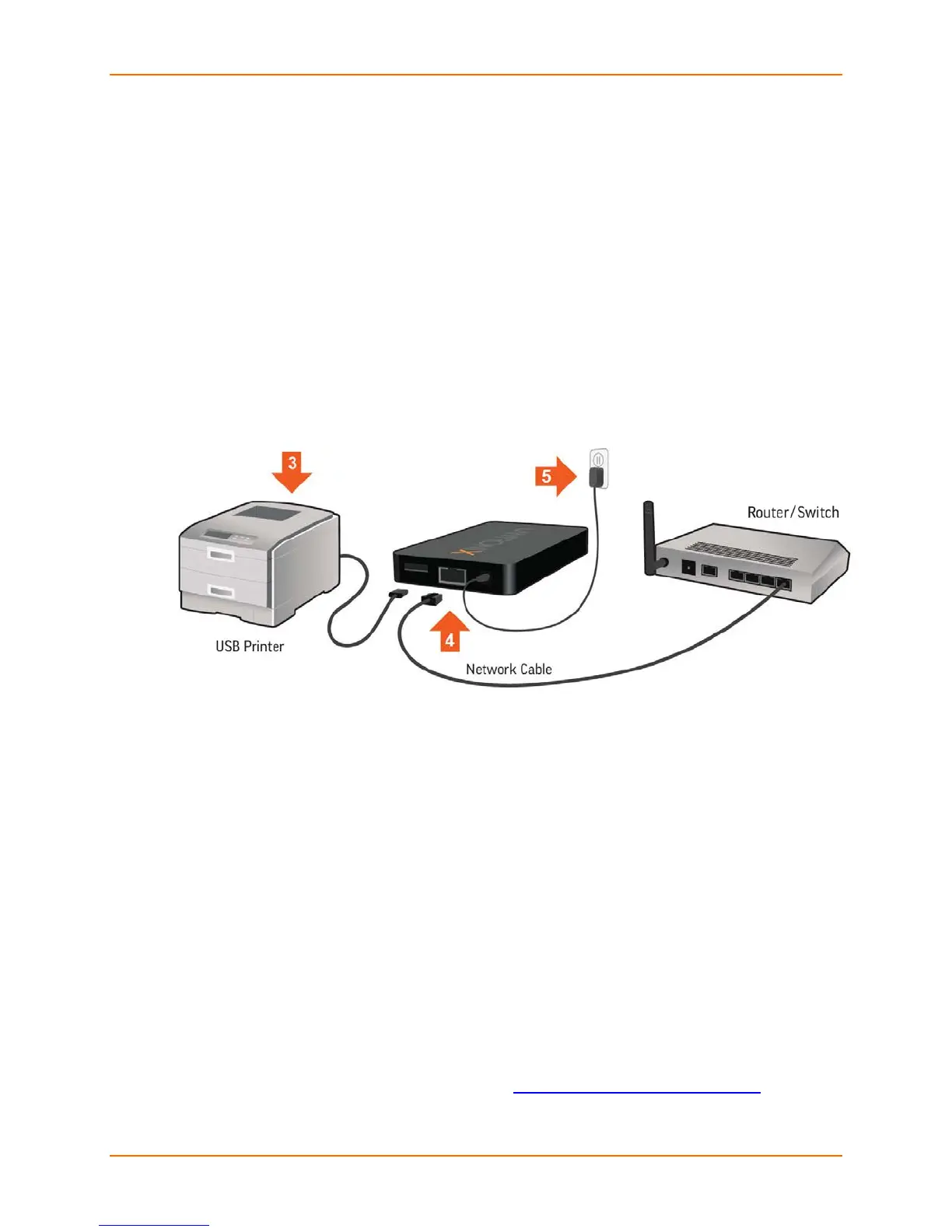2: Installation
Lantronix® xPrintServer® User Guide 13
3. Connect printer(s).
- For USB printers: connect the USB printer cable to the USB port of the xPrintServer
device, if any.
- For network printers: connect all printers to the network through a wired, wireless–to-
router, switch or LAN connection.
4. Connect the network cable from the router/switch to the xPrintServer device.
5. Power on the xPrintServer device with the supplied power adapter. The xPrintServer device
will automatically set-up all printers on your network and/or USB-connected printers. The
glowing “X” will blink quickly for about 30 seconds, and then it will pulse slowly to show it is
ready for printing.
6. Monitor the LEDs on the xPrintServer for activity and status information (see Ethernet LEDs
and Status LEDs.)
Figure 2-3 Quick Connect Diagram
xPrintServer Device Network Details
The xPrintServer device is hardwired (via standard CAT-5) cabling to a router, switch or hub. The
system requires an Access Point (A/P), which can be also hardwired and connected to the
network. The tablet or smart phone device associates with the A/P
and communicates to the
xPrintServer when a print job is ready to be processed. The xPrintServer device communicates
with network attached printer(s); the printers may either be wired or wirelessly connected to the
network.
For the xPrintServer device to auto-detect printers on bootup, the xPrintServer and printers must
be on the same subnet. After auto-detection has been completed, the xPrintServer device can
then be relocated to a different subnet (Wi-Fi connected subnet that devices are connected to)
assuming that subnet can route to the previous subnet.
The xPrintServer device uses Zeroconf to advertise print services to the your tablet, smartphone
or PC device(s) and requires your device(s) and the xPrintServer are on the same routable
network
.
Multicast configuration and support can be found in the Lantronix knowledgebase. You may
perform word searches, such as for “multicast”, at http://www.lantronix.com/resources/.
