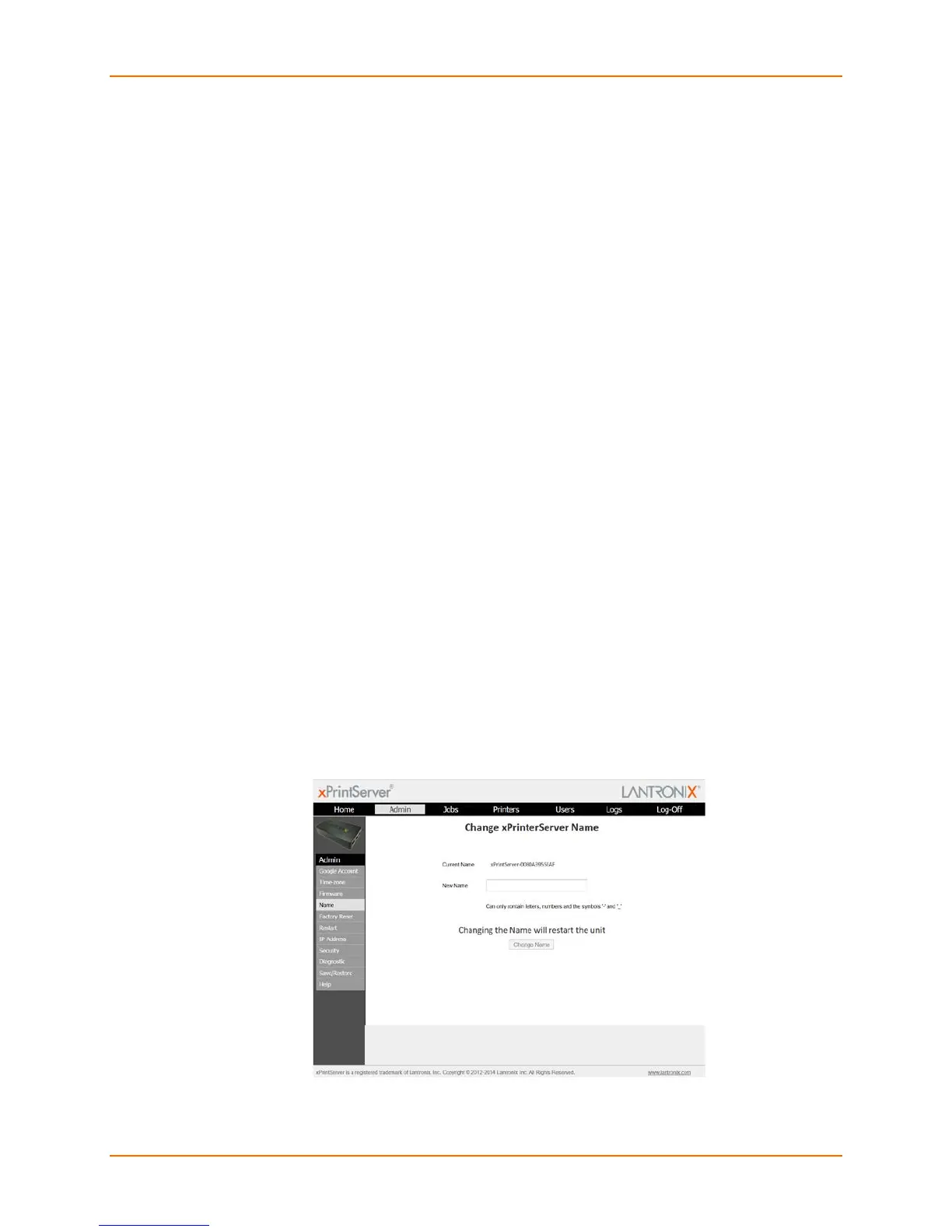4: Configuration
Lantronix® xPrintServer® User Guide 50
Renaming an xPrintServer Device
As part of the initialization process, the xPrintServer device registers a Bonjour Print Service Type
(specific to Lantronix) (lantronix-xps._tcp which uses the default device name of
xPrintServer.) As with any Bonjour discovery application, you can find your xPrintServer or
any web browser supported by the Bonjour application using the URL:
http://<devicename>-<serial number>.local, substituting the <devicename> with
the name of the device. Therefore, you would search for your xPrintServer device with
http://xprintserver-<serial number> by default. If you change the default device
name, the xPrintServer device’s URL used to access the xPrintServer unit’s Admin interface
would also be modified.
Note: Microsoft Windows operating systems do not include Bonjour Print Services and will
require an installation of an application that includes Bonjour for Windows, such as the Apple
Bonjour Print Services for Windows or the Apple Safari for Windows. Once Bonjour Print
Services for Windows has been installed, the xPrintServer device can be discovered using the
configured <name> in the web browser, as described above. All Apple devices natively include
Bonjour.
The directions below can be used to rename an xPrintServer device. This is a useful function in
situations where there are multiple xPrintServer devices on a network as each device should
have a unique name. Changing the xPrintServer unit name requires a restart to use the new
name.
1. Login to the xPrintServer device’s Admin interface (see Logging In).
2. Click the Admin tab to access the Admin menu. A list of all available configuration options
appears to the left of the screen.
3. Click the Name link on the left side of the page to access the Change xPrintServer Name
page. The Current Name of your device will display, which by default is “xPrintServer”
followed by a dash and the serial number of your xPrintServer unit (for example,
xPrintServer-0080A3854E09).
4. Type in the New Name (an alpha and/or numeric combination that may include the - and _
characters.)
Figure 4-13 Changing the xPrintServer Name
5. Click the Change Name button to submit the new name.
