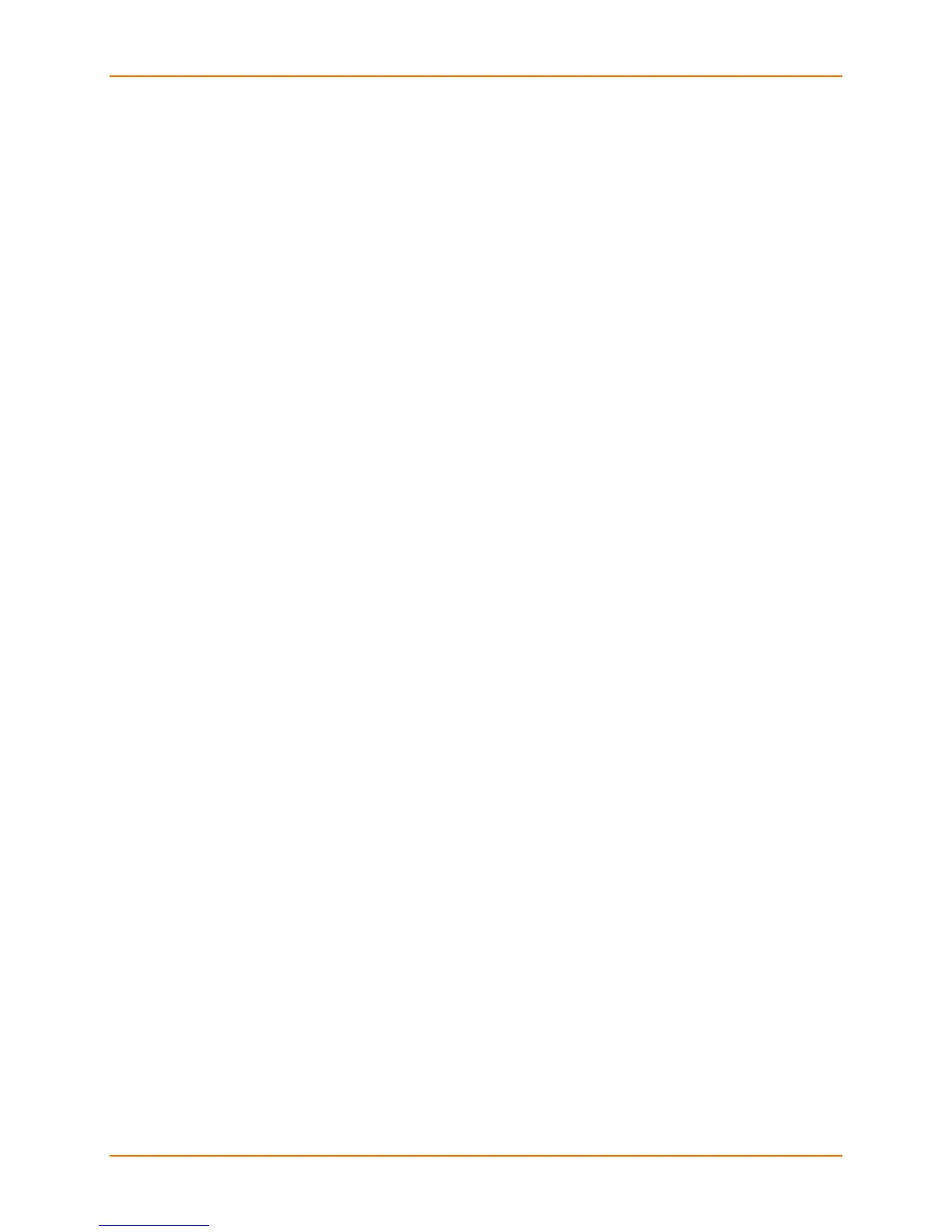4: Configuration
Lantronix® xPrintServer® User Guide 52
Establishing a Google Cloud Print Connection before being able to utilize your xPrintServer
device or the Admin interface for the xPrintServer device.
3. Verify all printers have been de-registered by going into the Google Cloud Print management
page and deleting any leftover printers from the previous xPrintServer device registration.
Restarting the xPrintServer Device
Use these directions to restart the xPrintServer device through the xPrintServer device’s Admin
interface and without changing any settings.
1. Login to the xPrintServer device’s Admin interface (see Logging In.)
2. Click the Admin tab to access the Admin menu. A list of all available configuration options
appears to the left of the screen.
3. Click the Restart link on the left side of the page to access the Restart Unit page.
4. Click the Restart Unit button.
5. Click Yes in the confirmation popup that appears (or No to cancel this action.)
6. Wait for the xPrintServer to reboot. The xPrintServer device will restart, bringing you back to
System Status on the Home Page. Authentication (Logging In) will be required to access the
xPrintServer device’s Admin interface.
Viewing Logs
Use these directions to view logs. The xPrintServer device’s Admin interface provides logs for all
diagnostic and access messages.
1. Login to the xPrintServer device’s Admin interface (see Logging In.)
2. Click the Logs tab to access the Logs page. A list of all Diagnostic logs appears by default.
3. Click the Access link to the left to view only access logs.
4. Click the Job Status link to the left to view only job status logs.
5. Click the Diagnostic link to the left to view only diagnostic logs.
6. Utilize Navigation as necessary in situations where there are multiple pages of logs.
7. Export logs by following the directions in Viewing and Exporting Print Jobs, as needed.