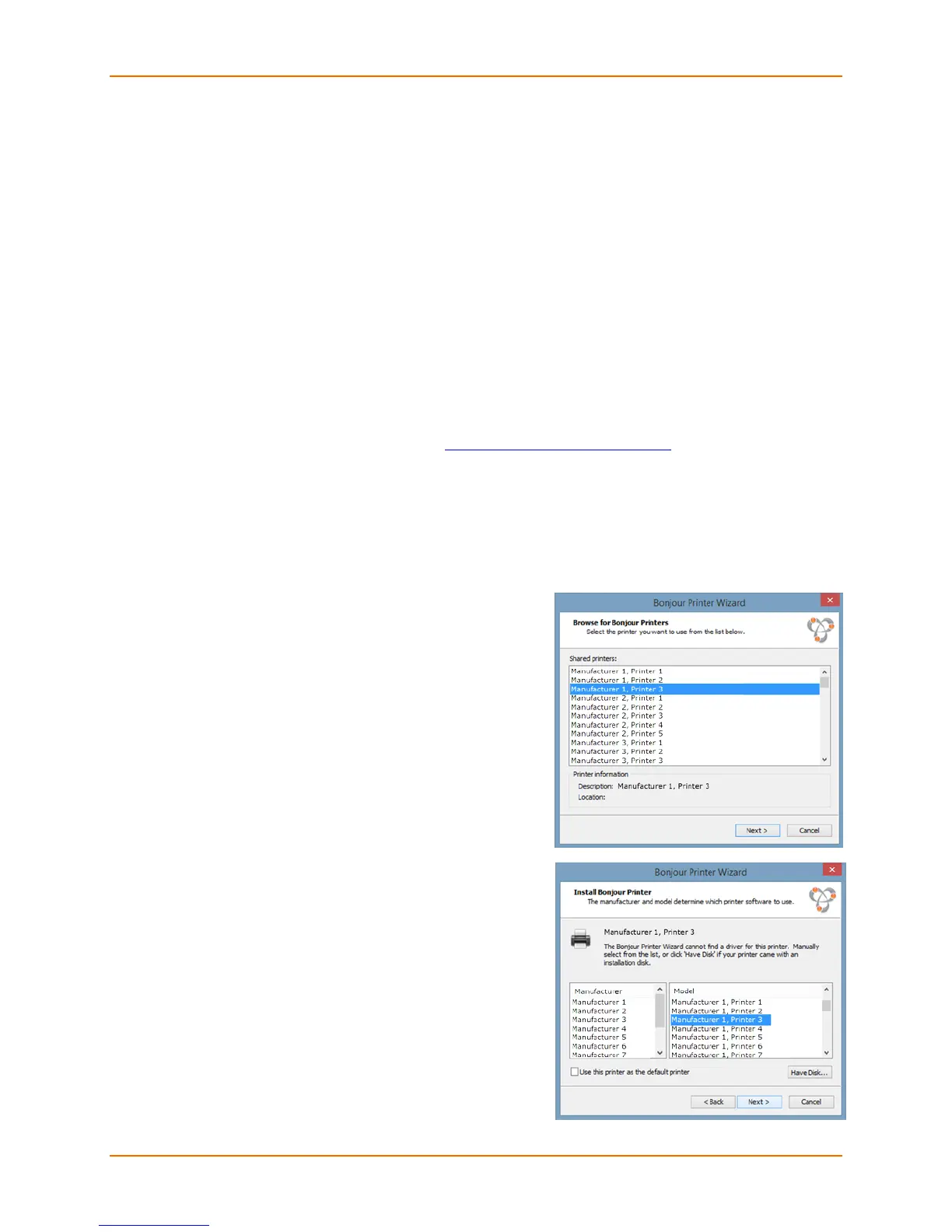3: Navigation and Printing
Lantronix® xPrintServer® User Guide 31
Printing from a Windows 8 Desktop Computer
This section explains how to prepare your Windows 8 computer for printing to a printer connected
to an xPrintServer unit via USB. To print, the Windows 8 device needs to be online and on the
same subnet as the xPrintServer unit. In order to use Google Cloud Print, you must have and be
logged into a Google account. xPrintServer Cloud Print Edition supports desktop printing from
Windows 7 and Windows 8 Operating Systems through Bonjour Print Services. You will need to
download Bonjour Print Services for Windows v2.0.2 or higher.
Note: Apple recommends updating to the latest service pack if utilizing Windows 8 operating
system.
Performing Add Printer Setup
1. Connect your xPrintServer device according to Hardware Installation Steps.
2. Download Bonjour Print Services at
http://support.apple.com/kb/DL999, following prompts as
instructed.
3. Launch Bonjour Printer Wizard:
Through Window’s Start Menu by clicking Start > Bonjour Print Services > Bonjour
Print Wizard.
By double-clicking the Bonjour Printer Wizard icon on your desktop.
4. The Bonjour Printer Wizard appears with a list of
discovered printers.
5. Click on printer you wish to install.
6. Search and select your printer by Manufacturer
and Model, and click Next.
