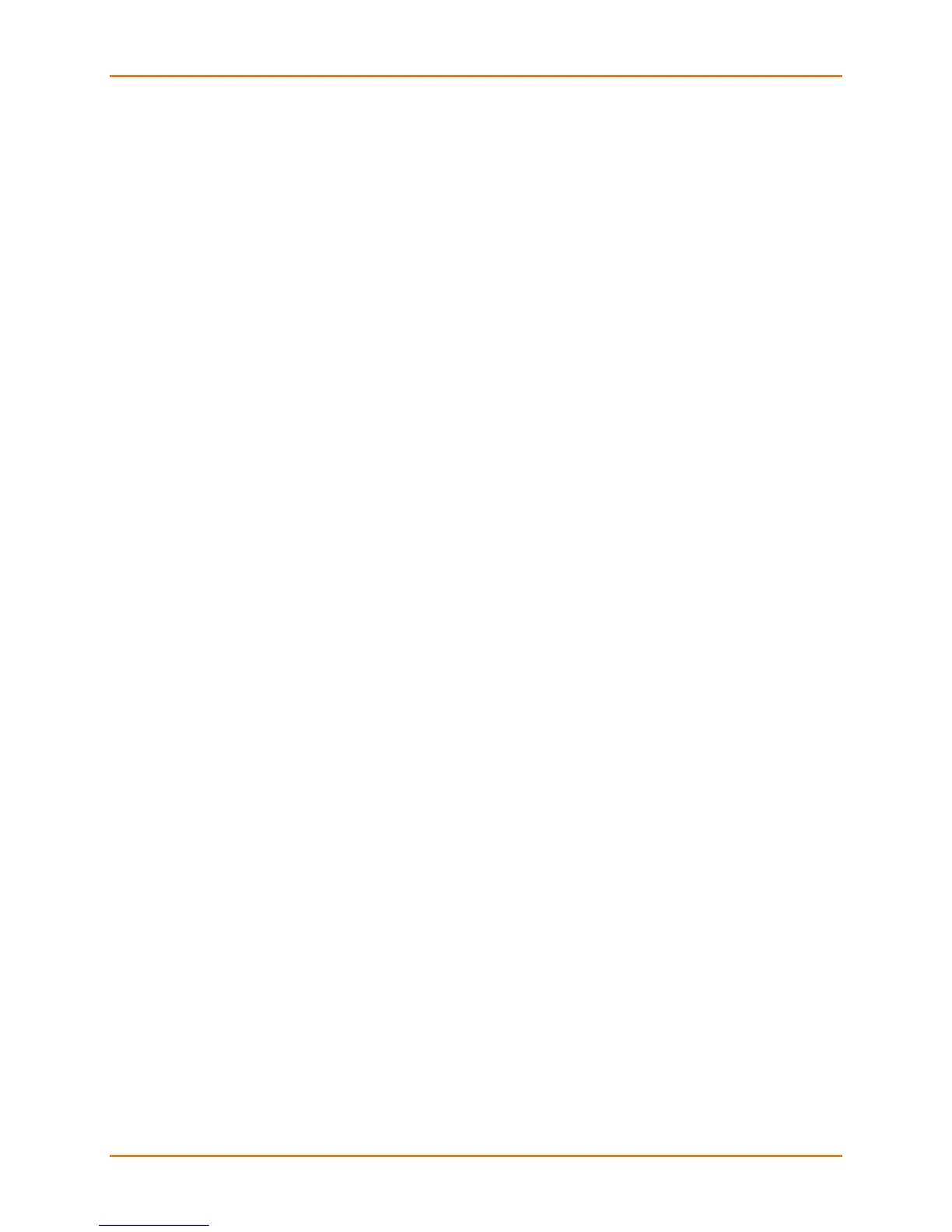4: Configuration
Lantronix® xPrintServer® User Guide 51
6. Click Yes in the confirmation popup to continue (or No to cancel action) renaming your
xPrintServer device.
7. Wait for the xPrintServer to reboot. When the renaming of your unit is complete, the
xPrintServer device will restart, bringing you to System Status on the Home Page.
Resetting the xPrintServer Unit to Factory Defaults
Resetting the xPrintServer device to factory default wipes out all configuration information and
resets the configuration parameters to the original factory settings. There are two ways to reset
the xPrintServer to factory default settings:
1. Through the Admin interface of the xPrintServer device; or
2. By utilizing the Reset button on the xPrintServer unit
Via the Admin Interface
Use these directions to reset the xPrintServer device to factory default settings through the Reset
Unit to Factory Defaults page of the xPrintServer device’s Admin interface. A device restart
automatically follows a reset.
1. Login to the xPrintServer device’s Admin interface (see Logging In.)
2. Click the Admin tab to access the Admin menu. A list of all available configuration options
appears to the left of the screen.
3. Click the Factory Reset link on the left side of the page to access the Reset Unit to Factory
Defaults page.
4. Click Reset to Factory Defaults.
5. Click Yes in the confirmation popup that appears (or No to cancel this action.) The unit
automatically restarts in order to complete resetting to factory defaults.
6. Wait for the xPrintServer to reboot. When the reset to factory default process is complete
and the device restarted, you will be brought back to before being able to utilize your
xPrintServer device or the xPrintServer device’s Admin interface.
7. Verify all printers have been de-registered by going into the Google Cloud Print management
page and deleting any leftover printers from the previous xPrintServer device registration.
Via the Hardware Reset Button
Reset the xPrintServer device to factory default settings utilizing the Reset button on the bottom
of the xPrintServer device. This button is accessible through a hole in the case.
To reset the unit to factory defaults, perform the following steps:
1. Place the end of a paperclip or similar object into the reset opening (pin-sized hole on the
bottom of the device) and press for a minimum of 10 seconds. Within the 10 seconds, the “X”
Status LED on top of the xPrintServer unit will display a solid orange light to indicate the
device is rebooting (see Table 2-1) after which it will begin to blink.
2. Remove the paperclip to release the button. This procedure restores factory default settings
to the configuration and reboots the unit. When the reset to factory default process is
complete and the device restarted, you will need to repeat the instructions in
