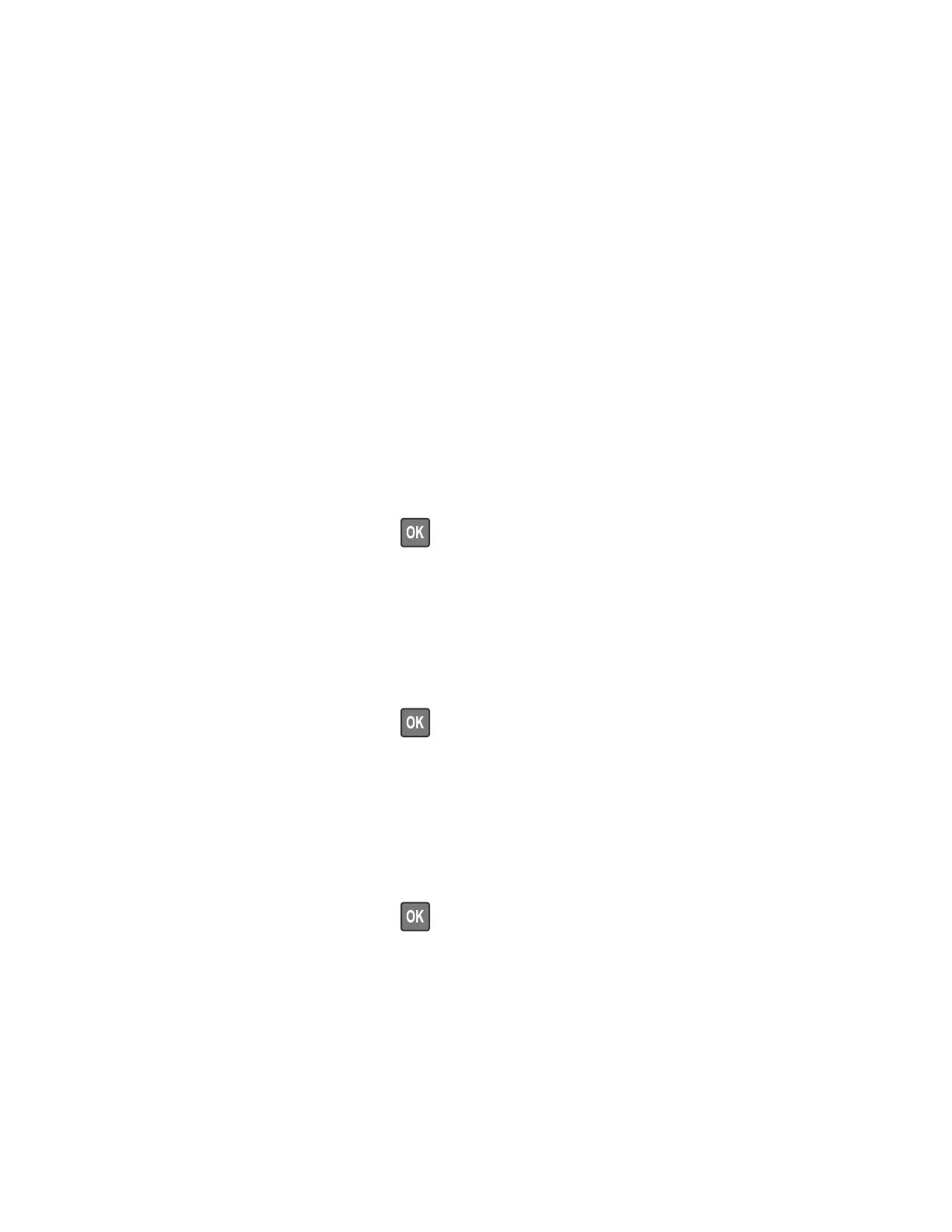Diagnostics menu
Entering the Diagnostics menu
The Diagnostics menu contains tests that are used to help isolate issues with the printer. To access some of
these tests, avoid POST tests that run at POR. Some POST tests can generate errors that prevent a diagnostic
test from running.
To access the Diagnostics menu from the home screen, press * * 3 6 on the control panel.
For 2‑line control panels, press the left arrow button twice, press OK, and then press the right arrow button.
Reports
Device Settings
This report lists all the current printer settings.
Enter the Diagnostics menu, and then navigate to:
Reports > Device > Device Settings
For non-touch-screen printer models, press
to navigate through the settings.
Installed Licenses
This setting lists all the installed licenses and their feature data.
Enter the Diagnostics menu, and then navigate to:
Reports > Licenses > Installed Licenses
For non-touch-screen printer models, press
to navigate through the settings.
Advanced Print Quality Samples
This setting prints a list of the printer settings and sample pages to check print quality.
Enter the Diagnostics menu, and then navigate to:
Advanced Print Quality Samples
For non-touch-screen printer models, press
to navigate through the settings.
Event Log
Display Log
This setting displays the panel text that appears when the event occurs.
Enter the Diagnostics menu, and then navigate to:
4600-830, -835, -895
Service menus
140