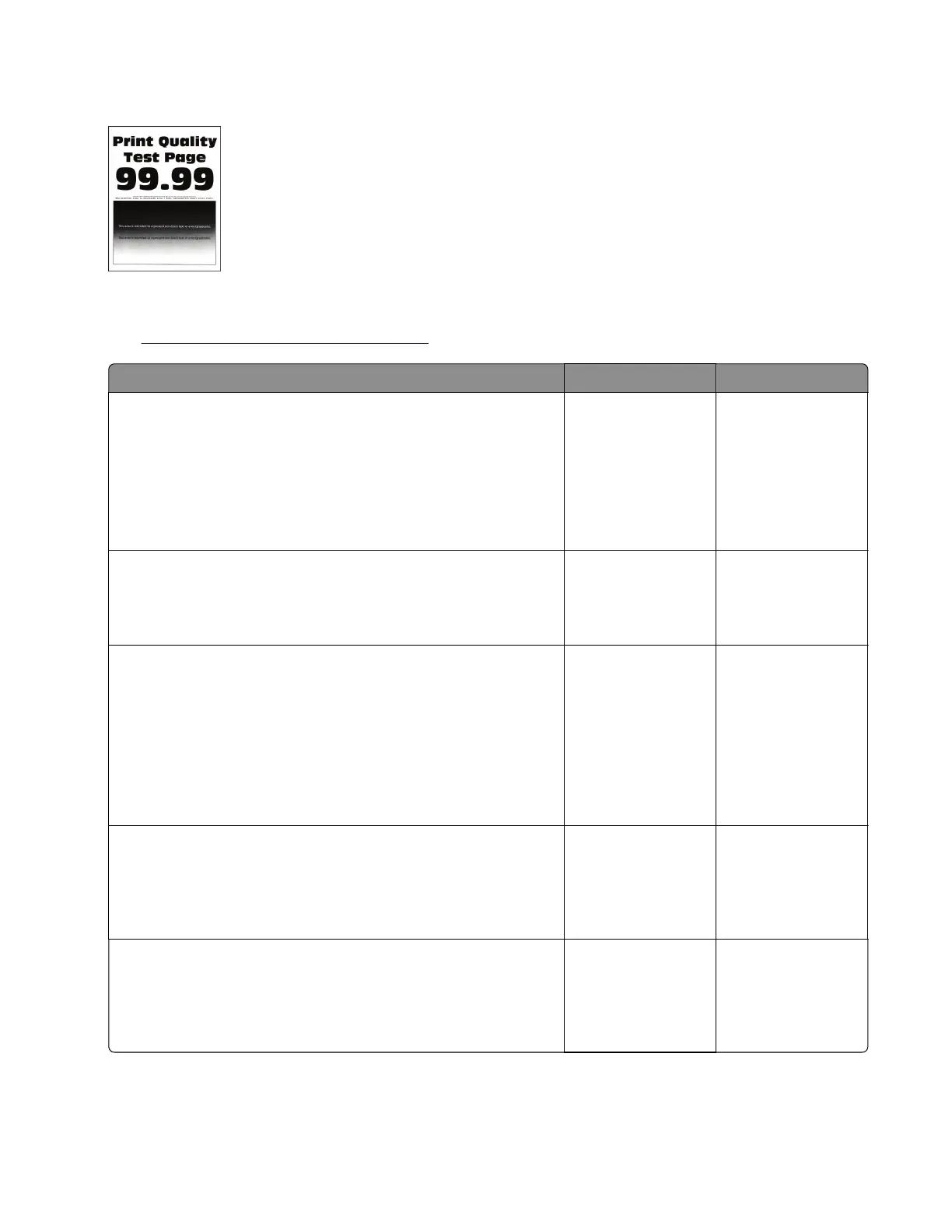Print is too dark check
Note: Before performing this print quality check, go to the control panel home screen and navigate to
Settings > Troubleshooting > Print Quality Test Pages, and then perform the Initial print quality check.
See
“Initial print quality check” on page 26.
Actions Yes No
Step 1
Check if the printer is using a genuine and supported Lexmark
toner cartridge.
Note: If the printer is using a third‑party cartridge, then refer the
users to their cartridge supplier.
Is the printer using a genuine and supported toner cartridge?
Go to step 3. Go to step 2.
Step 2
Install a genuine and supported toner cartridge.
Does the problem remain?
Go to step 3. The problem is
solved.
Step 3
a Turn o the printer, wait for 10 seconds, and then turn on the
printer.
b From the control panel, reduce the toner darkness in the
Quality menu.
Note: 8 is the factory default setting.
Does the problem remain?
Go to step 4. The problem is
solved.
Step 4
From the control panel, set the paper type, texture, and weight in
the Paper menu to match the paper loaded.
Does the problem remain?
Go to step 5. The problem is
solved.
Step 5
Depending on the operating system, specify the paper type,
texture, and weight from Printing Preferences or Print dialog.
Does the problem remain?
Go to step 6. The problem is
solved.
4600-830, -835, -895
Diagnostics and troubleshooting
35