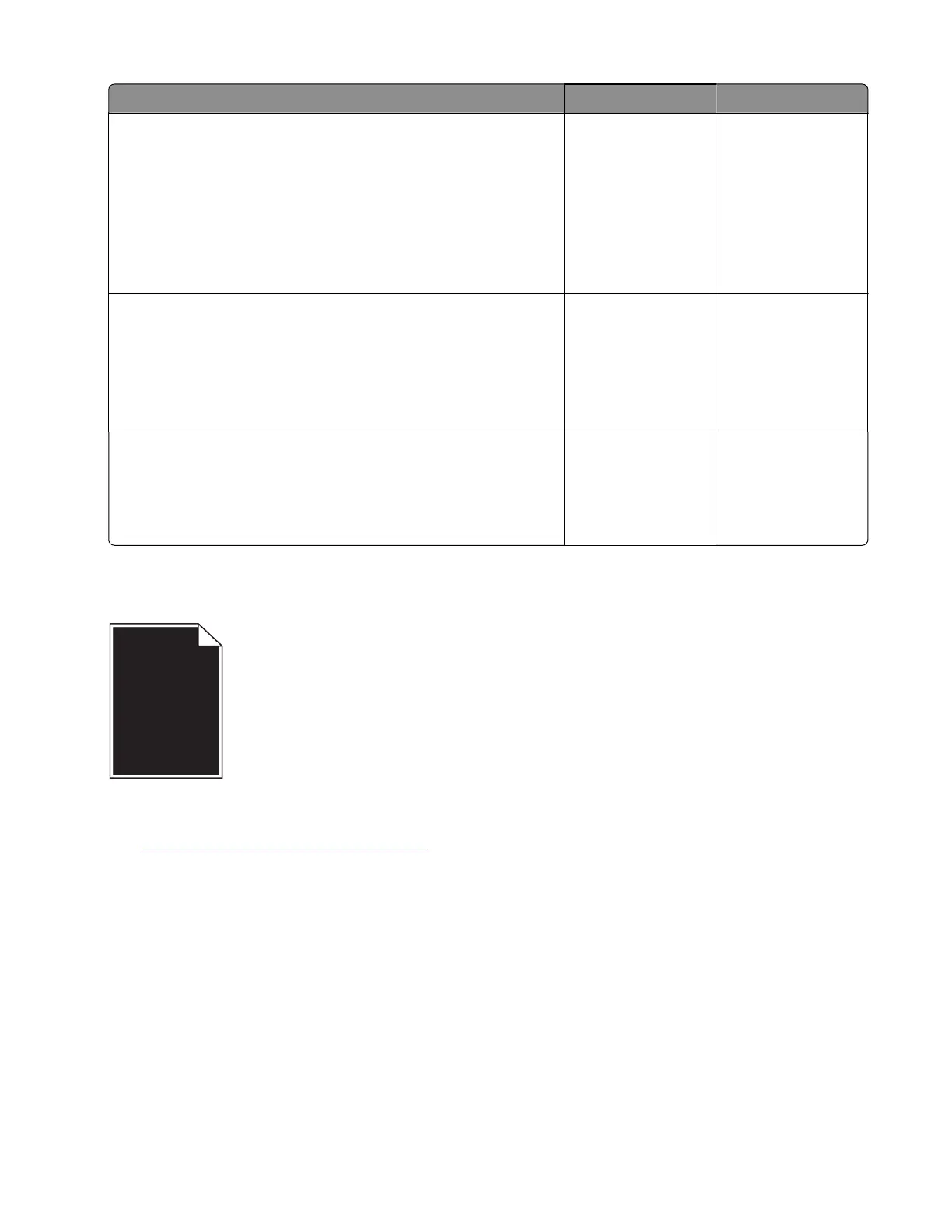Actions Yes No
Step 2
a Check if the paper loaded is from a fresh package.
Note: The amount of moisture in paper
aects
both print
quality and printer ability to feed paper correctly.
b Make sure that the printer supports the paper loaded. For a
complete list of supported paper, see the printer User's Guide.
Does the problem remain?
Go to step 3. The problem is
solved.
Step 3
Make sure that the fuser entry guide is free of waste toner and dust.
Warning—Potential Damage: Clean the fuser entry guide with a
toner vacuum and cloth. Do not use compressed air.
Does the problem remain?
Go to step 4. The problem is
solved.
Step 4
If the fuser has reached end of life, then replace the maintenance
kit.
Does the problem remain?
Contact the next
level of support.
The problem is
solved.
Solid black pages check
Note: Before performing this print quality check, go to the control panel home screen and navigate to
Settings > Troubleshooting > Print Quality Test Pages, and then perform the Initial print quality check.
See
“Initial print quality check” on page 26.
4600-830, -835, -895
Diagnostics and troubleshooting
42