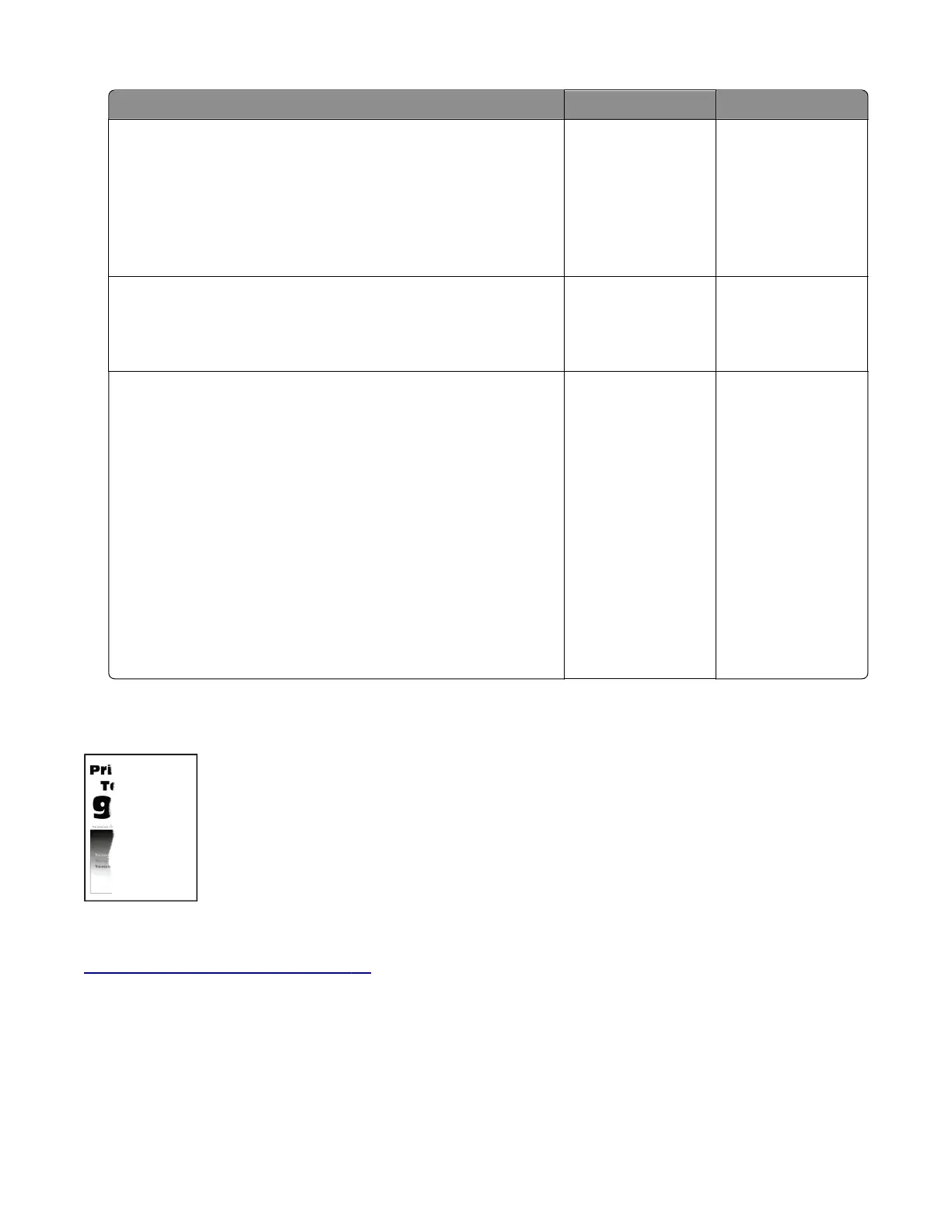Actions Yes No
Step 1
Check if the printer is using a genuine and supported Lexmark
toner cartridge.
Note: If the printer is using a third‑party cartridge, then refer the
users to their cartridge supplier.
Is the printer using a genuine and supported toner cartridge?
Go to step 3. Go to step 2.
Step 2
Install a genuine and supported toner cartridge.
Does the problem remain?
Go to step 3. The problem is
solved.
Step 3
From the control panel, adjust the Toner Darkness setting to 7.
a From the Settings menu, navigate to:
Print Settings > Quality menu > Pixel Boost > Fonts >
Submit
b From the Quality menu, select Toner Darkness, and then adjust
the setting to 7.
c Submit the changes.
Note: Adjusting the Toner Darkness setting to 7 results in a
slightly lighter print. You may leave the Toner Darkness value at 8
in order to maintain the darkness that you have grown
accustomed to, but this will result in reduced toner yield.
Does the problem remain?
Contact the next
level of support.
The problem is
solved.
Clipped pages or images check
Note: Before performing this print quality check, go to the control panel home screen and navigate to
Settings > Troubleshooting > Print Quality Test Pages, and then perform the Initial print quality check. See
“Initial print quality check” on page 26.
4600-830, -835, -895
Diagnostics and troubleshooting
59