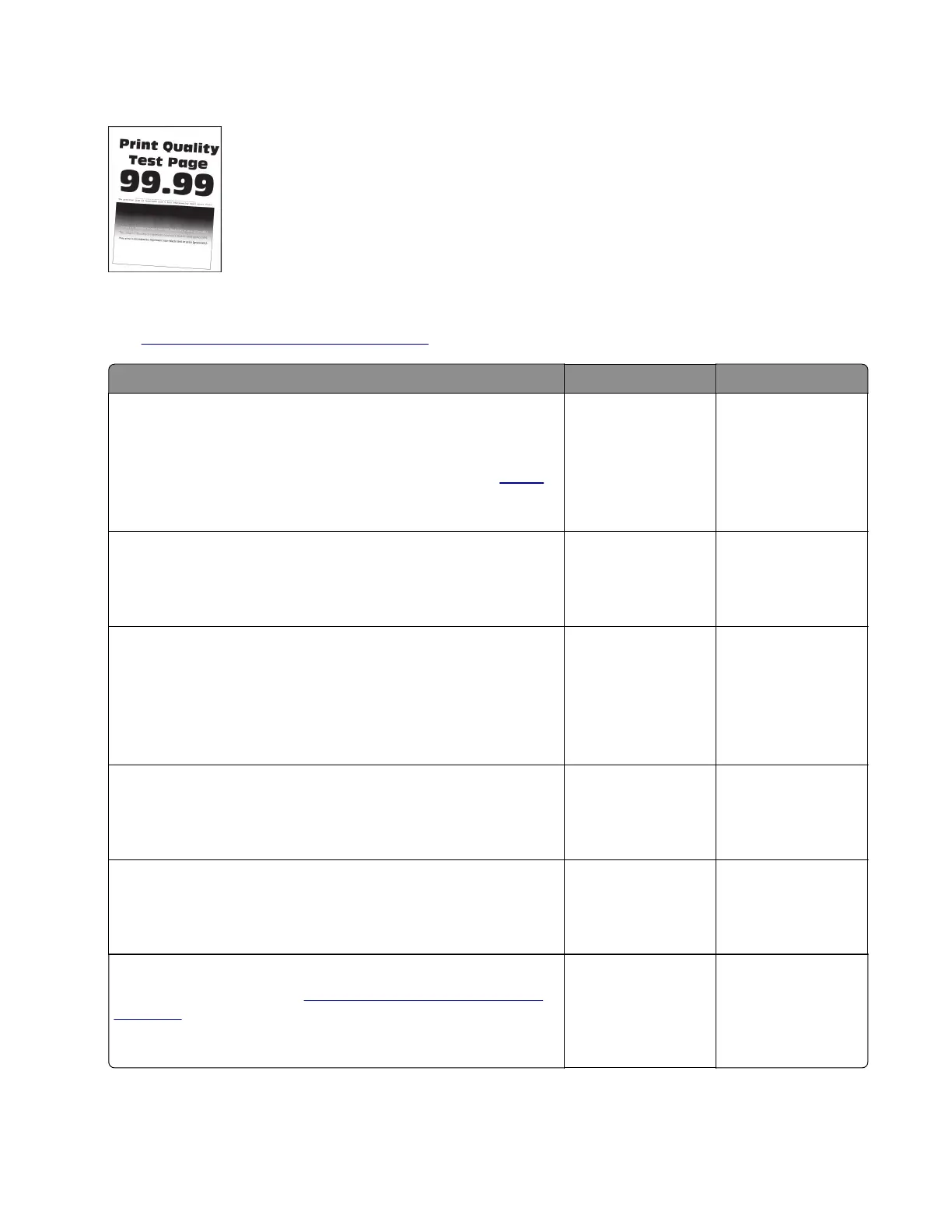Skewed print check
Note: Before performing this print quality check, go to the control panel home screen and navigate to
Settings > Troubleshooting > Print Quality Test Pages, and then perform the Initial print quality check.
See
“Initial print quality check” on page 26.
Actions Yes No
Step 1
Check the guides in the tray where the skewed prints are sourced
from.
Note: If paper is sourced from the MPF, then proceed to
step 9.
Does the position of the guides match the paper loaded?
Go to step 3. Go to step 2.
Step 2
Adjust the guides to match the paper loaded.
Does the problem remain?
Go to step 3. The problem is
solved.
Step 3
Check if the printer supports the paper loaded.
Note: For a complete list of supported paper, see the printer
User’s Guide.
Is the paper supported?
Go to step 5. Go to step 4.
Step 4
Remove the paper, and then load a supported one.
Does the problem remain?
Go to step 5. The problem is
solved.
Step 5
Check the tray pick roller for excess wear and contamination.
Is the pick roller free from excess wear and contamination?
Go to step 7. Go to step 6.
Step 6
Replace the pick roller. See
“Pick roller assembly removal” on
page 230.
Does the problem remain?
Go to step 7. The problem is
solved.
4600-830, -835, -895
Diagnostics and troubleshooting
46