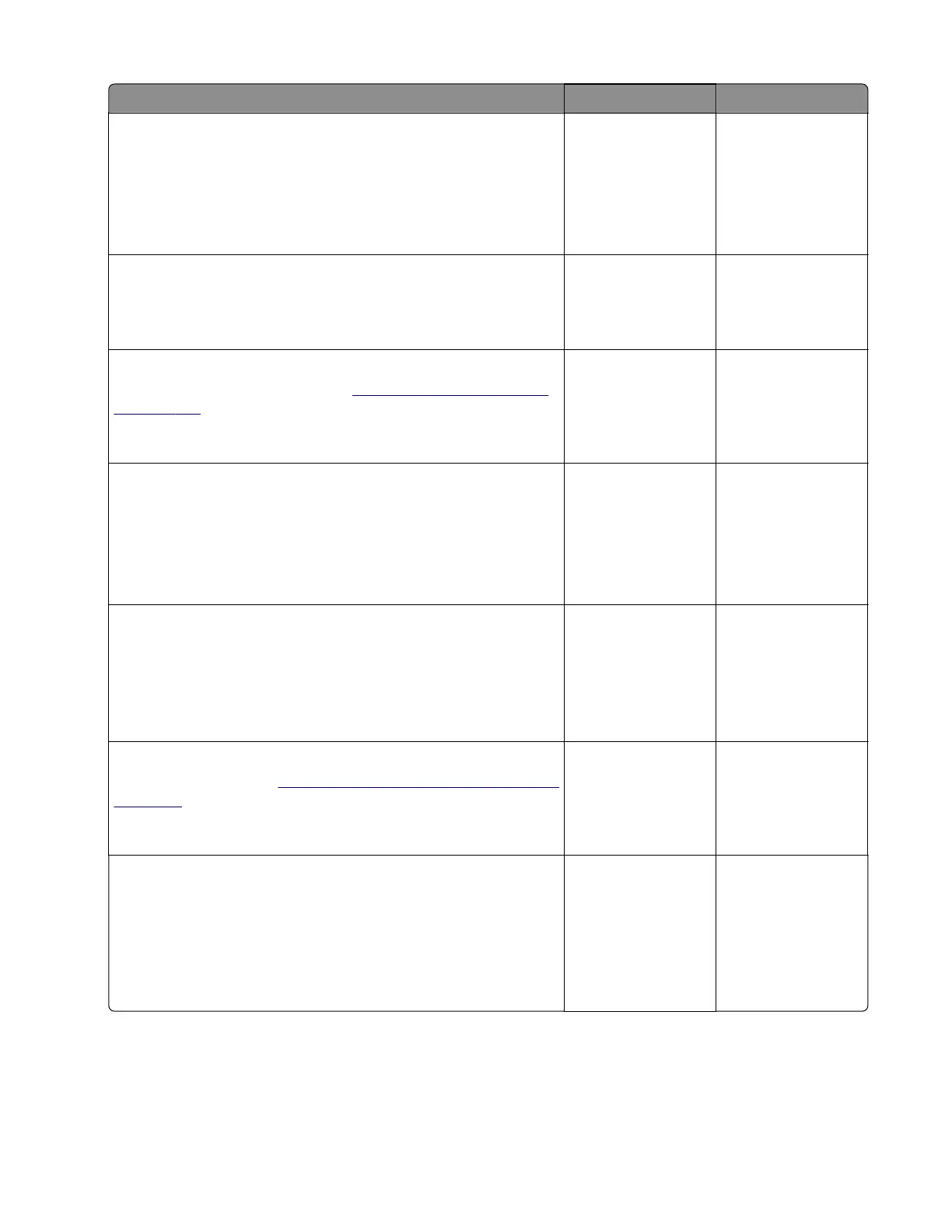Action Yes No
Step 3
a Enter the Diagnostics menu, and then navigate to:
Printer diagnostics and adjustments > Motor tests
b Select the solenoid (Redrive Solenoid), and then touch Start.
Does the solenoid run?
Go to step 6. Go to step 4.
Step 4
Check the solenoid for wear and damage.
Is the solenoid free of wear and damage?
Go to step 6. Go to step 5.
Step 5
Replace the reverse solenoid. See
“Reverse solenoid removal”
on page 183.
Does the problem remain?
Go to step 6. The problem is
solved.
Step 6
a Enter the Diagnostics menu, and then navigate to:
Printer diagnostics and adjustments > Sensor tests
b Find the sensor (Duplex path 1).
Does the sensor status change while toggling the sensor?
Go to step 9. Go to step 7.
Step 7
a Reseat the sensor cable from the controller board.
b Check the sensor and its actuator for improper installation and
damage.
Is the sensor properly installed and free of damage?
Go to step 9. Go to step 8.
Step 8
Replace the sensor. See
“Sensors (duplex and input) removal” on
page 220.
Does the problem remain?
Go to step 9. The problem is
solved.
Step 9
a Remove tray 1 to access the parts under the printer.
b Check the duplex assembly and its gears, belt, and gear links
for wear and damage.
Are the duplex assembly and its components free of wear and
damage?
Contact the next
level of support.
Go to step 10.
4600-830, -835, -895
Diagnostics and troubleshooting
91