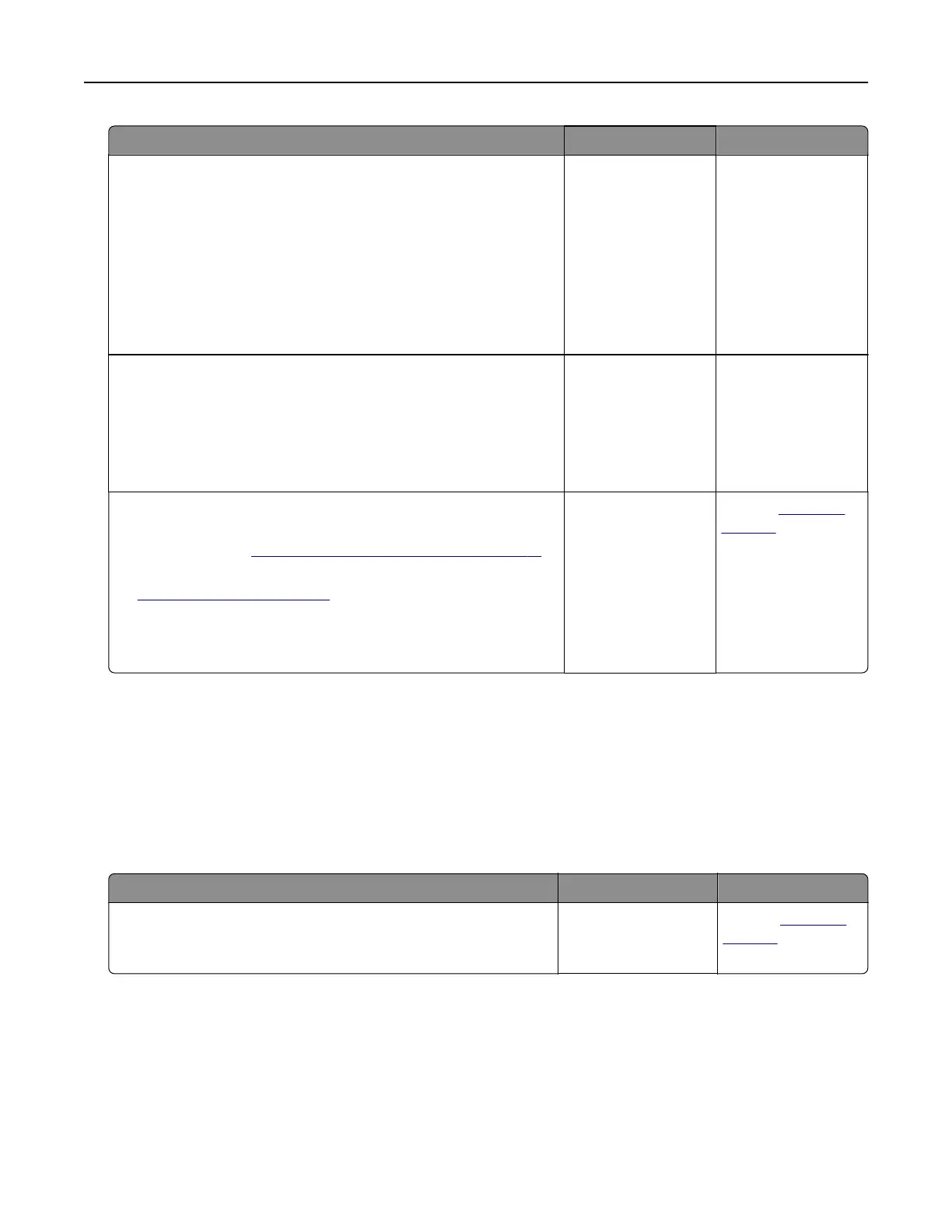Action Yes No
Step 4
a Check if the ports (USB, serial, or Ethernet) are working and if
the cables are securely connected to the computer and the
printer.
Note: For more information, see the setup documentation
that came with the printer.
b Resend the print job.
Do the jobs print?
The problem is
solved.
Go to step 5.
Step 5
a Turn o the printer, then wait for about 10 seconds, and then
turn the printer back on.
b Resend the print job.
Do the jobs print?
The problem is
solved.
Go to step 6.
Step 6
a Remove, and then reinstall the printer software. For more
information, see
“Installing the printer software” on page 18.
Note: The printer software is available at
http://support.lexmark.com.
b Resend the print job.
Do the jobs print?
The problem is
solved.
Contact
customer
support.
Printing slows down
Notes:
• When printing using narrow paper, the printer prints at a reduced speed to prevent damage to the fuser.
• The printer speed may be reduced when printing for long periods of time, or printing at elevated
temperatures.
• The printer speed may also be reduced when the printed output resolution is set to 1,200 dpi.
Action Yes No
Place letter‑ or A4‑size paper in the tray, and then resend the print
job.
Does the print speed increase?
The problem is
solved.
Contact
customer
support.
Troubleshooting 165