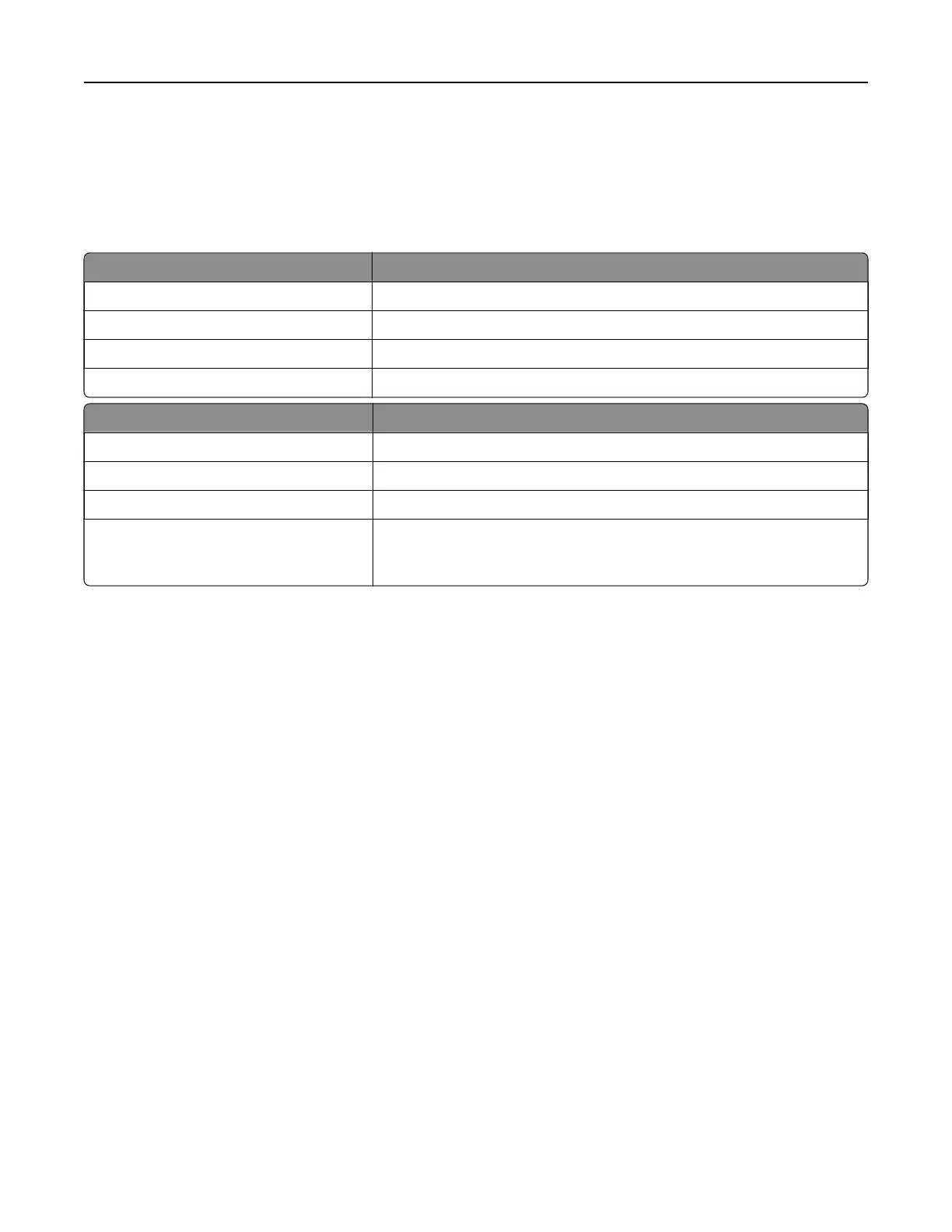Understanding the colors of the Sleep button and
indicator lights
The colors of the Sleep button and indicator lights on the printer control panel signify a certain printer status
or condition.
Indicator light Printer status
O The printer is o or in Hibernate mode.
Blinking green The printer is warming up, processing data, or printing.
Solid green The printer is on, but idle.
Blinking red The printer requires user intervention.
Sleep button light Printer status
O The printer is o, idle or in Ready state.
Solid amber The printer is in Sleep mode.
Blinking amber The printer is entering or waking from Hibernate mode.
Blinking amber for 0.1 second, then goes
completely o for 1.9 seconds in a slow,
pulsing pattern
The printer is in Hibernate mode.
Accessing the Embedded Web Server
The Embedded Web Server is the printer Web page that lets you view and remotely
configure
printer settings
even when you are not physically near the printer.
1 Obtain the printer IP address:
• From the printer control panel home screen
• From the TCP/IP section in the Network/Ports menu
• By printing a network setup page or menu settings page, and then finding the TCP/IP section
Note: An IP address appears as four sets of numbers separated by periods, such as 123.123.123.123.
2 Open a Web browser, and then type the printer IP address in the address field.
3 Press Enter.
Note: If you are using a proxy server, then temporarily disable it to load the Web page correctly.
Using MS315, MS415, and MS417 31