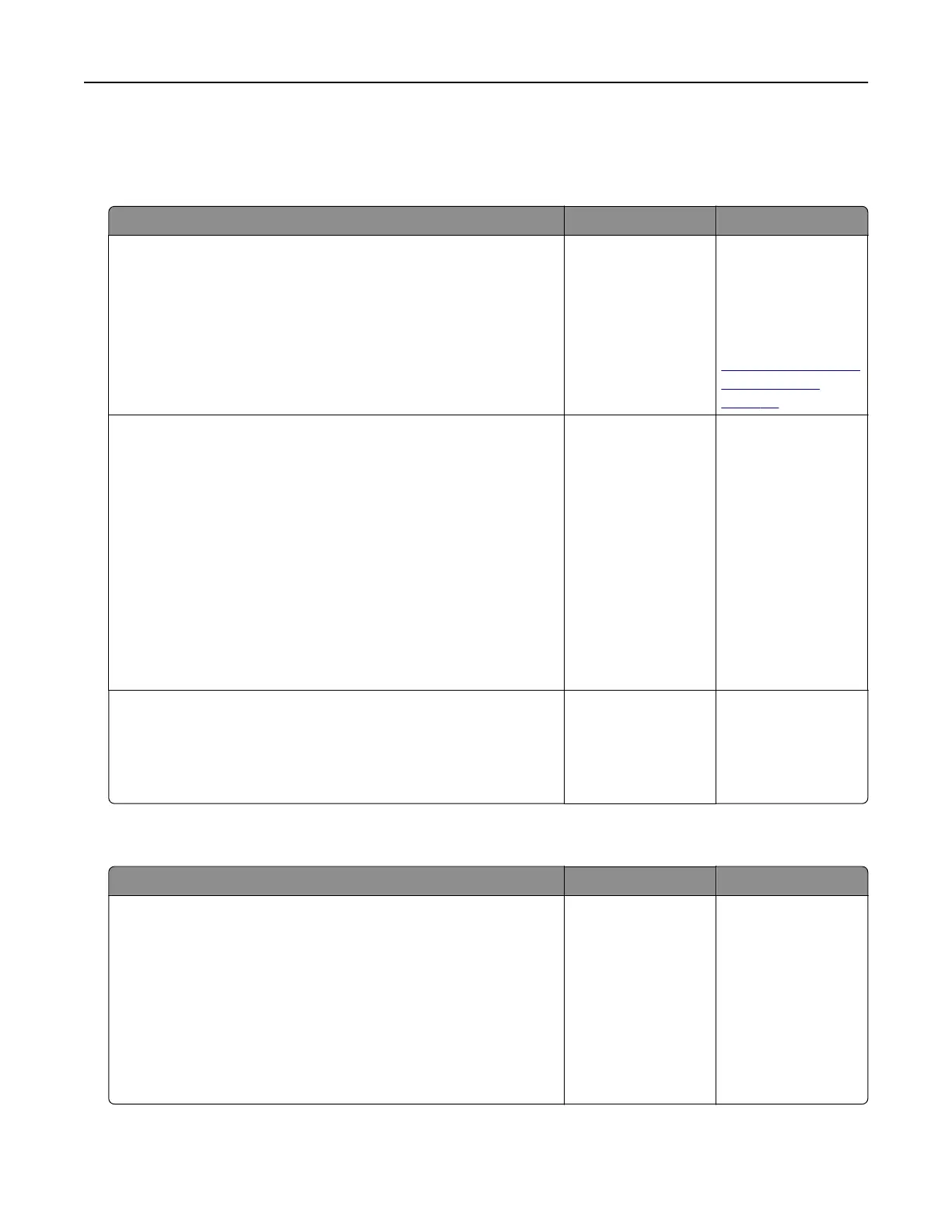Confidential and other held jobs do not print
Note: Confidential, Verify, Reserve, and Repeat print jobs may be deleted if the printer requires extra memory
to process additional held jobs.
Action Yes No
Step 1
Open the held jobs folder on the display, and then verify that your
print job is listed.
Is your print job listed in the held jobs folder?
Go to step 2. Select one of the
Print and Hold
options, and then
resend the print job.
For more
information, see
“Storing print jobs in
the printer” on
page 56.
Step 2
The print job may contain a formatting error or invalid data.
• Delete the print job, and then send it again.
• For PDF files, generate a new PDF, and then print it again.
If you are printing from the Internet, then the printer may be reading
multiple job titles as duplicates and deleting all jobs except the first
one.
For Macintosh users
Save each print job, name each job dierently, and then send the
individual jobs to the printer.
Does the job print?
The problem is
solved.
Go to step 3.
Step 3
Free up additional printer memory by deleting some of the held
jobs.
Does the job print?
The problem is
solved.
Add additional
printer memory.
Print job takes longer than expected
Action Yes No
Step 1
Change the environmental settings of the printer.
a From the control panel, navigate to:
Settings > General Settings
b Select Eco‑Mode or Quiet Mode, and then select O.
Note: Disabling Eco-Mode or Quiet Mode may increase the
consumption of energy or supplies, or both.
Did the job print?
The problem is
solved.
Go to step 2.
Troubleshooting 170