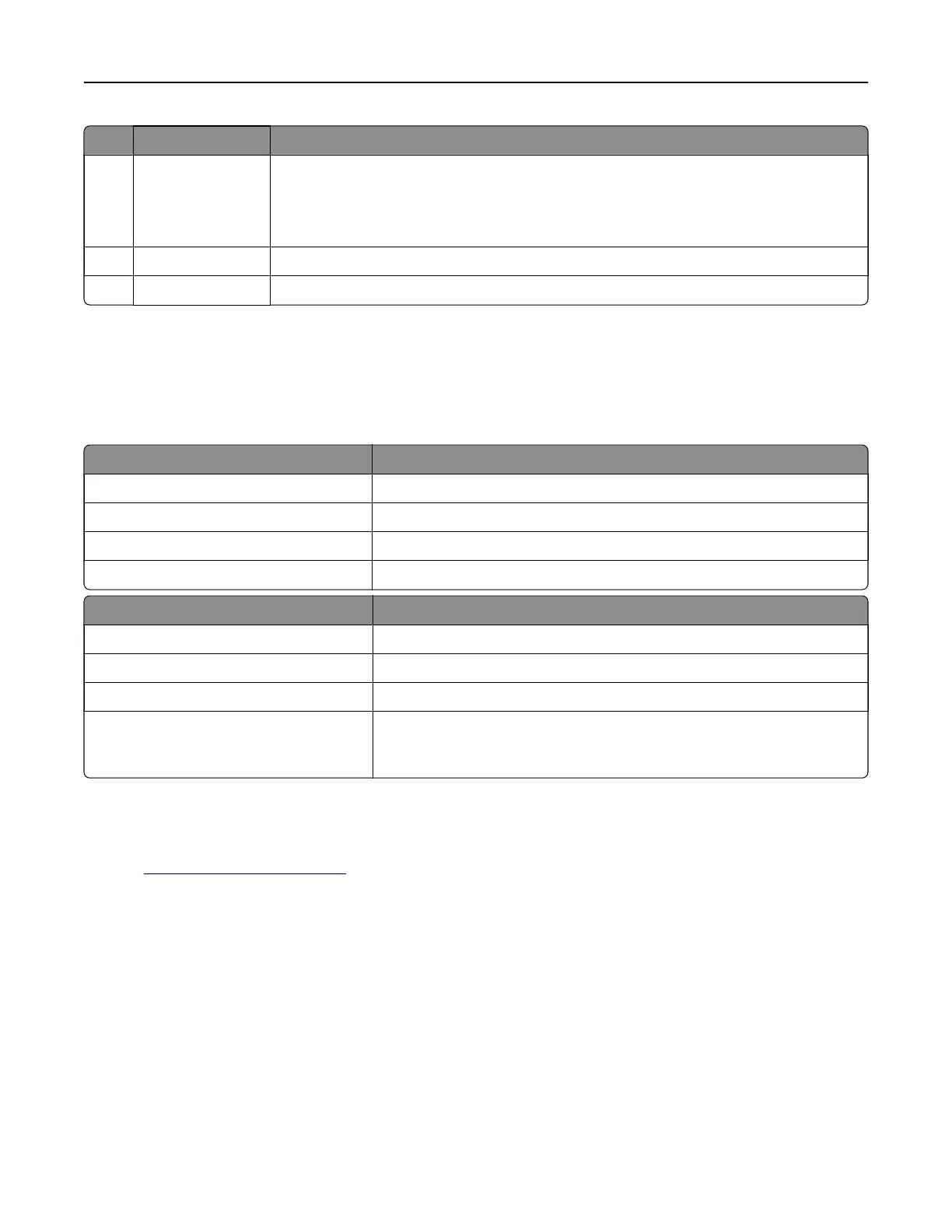Use the To
7 Left arrow button
• Scroll through menus or to move between screens and menu options.
• Scroll through settings or text. For menus with numeric values, press and hold an
arrow button to scroll through the settings. Release the button when the value you
want appears.
8 Back button Return to the previous screen.
9 Indicator light Determine the status of the printer.
Understanding the colors of the Sleep button and
indicator lights
The colors of the Sleep button and indicator lights on the control panel signify a printer status or condition.
Indicator light Printer status
O The printer is o or in Hibernate mode.
Blinking green The printer is warming up, processing data, or printing.
Solid green The printer is on, but idle.
Blinking red The printer requires user intervention.
Sleep button light Printer status
O The printer is o, idle, or in Ready state.
Solid amber The printer is in Sleep mode.
Blinking amber The printer is entering or waking from Hibernate mode.
Blinking amber for 0.1 second, then goes
completely o for 1.9 seconds in a slow,
pulsing pattern
The printer is in Hibernate mode.
Installing the Local Printer Settings Utility
1 Visit http://support.lexmark.com, and then download the software.
2 Double‑click the software installer package.
3 Select an installation type, and then click Install.
4 Click Install to start the installation.
5 Click Agree to accept the license agreement.
6 Click Continue, and then follow the instructions on the computer screen.
Notes:
• Use the Local Printer Settings Utility to change the toner darkness, power saver, and paper size settings
for all print jobs. Use the printer software to change these settings for individual print jobs.
• This utility is supported only in select printer models.
Using MS312 and MS317 28