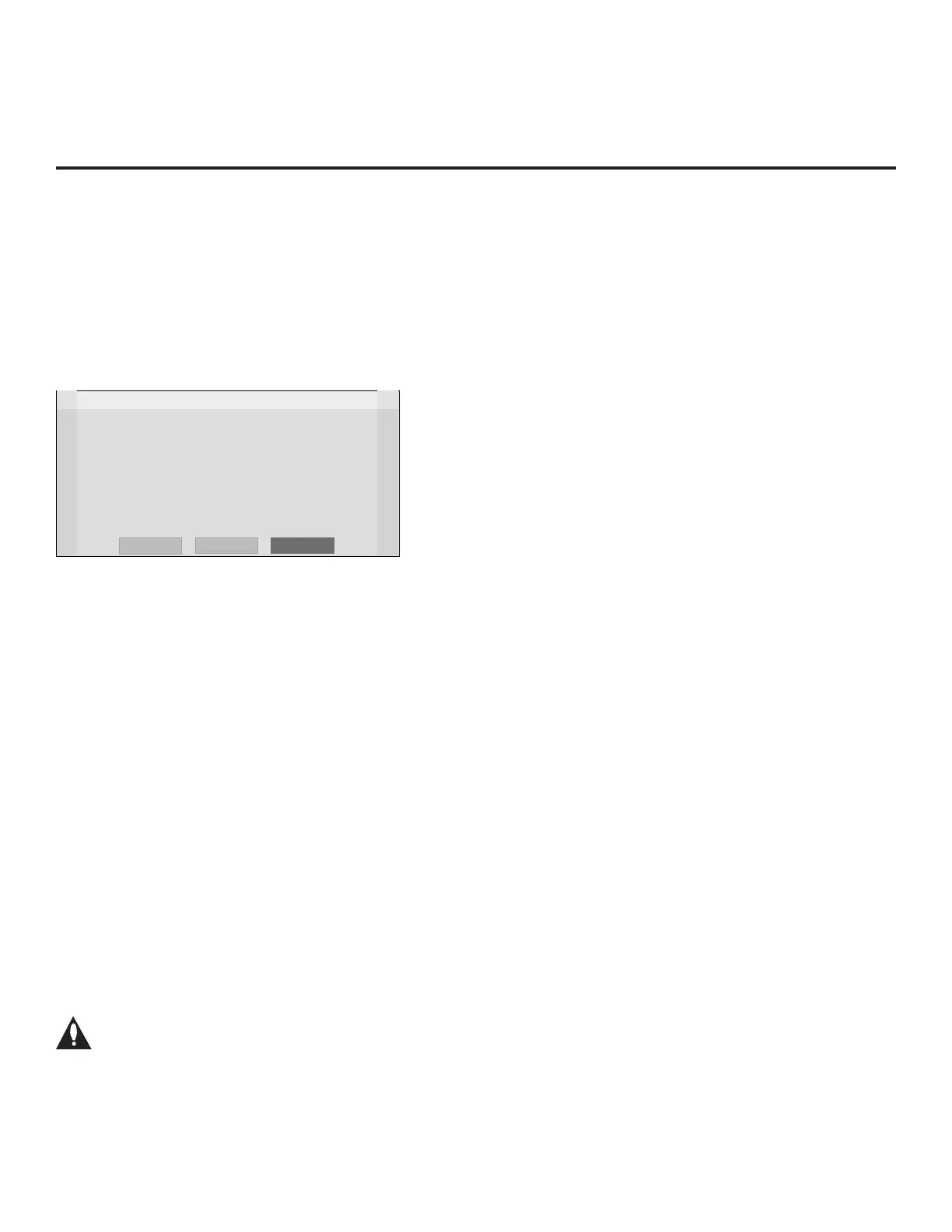14
206-4281
EZ-Manager Wizard
Initiate the EZ-Manager Wizard
After you select the “EZ-Manager” option from the Setup Wizard Welcome screen, an EZ-Manager
Welcome screen provides a brief introduction to the EZ-Manager Wizard.
Note: Each EZ-Manager Wizard step is allotted a time frame after which the wizard proceeds
without user interaction. If the Pro:Centric server is congured on the system and if no location-
specic settings are required in the TV, for example, TV Zone, Label, and/or Room Number
settings, from this point, the wizard can proceed through each of the conguration steps with no
further user interaction.
EZ-Manager Wizard
Welcome to LG’s EZ-Manager Wizard
• Use the EZ-Manager Wizard to congure the TV for Pro:Centric operation
or to congure the TV using a USB memory device.
Select ‘Next’ to continue.
• If a Pro:Centric Server will not be installed and/or you do not wish to use
the EZ-Manager Wizard to congure this TV, you may exit the wizard.
Select ‘No Pro:Centric’ to disable the Pro:Centric feature of this TV, or
select ‘Exit’ to quit.
This setup wizard will start automatically in 10 seconds.
Exit
Next
No Pro:Centric
Note: If there is no user action in this screen within 10 seconds, the wizard will proceed to the
rst conguration step. Once the wizard has proceeded, it is not possible to return to the Welcome
screen; however, if you simply wish to exit the wizard, you can do so by selecting the “Exit” option
from the subsequent screen(s).
From the EZ-Manager Welcome screen, you have the following options:
• To proceed with the EZ-Manager Wizard, use the arrow keys on the Installer Remote to select
Next, and then press OK. Then, continue to the “TV Conguration Options” section below.
• To exit the EZ-Manager Wizard, but retain the use of the Pro:Centric remote management
feature on this TV (i.e., Installer Menu item 119 DATA CHANNEL set to 255) in the future, use
the arrow keys on the Installer Remote to select Exit, and then press OK. In the conrmation
pop-up window, select OK, and then press OK once more on the Installer Remote.
• If you do not intend to install a Pro:Centric server on this system and you do not wish to use
the wizard’s Zoning or USB conguration options, exit the wizard as follows: Use the arrow
keys on the Installer Remote to select No Pro:Centric, and then press OK. This will disable the
Pro:Centric feature of this TV (i.e., Installer Menu item 119 DATA CHANNEL will be set to 0).
In the conrmation pop-up window, select OK, and then press OK once more on the Installer
Remote.
TV Conguration Options
From the TV Conguration Options screen, you can choose how to proceed with the conguration
of this TV (assuming you do not opt to exit the wizard, which you may also do at any time).
Note: If you intend to use the Zoning feature on the TV for location-specic
conguration purposes, select the “Zone & Room Number” option from this screen
and assign the appropriate TV Zone # in the TV BEFORE you continue with additional
conguration.