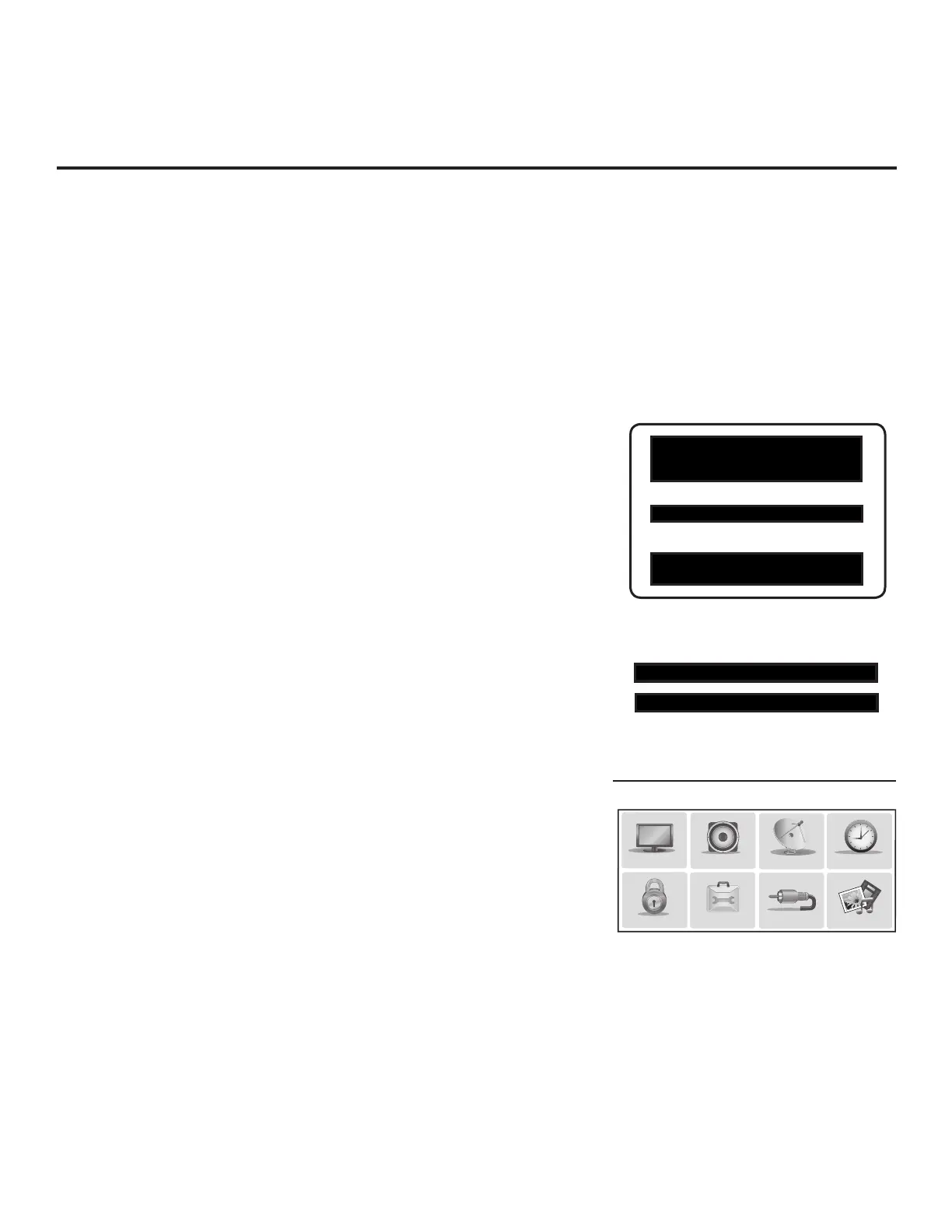41
206-4281
Custom Master TV Setup (Cont.)
Custom Master TV Setup Procedure
1. Turn ON the TV.
The next step depends on whether the LG Setup Wizard appears on
the screen when you turn ON the TV:
• If the wizard is displayed, the TV is in the required factory default
state. To continue with this procedure, exit the wizard, and then
proceed to step 2.
Note: If desired, you may also use the LG Setup Wizard / Express
Script to create an Express Script TV Setup for cloning purposes.
See “Express Script” on pages 20 to 25 for further information.
Note that TV setup menu customization via the Express Script is
limited to Channel Menu options.
• If the wizard is not displayed, restore the TV to a factory default
condition before continuing with this procedure. See Reference
section, “Restoring Factory Defaults on the TV(s),” as necessary,
for further information.
2. Set Installer Menu items.
This step provides specic instruction only on the Installer Menu
items that should be set on a Master TV. Refer to pages 29 to 39 for
detailed information on all Installer Menu items.
a) Use the Installer Remote to access the PTC Installer Menu (see
“Accessing the Installer Menu” on page 29 for further information).
b) Set Installer Menu item 003 BAND/AFC, as appropriate.
• Broadcast: Set to 0. • HRC: Set to 2.
• CATV: Set to 1 (default). • IRC: Set to 3.
c) Set Installer Menu item 027 HOSPITAL MODE, as appropriate,
to select the speaker conguration.
d) Set any other Installer Menu items that affect your TV program-
ming network to the required conguration. For example, enable/
disable Aux inputs, set a Start Channel, etc.
e) After you have adjusted all Installer Menu item settings as
required, press OK once on the Installer Remote to save your
changes; then, press OK again to exit the menu.
3. Set up TV features.
On-screen setup menus control the features of the TV. Press
MENU on the Installer Remote to access the TV setup menus,
and then set Channel, Picture, Audio, Time, etc. options to the
desired configurations. See “Clonable TV Setup Menu Features”
list on previous page and also notes on following page.
(Continued on next page)
Typical Installer Menu
003 BAND/AFC 001
Adjust the values for these
Installer Menu items, as required.
027 HOSPITAL MODE 254
PTC INSTALLER MENU
xxLX570M
CPU
-
CTV
000 INSTALLER SEQ 000
UPN 000-000-000-000 ASIC D279
PTC V#.##.### CPU V#.##.##.##
Use the TV setup menus to set the TV
features to the desired configuration
for the end user.
PICTURE
AUDIO
INPUT
OPTION
TIME
MY MEDIA
CHANNEL
LOCK