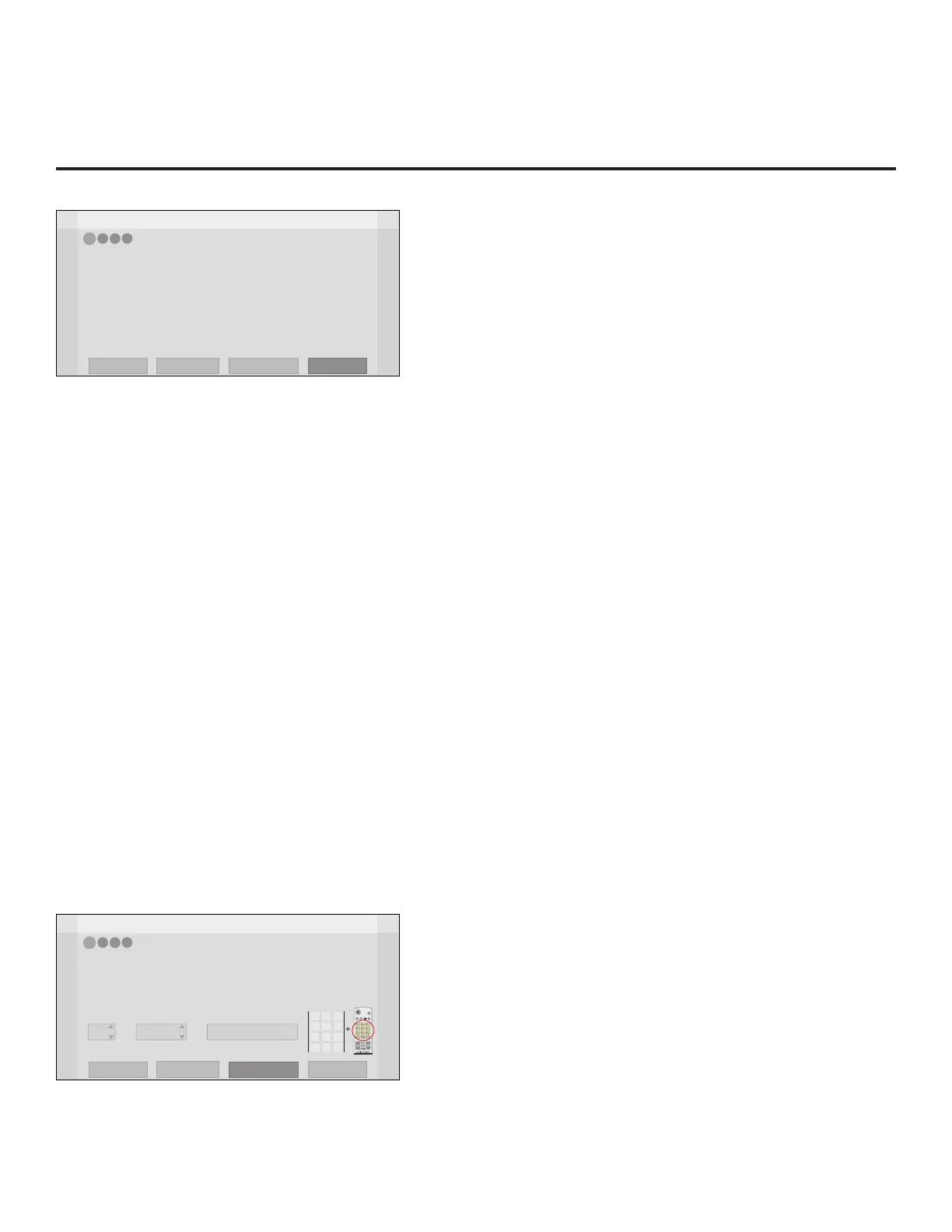15
206-4281
EZ-Manager Wizard (Cont.)
Z
EZ-Manager Wizard
Exit
Next
4
3
2
1
TV Configuration Options
• To congure the TV for Pro:Centric operation, select ‘Next’.
• To set the optional Zoning feature, select ‘Zone & Room Number’.
• To congure the TV using a USB memory device, select ‘USB Conguration’.
USB Configuration
Zone & Room Number
This setup wizard will continue automatically in 60 seconds.
Note: If there is no user action in this screen within one minute, the wizard will automatically
continue to the next conguration step.
Use the Left/Right arrow keys on the Installer Remote to navigate between options on this screen.
Each time you select/highlight one of the following options, the screen text and elds will change
in accordance with your selection.
• To continue with Pro:Centric conguration, select Next (default) and press OK on the Installer
Remote. Refer to “Congure Pro:Centric Settings” on pages 16 to 18 for additional information.
• Select Zone & Room Number to set the Zoning feature on this TV. See “Zone and Room
Number Assignments” below for further information.
• Select USB Conguration to access the USB download options. See “USB Conguration” on
pages 18 to 19 for further information.
Note: If you choose to exit the EZ-Manager Wizard from this point on, you will have the option to
save any settings made by selecting Save and Exit in the exit conrmation pop-up window. Or,
you can exit the wizard without saving any settings by simply selecting OK in the conrmation
pop-up window.
Zone and Room Number Assignments
You may complete one or more of the elds in the Zone, Label, and Room Number screen or
leave them at their default settings (Zone) or blank (Label and Room Number), as desired;
however, if you intend to use the Zoning feature on this TV, you MUST specify the appropriate
value in the Zone eld as described below. See also Reference section, “Using the TV Zoning
Feature,” for further information.
Note: The Zoning feature is only applicable for TVs that will be congured using a “.tlx” le (local
or remote conguration).
Z
EZ-Manager Wizard
4
3
2
1
Zone, Label, and Room Number
CHVOL
1 2 3
4 5 6
7 8
0
9
P
A
G
E
Q.MENU
CHAR/NUM
FLASHBK
GUIDE
PORTAL
TV
DVD
INPUT
MARK
CC
TIMER
MUTE
INFO
PIP PIPCH+ PIPCH
-
SWAP
PIP
INPUT
SAP
MENU
SETTINGS
abc def
ghi jkl mno
pqrs tuv wxyz
.,;
@
DELETE
1
2
3
4
5 6
7
8
0
9
DEL
CHAR/
Zone
Room NumberLabel
0
-----
•
If creating Zones for Installer Menu settings and/or Channel Mapping, select the appropriate Zone # (0-8)
based on the Zone in which this TV is installed. (See Commercial Mode Setup Guide for more information.)
• Select a Label and/or use the alphanumeric keypad on the remote to input the Room Number.
• When done, select ‘Next’ to continue.
Exit
Next
USB Configuration
Zone & Room Number