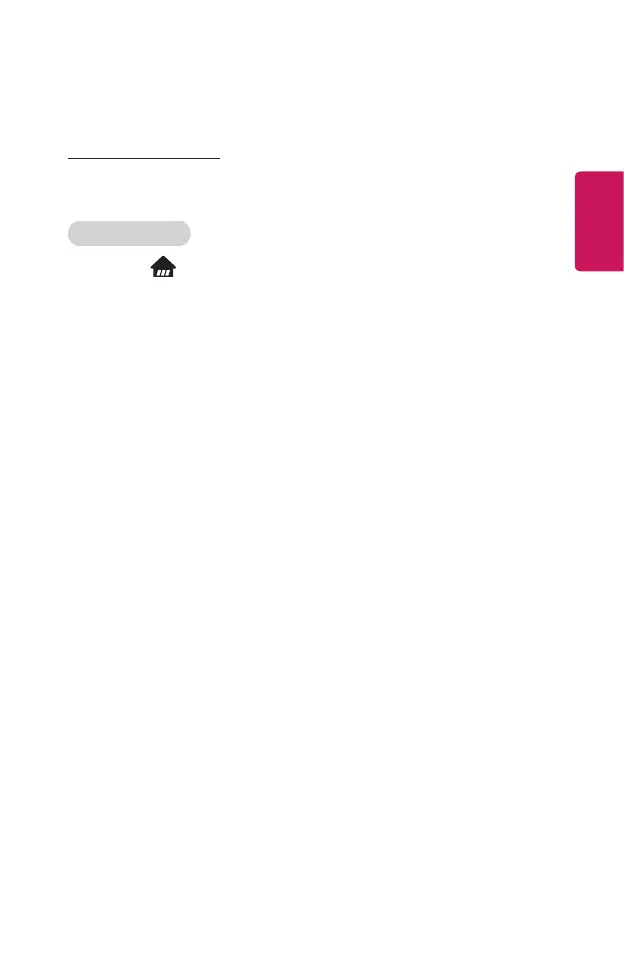23
ENGLISH
My Channels
Using My Channels
If you add channels to My Channels, you can check and watch the programs being
broadcast in the added channels of any app.
Adding a Channel
1 Press the button on your remote control.
2 Select My Channels at the bottom left of the screen.
3 Selecting Add Channel displays a list of channels.
Select the channel you want to add from the channel list.
- You can continue to add other channels to My Channels in the same way.
• To add set-top box channels, you need to set Setup universal control in Device
Connector and use a Magic Remote. (This feature is available on certain models
only.)
• To switch to a set-top box channel, you need to select among the added
channels using your Magic Remote. (This feature is available on certain models
only.)
• If you select a channel already added in My Channels, you can access the
channel in other apps as well.
• You can move/delete added channels in the same way as when you manage
apps.
